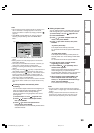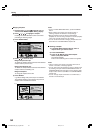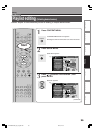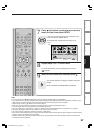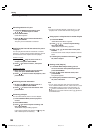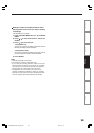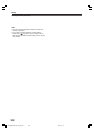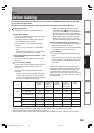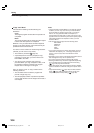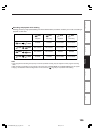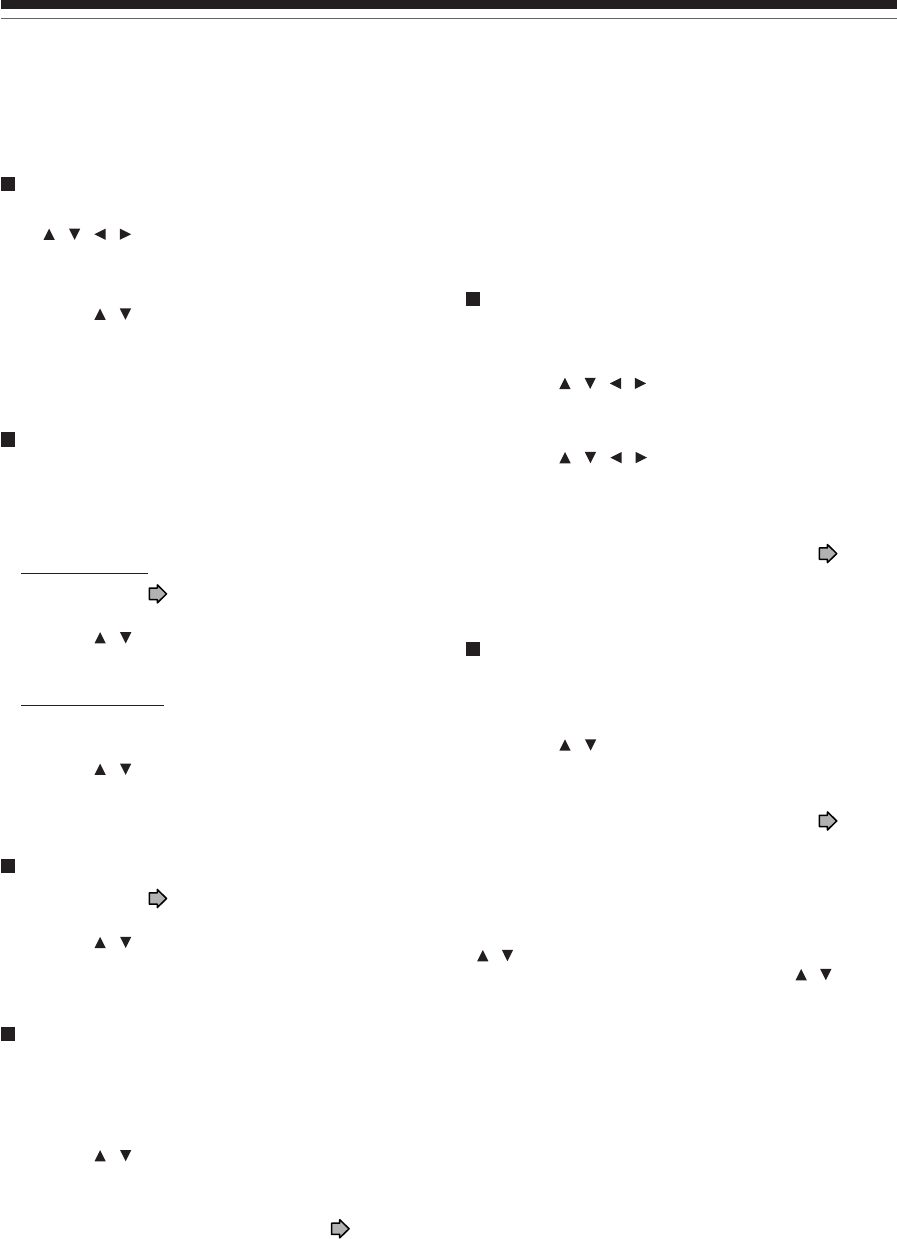
98
Playlist editing (Continued)
Editing
Canceling selection of a part
1) From EDIT MENU Playlist editing, press
/ / / to select a part to cancel.
2) Press QUICK MENU.
Quick Menu appears.
3) Press
/ to select “Cancel selected title”,
then press ENTER.
The part you have selected is canceled.
Confirming the first and last scenes of a part or
a Playlist
You can play the first and last 3 seconds of a scene
(Preview). (If a title contains several chapters, the first
and last scenes of the chapters are also played.)
Preview of a part:
1) At step 5 on
page 96, select a title or a
chapter, then press QUICK MENU.
2) Press
/ to select “Preview”, then press
ENTER.
Preview of all parts:
1) Move the cursor to an any part (in the lower
area), then press QUICK MENU button.
2) Press
/ to select “Preview all playlists”, then
press ENTER.
Confirming the title information
1) At step 5 on page 96, select a title or a
chapter, then press QUICK MENU.
2) Press
/ to select “Title information” then
press ENTER.
Correcting a Playlist
You can add or delete parts to correct a Playlist.
1) From CONTENT MENU, select a playlist to
correct.
2) Press QUICK MENU.
3) Press
/ to select “Playlist re-editing” and
then press ENTER.
“EDIT MENU Playlist editing” appears.
Follow the procedure from steps 5 on
page 96,
add or delete parts as necessary.
Note
• You cannot edit a title (Playlist) of still pictures, or a title
(Playlist) which contains both still and moving pictures.
Using a part in a Playlist also in another Playlist
1) Press EDIT MENU.
“EDIT MENU Main Menu” appears.
2) Press
/ / / to select “Playlist editing,”
then press ENTER.
“EDIT MENU Playlist editing” appears.
3) Press
/ / / to select “Start” then press
ENTER.
The areas of title name and part selection become
blank.
4) Following the procedures outlined on
page
96, make a Playlist.
Naming a title (Playlist)
1) From EDIT MENU Playlist editing, move a
cursor to the lower side (selected parts) then
press QUICK MENU.
2) Press
/ to select “Edit title name,” then
press ENTER.
A keyboard appears.
3) Following the procedures outlined on
page
30, enter a title name.
Note
• You can name a title also while viewing its information.
From “CONTENT MENU Title List”, select a title and press
QUICK MENU button then select “Title Information” by
/ buttons and ENTER button. Further press QUICK
MENU button, and select “Edit title name” by / buttons
and ENTER button.
RD-XS52SU/SC_Ope_E_p095-102 04.9.3, 11:1498