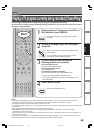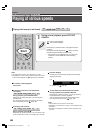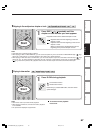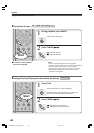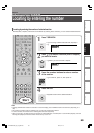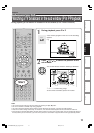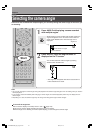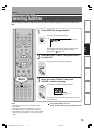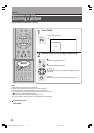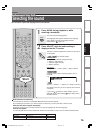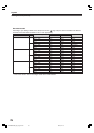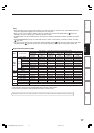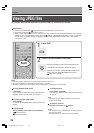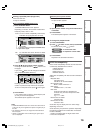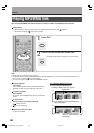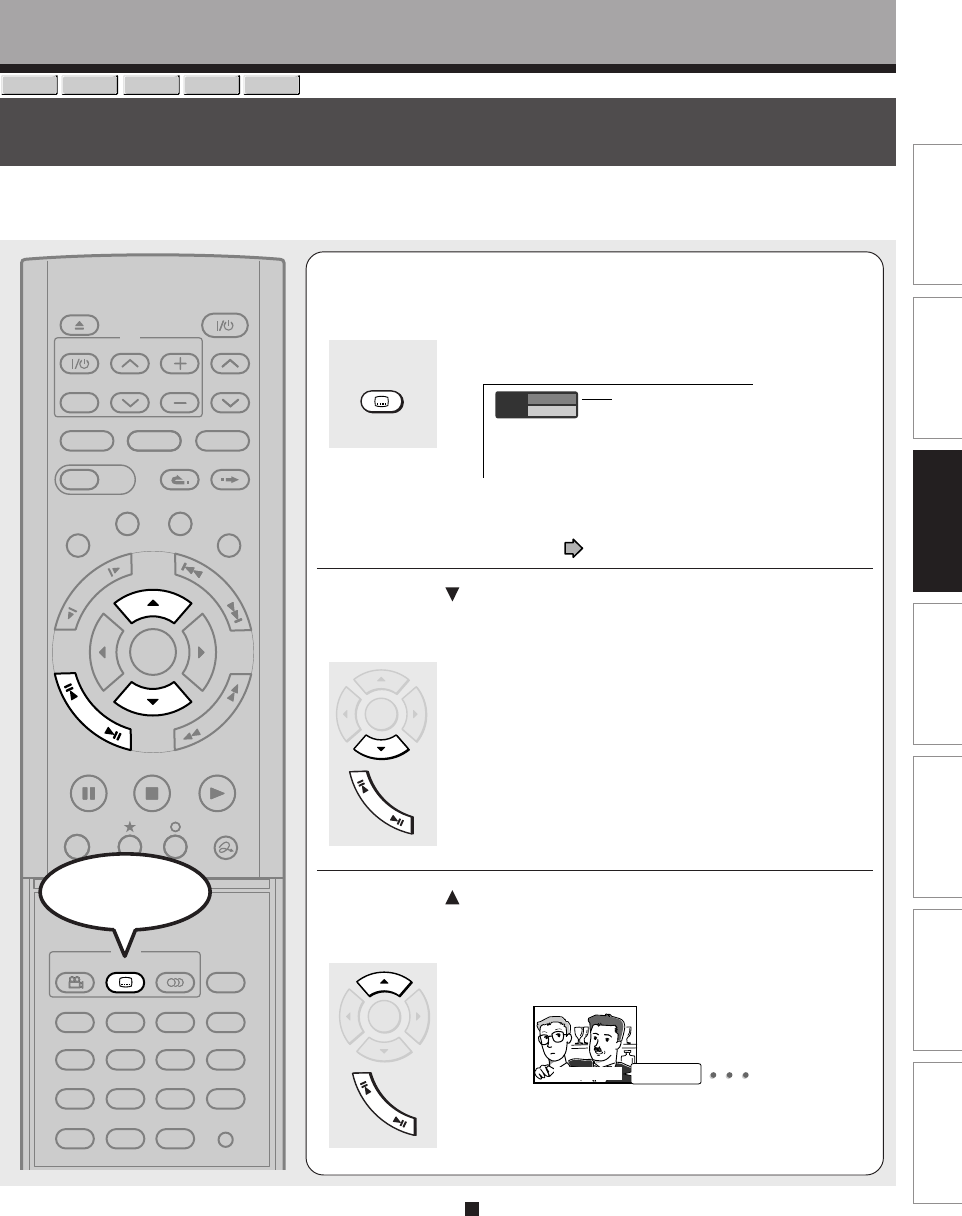
73
Editing
Function setup
Others
Introduction
Library
Recording
Playback
Selecting Subtitles
You can display subtitles on the TV screen and select a subtitle language from those included on the
disc.
Playback
Good evening!
Bonsoir!
1
Press SUBTITLE during playback.
The current subtitle setting appears.
e.g.
The language code appears instead of the language
name. Refer to the list of languages and their
abbreviations. (
page 172)
2
Press to select “Status,” then press ADJUST
to select “On.”
Skip to step 3 if “On” is already displayed.
3
Press to select “Subtitle,” then press
ADJUST to select a language.
The subtitles of recorded languages appear.
The display turns off after about 3 seconds if you do not
make a selection.
Notes
• Some DVD video discs are set to display subtitles
automatically.
• Depending on the scene, subtitles may not appear
immediately after you set the subtitle function to on.
• Some DVD video discs will allow you to change subtitle
languages and turn subtitles on or off only via the disc
menu.
To turn the subtitles on or off
At step 2, select “Off” by pressing ADJUST button.
SUBTITLESUBTITLE
ENTER
F
R
A
M
E
/
A
D
J
U
S
T
ENTER
F
R
A
M
E
/
A
D
J
U
S
T
HDD
DVD-RAM
DVD-VIDEO
VCD
DVD-R
PLAYSTOPPAUSE
REC
EXTEND
VCR Plus+ REC MENU
CONTENT MENU
EASY
NAVI
TV /VIDEO
OPEN/CLOSE
CH
VOLUME CH
QUICK MENU
INSTANT SKIP
INSTANT REPLAY
TV
TIMESLIP
HDD DVD
F
R
A
M
E
/
A
D
J
U
S
T
P
I
C
T
U
R
E
S
E
A
R
C
H
S
K
I
P
S
L
O
W
SETUP DELETECLEAR
INPUT SELECT
LIBRARY
ANGLE
AUDIO
CHP DIVIDE
SUBTITLE
EDIT MENU
DISPLAY REMAIN TIME BAR
ZOOM P in P
PROG/HDMI
DVD
FL SELECT
REC MODE
DIMMER
ENTER
Subtitle
Status
1 – –
Off
Setting number and language
Start
RD-XS52SU/SC_Ope_E_p071-077 04.9.3, 11:1373