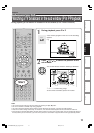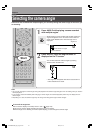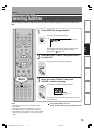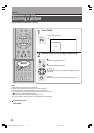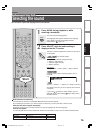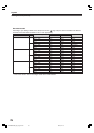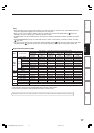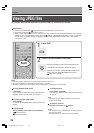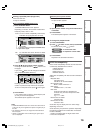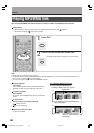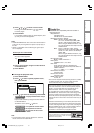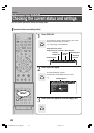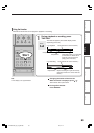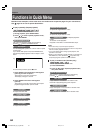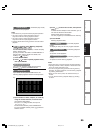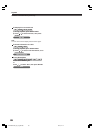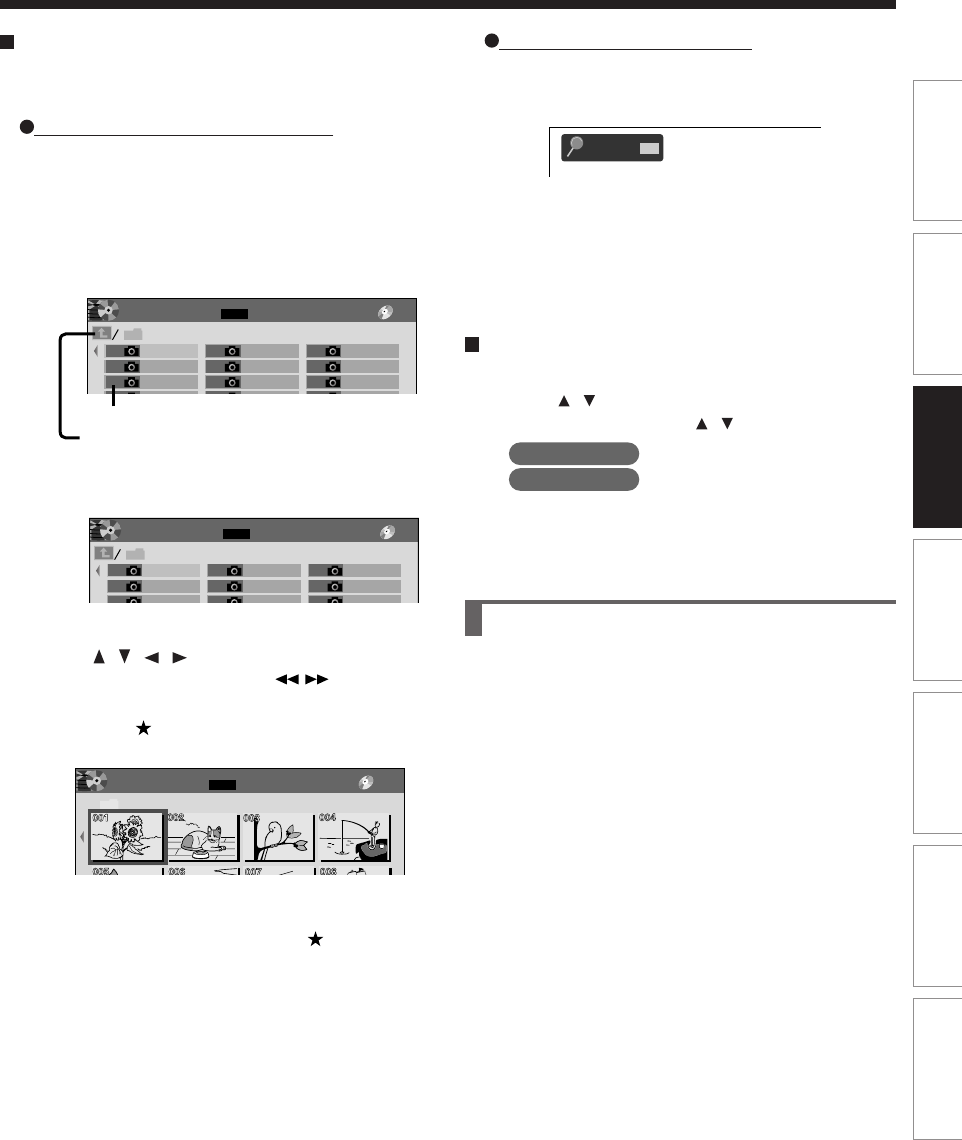
79
Editing
Function setup
Others
Introduction
Library
Recording
Playback
Viewing a specified photo (single view)
Full screen still view.
2 ways are available:
On “CONTENT MENU Picture List”
1) Press CONTENT MENU.
“CONTENT MENU Picture List” appears.
Depending on the disc, the recorder creates either
temporary folder, “Auto” or “All”.
“Auto”: For CD of which compatibility confirmed by
TOSHIBA. Only playable files are listed.
“All”: For CD other than above. All files are listed.
• Some CDs may not comply with the above.
2) Press
/ / / to select a folder or photo.
Pressing PICTURE SEARCH (
/ ) button turns
the pages.
If you press
button, the list changes to thumbnail
view (“CONTENT MENU Pictures”).
Pressing ANGLE button rotates the picture. The
rotation of pictures is kept until the CD is ejected.
To return to the previous list, press
button again.
3) Press ENTER.
If you select a folder at step 2), repeat steps 2) and
3) until your favorite file appears.
The selected photo appears in full screen.
Notes
•“CONTENT MENU Picture List” cannot show all the files in
a disc, but only ones regarded as objects of regular play of
the disc.
• The larger the file size is, the longer the thumbnail takes
time to appear.
• Letters of a file/folder name overflowing the given space
are not displayed.
JPEG files compatibility
Discs whose compatibility with this recorder has been
confirmed by TOSHIBA are as follows.
CANON QuickCD
FUJICOLOR CD
Kodak Picture CD
NORITSU QSS CD
JPEG disc compatibility with this recorder is limited as
follows:
• Playable discs:
CD-ROM, CD-R
CD-RW is not recommendable.
• CD physical format:
Mode 1, Mode 2 XA Form 1
• File system:
ISO9660 Level 1, 2 or Joliet
• File name:
A file name should be in alphabet and
numerals only, and must incorporate “JPG”
extension.
e.g.“********.JPG”
• Total number of folders:
Less than 256
• Total number of files:
Less than 1000
Some files may not display their own entire image
depending on the size.
Some discs may not permit this operation. Especially,
the following conditions of included files will increase
the disc’s disability.
1. Pixels over 5000 x 5000 in height and/or width
2. File format except Exif
Direct input of a photo number
1) Press T.SEARCH.
An input window appears.
2) Input a photo number using the number buttons
or ADJUST.
3) Press ENTER.
The selected photo appears in full screen.
To change the playback order
1) Press QUICK MENU.
2) Press
/ to select an item, then press ENTER.
To shift the cursor, press
/ buttons.
Reverse
: To reverse the order.
Repeat
: To repeat the current folder.
3) Press ENTER.
Playback in the selected mode starts.
001
Photo
Search
e.g.
Picture List Page
CD
MENU
CONTENT
001
DH100001
004
DH100004
007
DH100003
010
DH100006
DH100009
016
DH100012
019
DH100015
022
DH100018
002
DH100002
Auto
005
DH100001
008
DH100004
011
DH100007
014
DH100010
017
DH100013
020
DH100016
023
DH100019
003
DH100001
006
DH100002
009
DH100005
012
DH100008
015
DH100011
018
DH100014
021
DH100017
024
DH100020
1/3
013
File number
If you select this icon and press the ENTER button,
upper folders appear.
e.g.
Picturs Page
CD
MENU
CONTENT
/ / JPEG
1/8
e.g.
Picture List Page
CD
MENU
CONTENT
001
DH100001
004
DH100004
007
DH100003
002
DH100002
All
005
DH100001
008
DH100004
003
DH100001
006
DH100002
009
DH100005
1/3
e.g.
RD-XS52SU/SC_Ope_E_p078-081 04.9.3, 11:1479