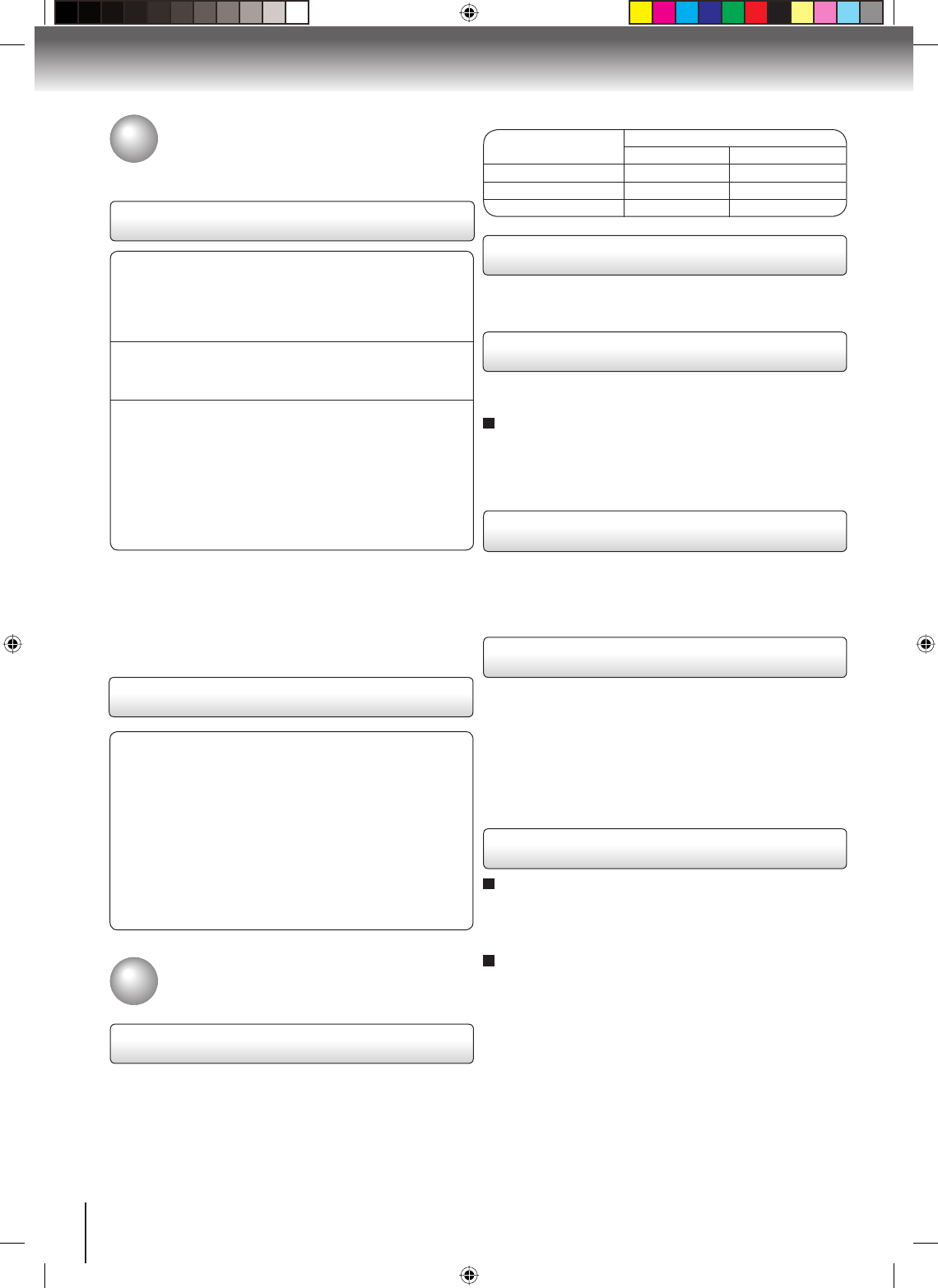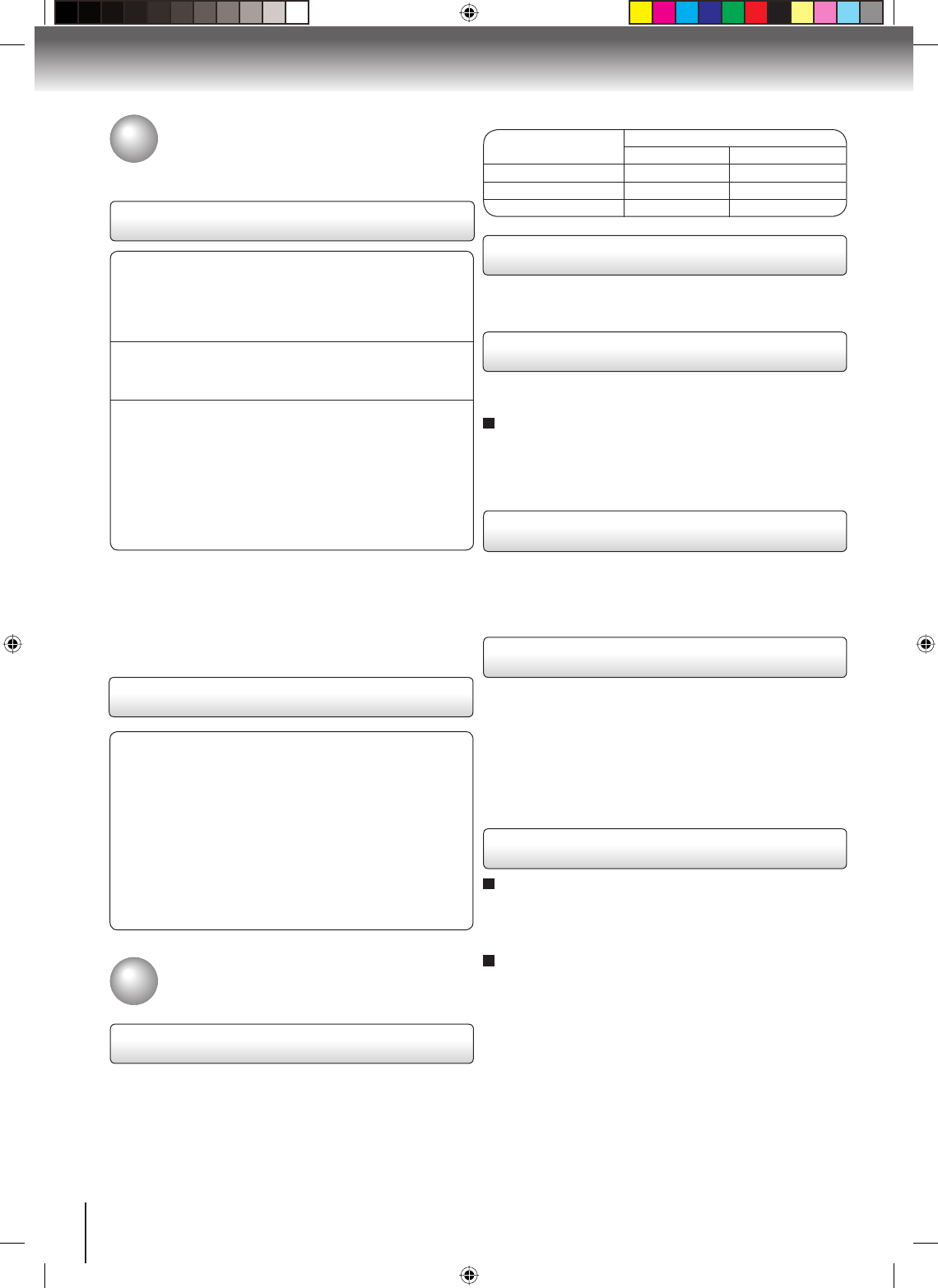
26
Playback (VCR)
Cassette tape playback
To play a pre-recorded tape.
Playback
Rewind or forward the tape
Preparation:
Turn ON the TV and select the corresponding video
input.
Press VCR DVD selector to select the VCR mode. (The
VCR mode indicator will light).
•
•
1
Load a pre-recorded tape
(When loading a cassette tape without the erase
prevention tab, playback will start automatically).
2
To start playback
Press PLAY.
Playback will start. “ ▶ ” will appear on the screen
for about 4 seconds.
To stop playback
Press STOP once.
The tape will stop but remain fully loaded and ready
to play.
“■” will appear on the screen for about 4 seconds.
Notes:
This VCR selects the playback tape speed SP, LP or SLP
automatically.
The cassette tape and DVD disc can be played back
simultaneously. If you press VCR DVD selector, the tape
playback and DVD playback alternate with each other on
the screen (via CH3, 4 or video connection).
•
•
Stop the playback via STOP on remote control.
To rewind the tape:
Press REV.
To forward the tape: Press FWD.
To discontinue the tape-winding, press STOP. To switch to
playback directly (without STOP), press PLAY.
■
Forward/Reverse picture search mode
When the tape is being winded, you can switch to picture
search mode (see below). To do this, press REV or FWD
and hold it down. The unit will resume the tape advance
or rewinding as soon as the button is released.
Picture search
Reverse picture search function
Press REV once or twice during playback.
Forward picture search function
Press FWD once or twice during playback.
To resume normal playback, press PLAY.
TAPE SPEED
PICTURE SEARCH SPEED
PRESS ONCE PRESS TWICE
SP (Standard Play) 3 X 5 X
LP (Long Play) 7 X 9 X
SLP (Super Long Play)
9 X 15 X
Press PAUSE/STEP during playback.
To resume normal playback, press PLAY or PAUSE/STEP.
During playback, press SLOW.
To resume normal playback, press PLAY.
Slow tracking and vertical lock adjustment
If noise bars appear in the picture during slow motion, press
SET +/– to reduce the noise bars.
If the still picture jitters excessively, press SET +/– to
stabilize the still picture.
Press PAUSE/STEP during playback.
Press SLOW repeatedly. The picture advances frame by
frame.
To resume normal playback, press PLAY or PAUSE/STEP.
Press CM SKIP during playback. The DVD/VCR will search
forward through approximately 30 seconds of the tape (e.g.
unwanted commercial time) for each press of CM SKIP
(maximum six presses) and then resume normal playback.
For example : 1 press: 30 seconds of tape
2 press: 60 seconds of tape
3 press: 90 seconds of tape
Adjusting tracking condition
Automatic tracking adjustment
Whenever you insert a tape and start playback, the
automatic tracking feature continuously analyzes the
signal to enable optimum picture quality during playback.
Manual tracking adjustment
If automatic tracking cannot eliminate noises well during
playback, press SET +/– to eliminate the noise. “MANUAL
TR.” will appear on the screen. Press it once for a fine
adjustment, or press and hold for a coarse adjustment.
Press ATR to reactivate automatic tracking again.
“AUTO TR.” will appear on the screen.
Notes:
The audio output is muted during PICTURE SEARCH,
STILL PICTURE, SLOW MOTION and FRAME BY FRAME
PICTURE.
During picture search mode, there will be noise bars. This is
not a defect.
Playback will commence after approx. 5 minutes to protect
the video tape against excessive wear during pause mode.
•
•
•
Still picture
Slow motion
Frame by frame picture
CM skip
Special playback
SPEED SEARCH TIMES
2K60121A.indb 262K60121A.indb 26 1/12/2007 3:50:11 PM1/12/2007 3:50:11 PM