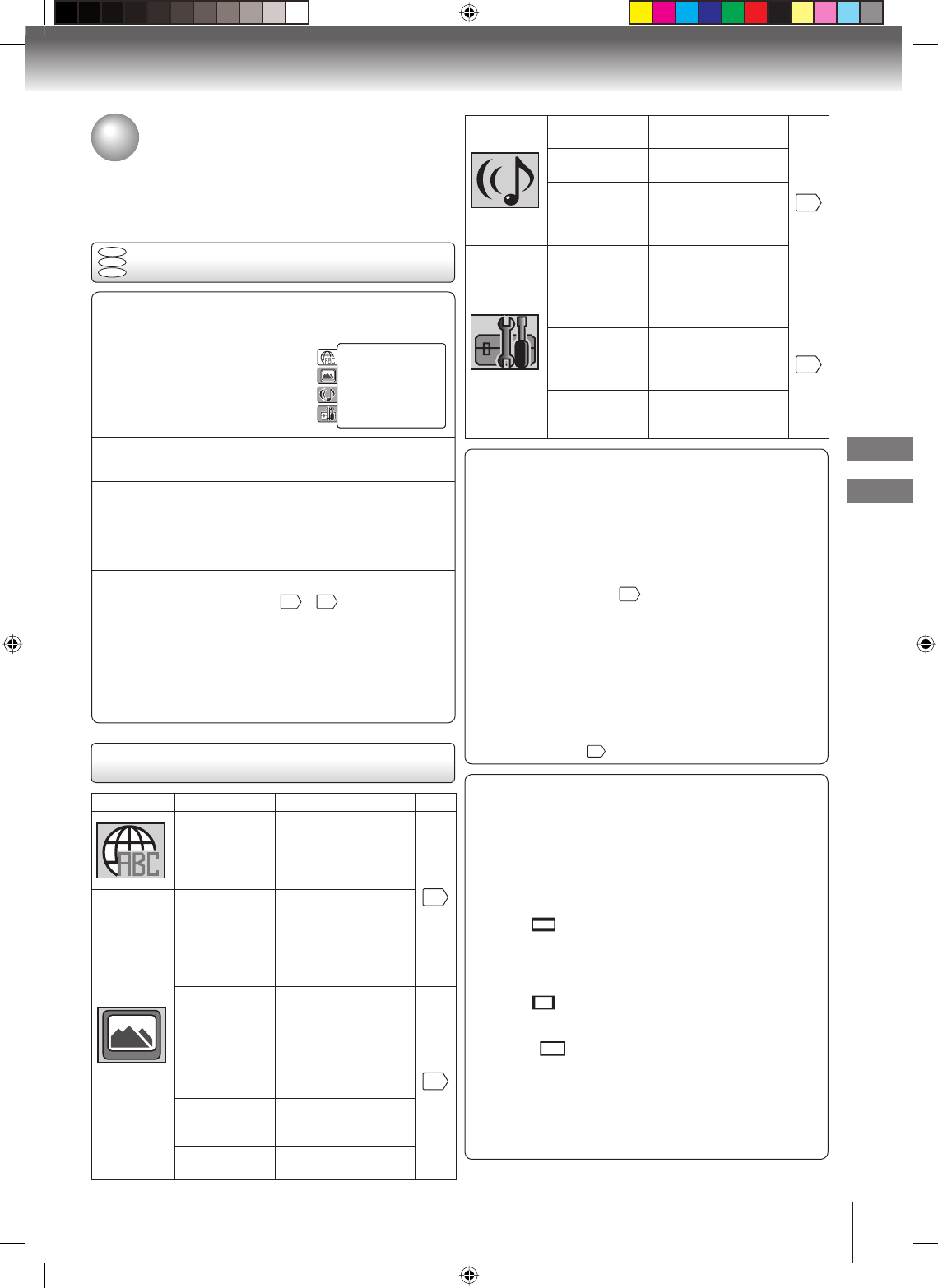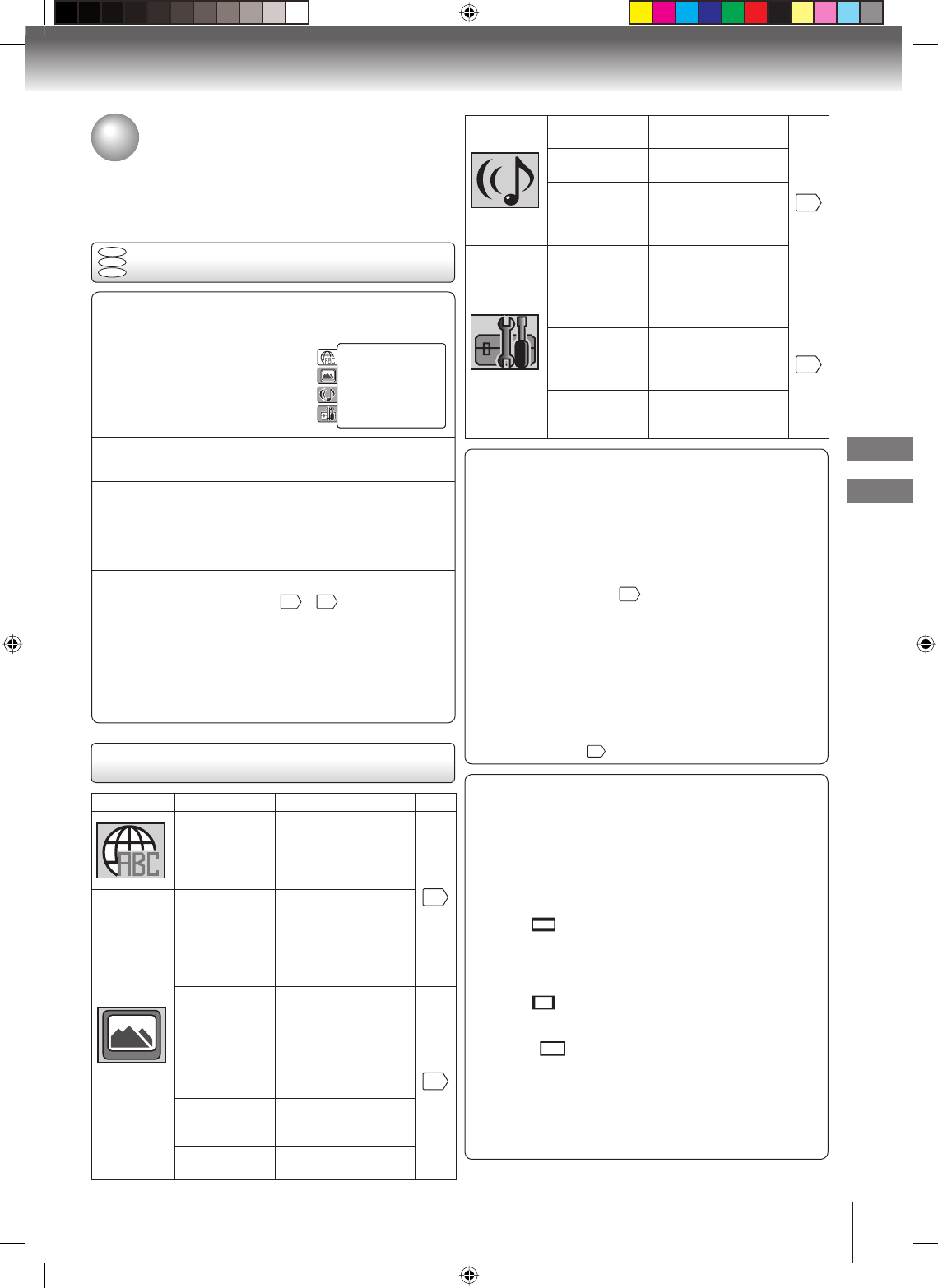
41
Function setup (DVD)
Function setup (DVD)
Playback (DVD)
DVD
VCD
CD
Setting procedure
1
Press SETUP in stop mode.
The following on-screen display appears.•
Parental : Off
Set Password
Output : Interlace
DivX(R) VOD
DRC : Off
QSound : On
E.B.L. : Off
TV Screen : 4:3
Display : On
Picture Mode : Auto
JPEG Interval : 5 Seconds
Screen Saver : On
Menu : English
Subtitle : English
Audio : English
2
Press ▲ or ▼ to select the desired section, then
press ◀ or ▶.
3
First option will be highlighted. Press ▲ or ▼ to select
the desired option.
4
Then press ▶ or ENTER. The selectable settings will
appear.
5
Change the selection using ▲ or ▼, by referring to
the corresponding pages
41
~
43
. Press ENTER to
save the setting.
Repeat steps 3 and 5 to change other option.
To select another section, go back to step 2 by
pressing ◀ repeatedly.
•
•
6
To clear SETUP screen, press SETUP once or press
RETURN repeatedly.
Customizing the function
settings
You can change the default settings to customize performance
to your preference.
Setting details
Section Option Details Page
Menu
Subtitle
Audio
To select the language
of “Menu”, “Subtitle”
and “Audio” if more
than one languages are
available on the disc.
41
E.B.L. To select On or Off
for E.B.L. (Enhanced
Black Level).
TV Screen To select a picture
size according to the
aspect ratio of your TV.
Display To turn On or Off the
operational status
display on the screen.
42
Picture Mode To select a preferred
picture mode from
“Video”, “Film” or
“Auto”.
JPEG Interval To select a preferred
setting for the slide
show playback.
Screen Saver To select On or Off for
Screen Saver function.
■ TV Screen
You have the following screen sizes to choose from:
4:3
(Letter box):
Select this mode when connecting to a conventional
TV. When playing back a wide screen-DVD disc, it
displays the wide picture with black bands at the top
and bottom of screen.
4:3
(Pan & scan):
It displays the wide picture on the whole screen with
left and right edges automatically cut off.
16:9
(Wide):
Select this mode when connecting to a wide-
screen TV. A wide screen picture is displayed full
size.
Note:
If the DVD disc is not formatted in the pan & scan style, it
displays 4:3 style.
Night Mode To select On or Off for
Night Mode.
42
QSound To select On or Off for
QSound.
Digital Out To select a digital
output sound format
corresponding to your
system connection.
Parental To select a preferred
parental level for the
parental setting.
Password To change the
password.
43
Output To select a preferred
video output signal
from “Interlace” or
“Progressive”.
DivX(R) VOD To display your 8-
character registration
code.
■ Menu, Subtitle, Audio
You can select the language of “Menu”, “Subtitle” and
“Audio” if more than one languages are recorded onto the
disc.
English, Francais, Espanol:
The selected language will be heard or seen.
Other:
Other language can be selected (see “Language
code list” on page
44
).
Original (Audio):
The unit will select the first-priority language of each
disc.
Off (Subtitle):
Subtitles do not appear.
Notes:
If the selected language is not recorded on the disc, the
first-priority language is selected.
If you want to change the OSD language, you can perform
it by VCR MENU
22
.
•
•
■ E.B.L.
To select the black level of playback pictures, set your
preference and monitor’s ability.
Off: Standard grey scale (7.5 IRE cut off)
On: Enhanced grey scale (0 IRE cut off)
2K60121A.indb 412K60121A.indb 41 1/12/2007 3:50:19 PM1/12/2007 3:50:19 PM