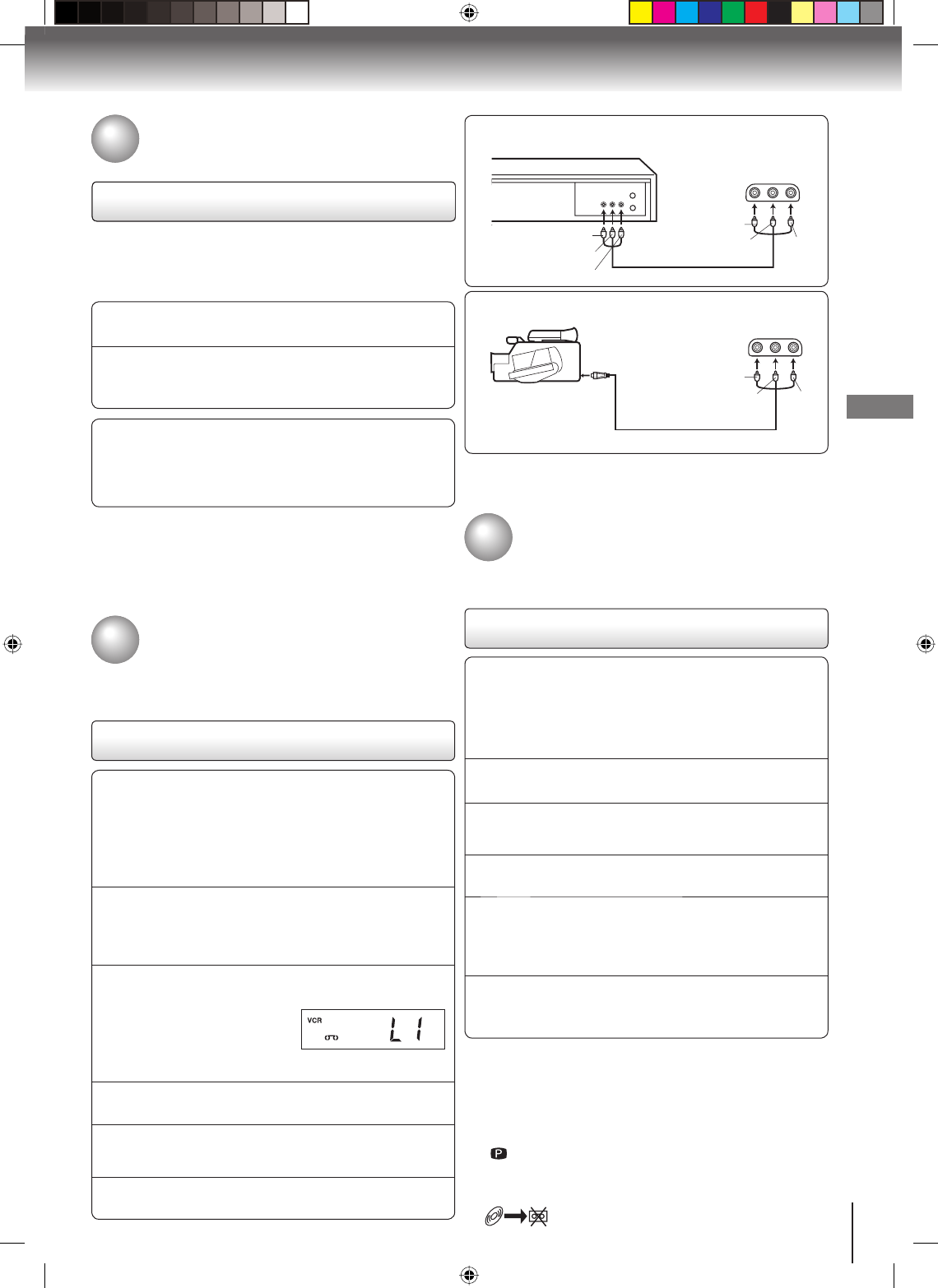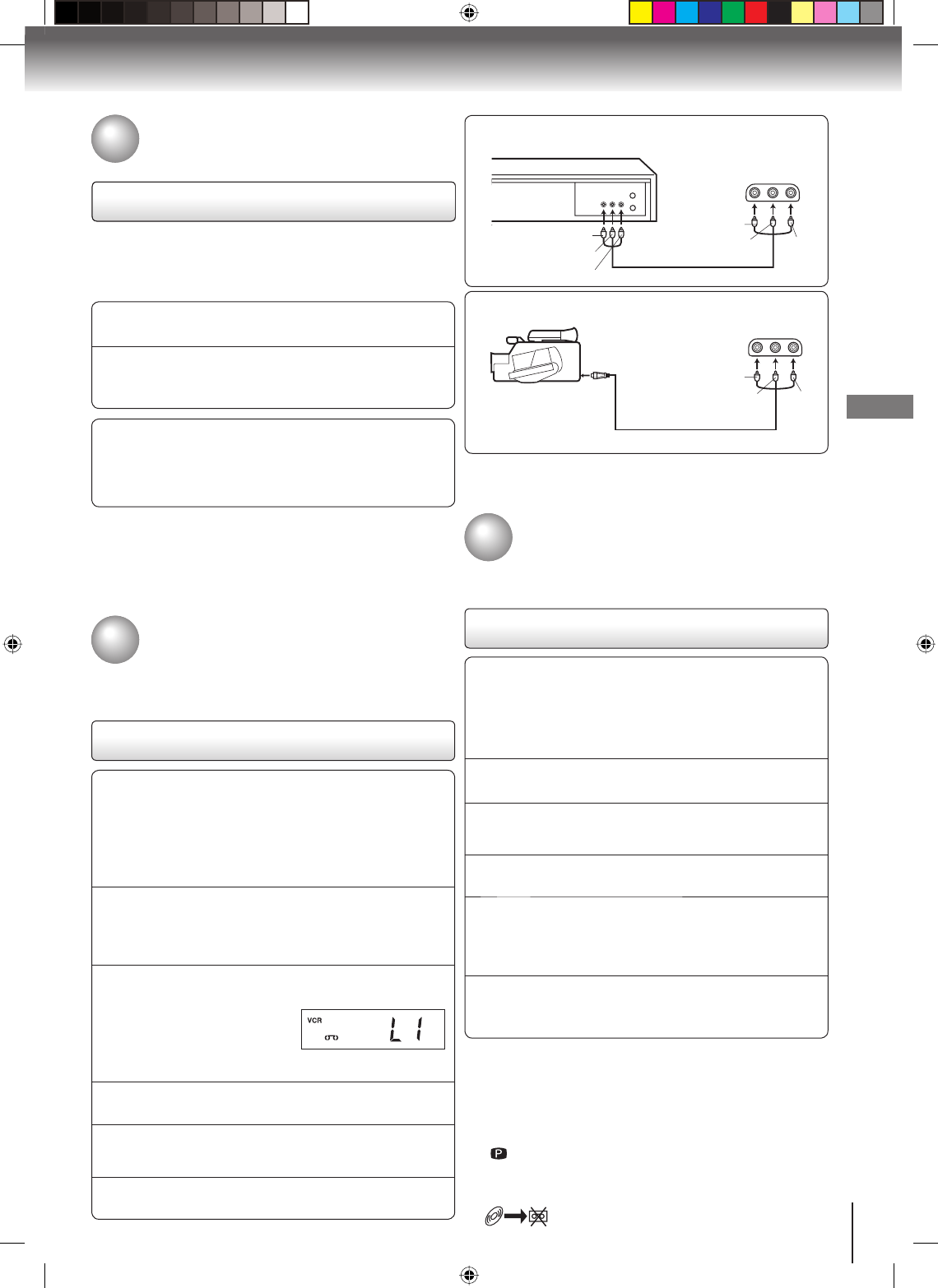
31
Other functions (VCR)
Preparation:
Turn ON the TV and select the corresponding video input.
Press VCR DVD selector to select the VCR mode. (The
VCR mode indicator will light.)
Load a cassette tape with the erase prevention tab intact.
Load a previously recorded tape into the playback VCR or
Camcorder.
•
•
•
•
1
Press SP/SLP to select the desired tape speed SP
or SLP.
It is recommended to set the tape speed to the
SP mode on the recording VCR for best results.
•
2
Press INPUT SELECT once or twice to select
AUDIO/VIDEO input position.
“L1” or “L2” will appear
on the display.
•
L1: on the rear panel L2: on the front panel
3
Press PLAY on the playback VCR or Camcorder.
4
Press REC/OTR on the recording VCR.
The duplicating process begins. •
5
Press STOP when you finish duplicating.
Second Audio Program (SAP)
Your DVD/VCR is fitted with a SAP broadcast system which
enables you to switch to a second audio program when viewing
a selected channel.
This function applies only when the program is broadcast in
multi-languages through the SAP broadcast system.
Listening to SAP
When the VCR is turned on or a channel selection is made,
make certain the letters “SAP” appears on the screen
for about 4 seconds. This means that the “Second Audio
Program” broadcasting is available.
Notes:
When playing back a tape that is not recorded in Hi-Fi stereo
mode, the audio will automatically be monaural.
When listening to a VHS Hi-Fi video tape or MTS broadcast
through the VHF/UHF jack (Audio/Video cable not
connected), the sound will be monaural.
•
•
1
Press VCR MENU. Then press SET + or – to select
“SAP”.
2
Press ENTER to select “ON”.
Then press VCR MENU until the menu screen is
cleared.
•
Duplicating a video tape
If you connect the DVD/VCR to another VCR or Camcorder, you
can duplicate a previously recorded tape. Make all connections
before turning on the power.
Duplicating a video tape
For duplicating a previously recorded tape from a camcorder,
follow the camcorder manufacturer’s instructions. A typical
camcorder dubbing hookup is shown above.
Recording a DVD/CD disc
You can record disc material in DVD, Audio CD, etc. onto a
Video tape with this DVD/VCR.
Duplicating a DVD or CD disc
Preparation:
Turn ON the TV and select the corresponding video input.
Press VCR DVD selector to select the VCR mode. (The
VCR mode indicator will light.)
Load a cassette tape with the erase prevention tab intact.
Load a DVD/CD disc.
•
•
•
•
1
Press SP/SLP to select the desired tape speed SP
or SLP.
2
Press VCR DVD selector to select the DVD mode.
The DVD mode indicator will light.•
3
Press PLAY to start playback.
4
Press REC/OTR to start recording.
The DVD/VCR will change to the VCR mode
automatically and the playback picture or sound
will be duplicated on the video cassette tape.
•
5
Press STOP when you finish recording.
If you wish to stop a DVD/CD disc, press VCR DVD
selector to change the DVD mode, then press STOP.
•
Connection with second VCR
Connection with Camcorder
To AUDIO (L) OUT
Playback VCR
To VIDEO OUT
To AUDIO (R) OUT
LINE IN 2
AUDIO/VIDEO cable (not supplied)
To AV Jack
Playback Camcorder
To AUDIO (L) IN
To VIDEO
IN
To AUDIO
(R) IN
LINE IN 2
Notes:
You may not be able to record the beginning of the disc.
Begin VCR recording once program playback commences
on the DVD.
When the scanning mode is set to the progressive mode,
you cannot duplicate a disc material onto a video tape.
When REC/OTR is pressed, the PROGRESSIVE indicator
“ ” on the display window will flash.
You cannot record discs encoded with copy guard
function. The following icon and text will show up on the
TV screen.
DISC IS COPY PROTECTED
•
•
•
To VIDEO
IN
To AUDIO (L) IN
To AUDIO
(R) IN
AUDIO/VIDEO cable (not supplied)
Second Audio Program (SAP)
2K60121A.indb 312K60121A.indb 31 1/12/2007 3:50:13 PM1/12/2007 3:50:13 PM