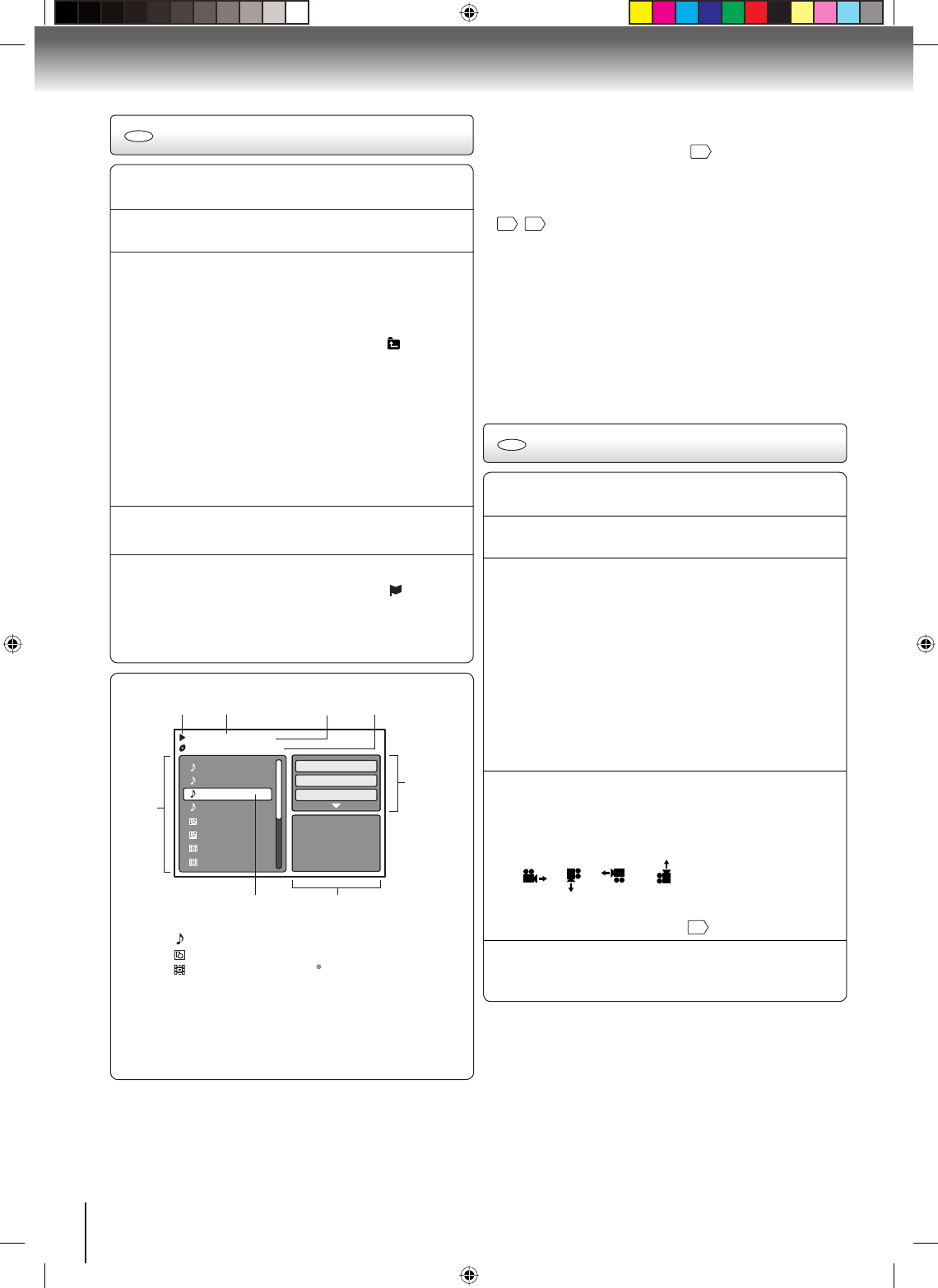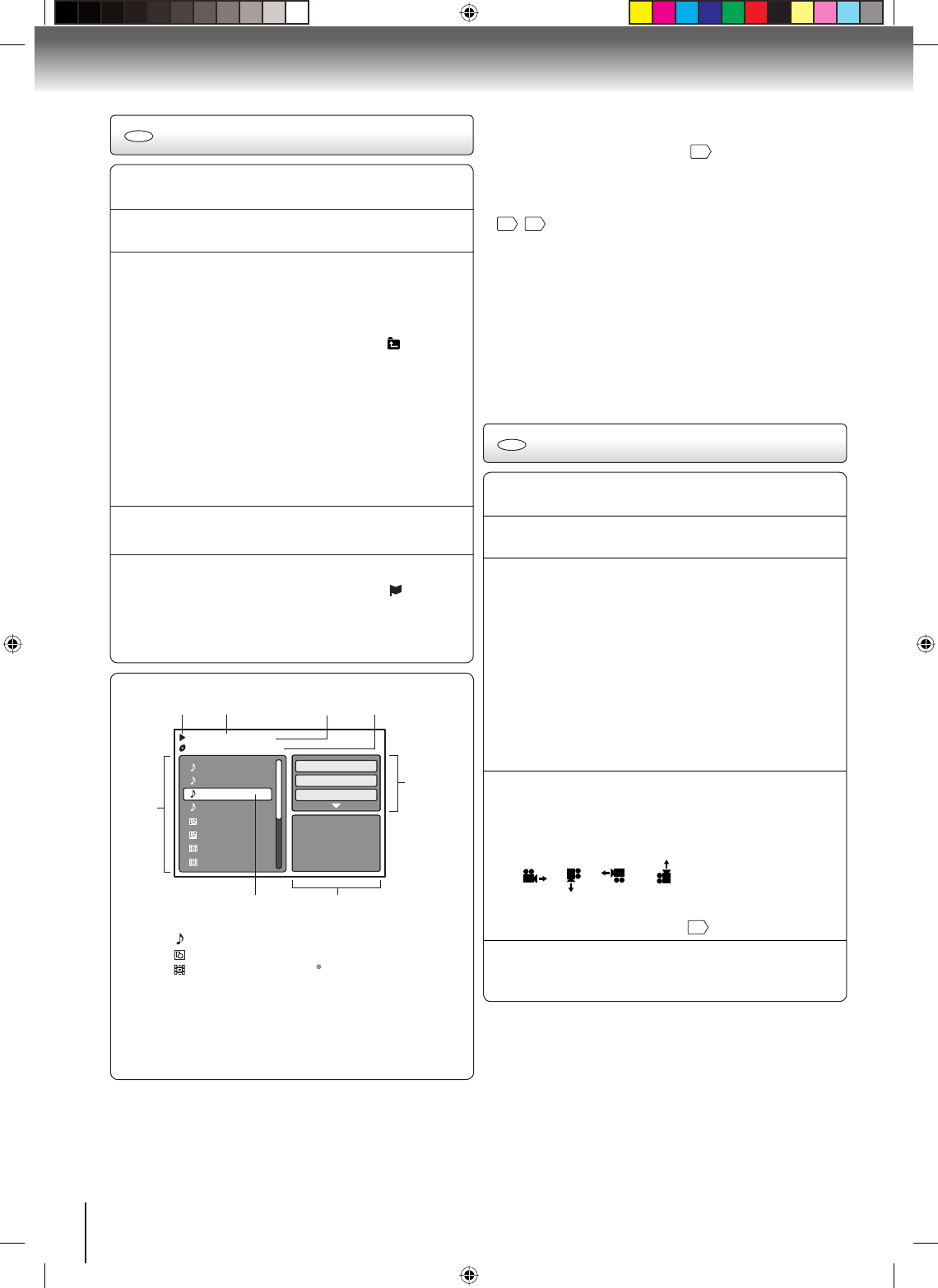
38
Playback (DVD)
CD
MP3/WMA CD and Audio CD playback
1
Place an Audio CD or a disc on which MP3 or WMA
files have been recorded onto the disc tray.
2
A file browser screen will appear on the screen.
3
Press ▲/▼ to select the desired file.
In case the current directory includes more than 8
files, press ▲ or ▼ to scroll in the file list.
To see contents in folder, select the folder and
then press ENTER. To return to the parent
directory, press RETURN or select “ Go Up ...”
then press ENTER.
When PLAY is pressed after the file browser
displayed, playback begins automatically starting
from the first file. In this case, if the first file is an
MP3/WMA file, only MP3/WMA files are played
back in order. If the first file is a JPEG file, the first
JPEG file is played back. If the first file is a DivX
®
file, the first DivX
®
file is played back. If there is
no file at a root directory, playback does not begin
automatically.
•
•
•
4
Press ENTER.
The selected file starts playing back.•
5
Press STOP to end playback.
The unit records the stopped point. “ ” appears
on the screen. Press PLAY to resume playback
(from the scene point).
If you press STOP again or unload the disc, the
unit will clear the stopped point.
•
•
About file browser
MP3-5
MP3-6
WMA-11
WMA-12
Picture-1
Picture-2
Movie-1
Movie-2
Music Playing
Select Files
Repeat :Off
Mode :Off
/Folder-1/WMA-11.WMA
3/15 00:00:00
File number Elapsed time Selected file name
Tool kit
window
Preview windowCursor
File list
Operation status
: Indicates Music file (Audio CD/MP3/WMA)
: Indicates Picture file (JPEG)
: Indicates Movie file (DivX video)
Notes:
In the case of a CD containing a mixture of MP3, WMA,
JPEG and DivX
®
files, the files are played back by
selecting them from the file browser.
MP3 or WMA file on the Kodak Picture CD is not
recognized on this unit.
•
•
Notes:
In case of Audio CD, the function of A-B Repeat can be
used. See “A-B Repeat playback”
34
.
During MP3/WMA/JPEG-Playback, you cannot use JUMP
and A-B Repeat functions.
You can use Repeat (Track or All), Random functions and
Program playback for MP3/WMA/JPEG/DivX
®
CD Playback
39
,
40
.
■ Select Files
The file type to make it display in the file browser can be
chosen.
Press ◀ or ▶ to highlight “Select Files” at right column in
the file browser.
Press ENTER, then press ▲ or ▼ to select file type
from the list (Music, Picture or Movie).
Press ENTER to add/remove check mark. Checked file
type will be displayed in the file browser.
Press RETURN to save the setting.
•
•
•
1.
2.
3.
4.
1
Place a disc on which JPEG files have been recorded
onto the disc tray.
2
A file browser screen will appear on the screen.
3
Press ▲/▼ to select the desired file.
To display a thumbnail list, press DVD MENU.
Press ◀/▶/▲/▼ to select the desired file.
(To return to the file browser, press TOP MENU.)
When PLAY is pressed after the file browser
displayed, playback begins automatically starting
from the first file. In this case, if the first file is a
JPEG file, the first JPEG file is played back. If the
first file is a DivX
®
file, the first DivX
®
file is played
back. If the first file is an MP3/WMA file, only
MP3/WMA files are played back in order. If there
is no file at a root directory, playback does not
begin automatically.
•
4
Press ENTER or PLAY.
The selected picture appears on the screen.
Rotating an image
You can rotate an image by 90 degrees.
Press ANGLE during playback of the image.
“
”, “ ”, “ ” or “ ” appears on the screen.
Zooming an image
Zoom function also can be used in viewing JPEG files.
Press ZOOM (See “Zooming”
33
).
5
Press STOP to end playback.
The file browser appears on the screen. If you
want to watch the other file, repeat steps 3 ~ 4.
•
CD
JPEG CD playback
2K60121A_En_P38-49.indd 382K60121A_En_P38-49.indd 38 1/12/2007 7:59:54 PM1/12/2007 7:59:54 PM