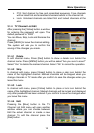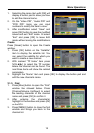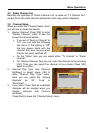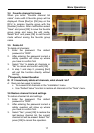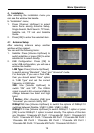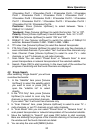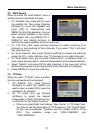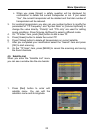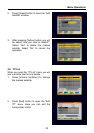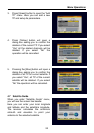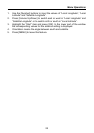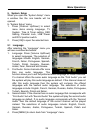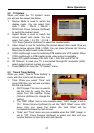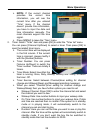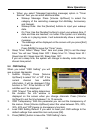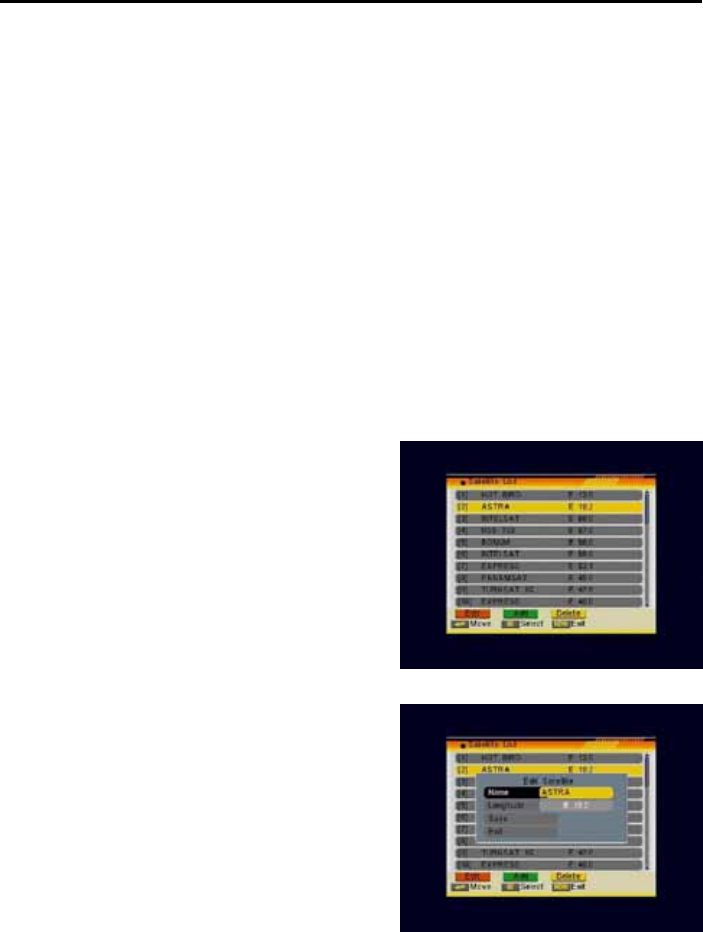
Menu Operations
22
¾ When you press [Green] a safety question will be displayed for
confirmation to delete the current transponder or not. If you select
“Yes”, the current transponder will be deleted and the total number of
transponders will be reduced.
3. For existing transponders you also can use number buttons to modify the
parameters of “TP Frequency” and “Symbol Rate” or [Volume Up/Down] to
change the value directly. “Polarity” and “FTA only” are used for setting
scans conditions. Press [Volume Up/Down] to select a different mode.
4. On “TP Index” item, press [Red] button to add a new TP.
5. Press [Green] button to delete the current TP.
6. Press [Yellow] button to delete all transponders on current satellite.
7. After you completed your modification select the “Search” item and press
[OK] to start scanning.
8. On the “TP Scan” item, press [MENU] to cancel the scanning and saving
the found channels.
4.5 Satellite List
When you enter the “Satellite List” menu
you can see a window like the one beside:
1. Press [Red] button to enter edit
satellite menu. You can edit the
satellite’s name and its longitude.