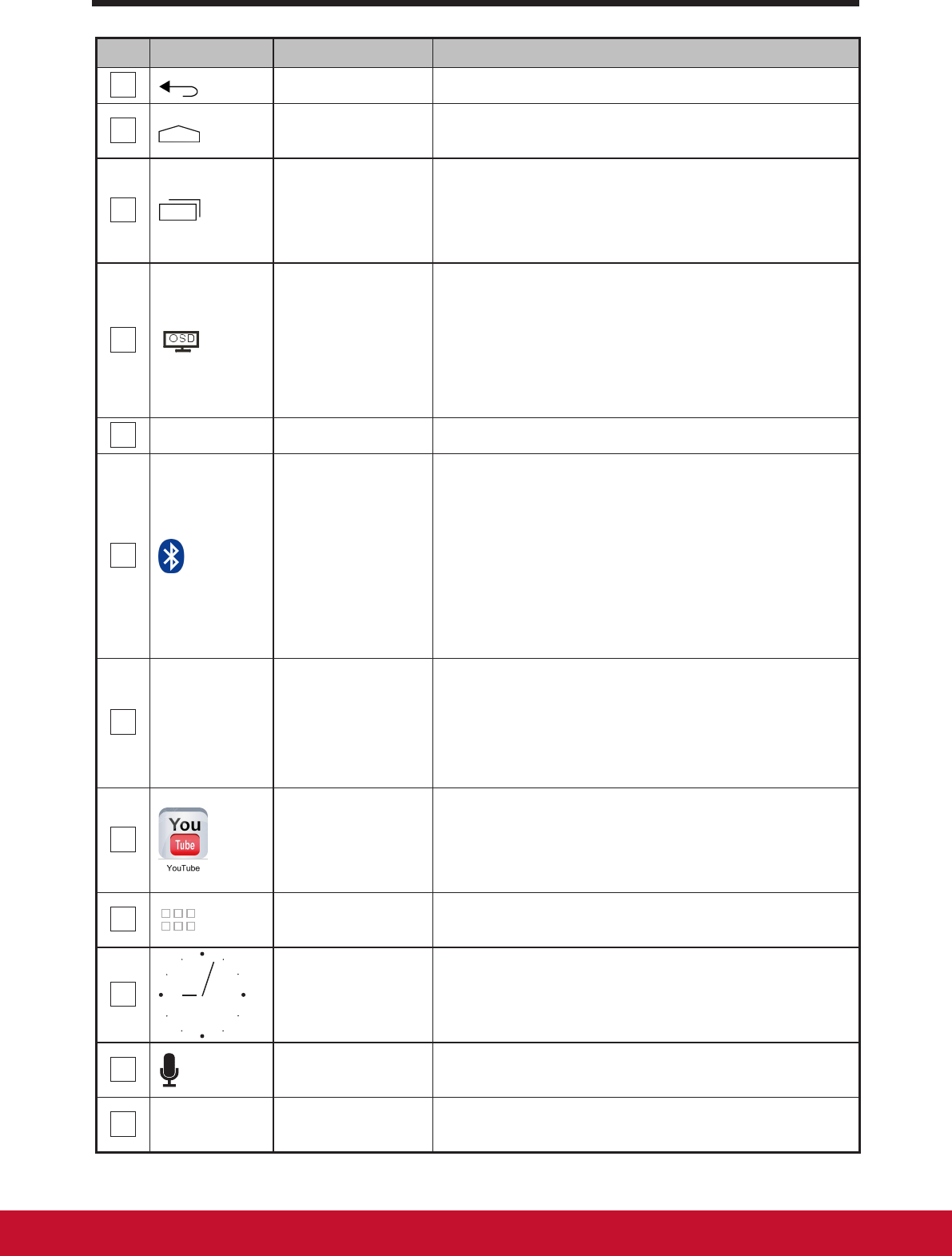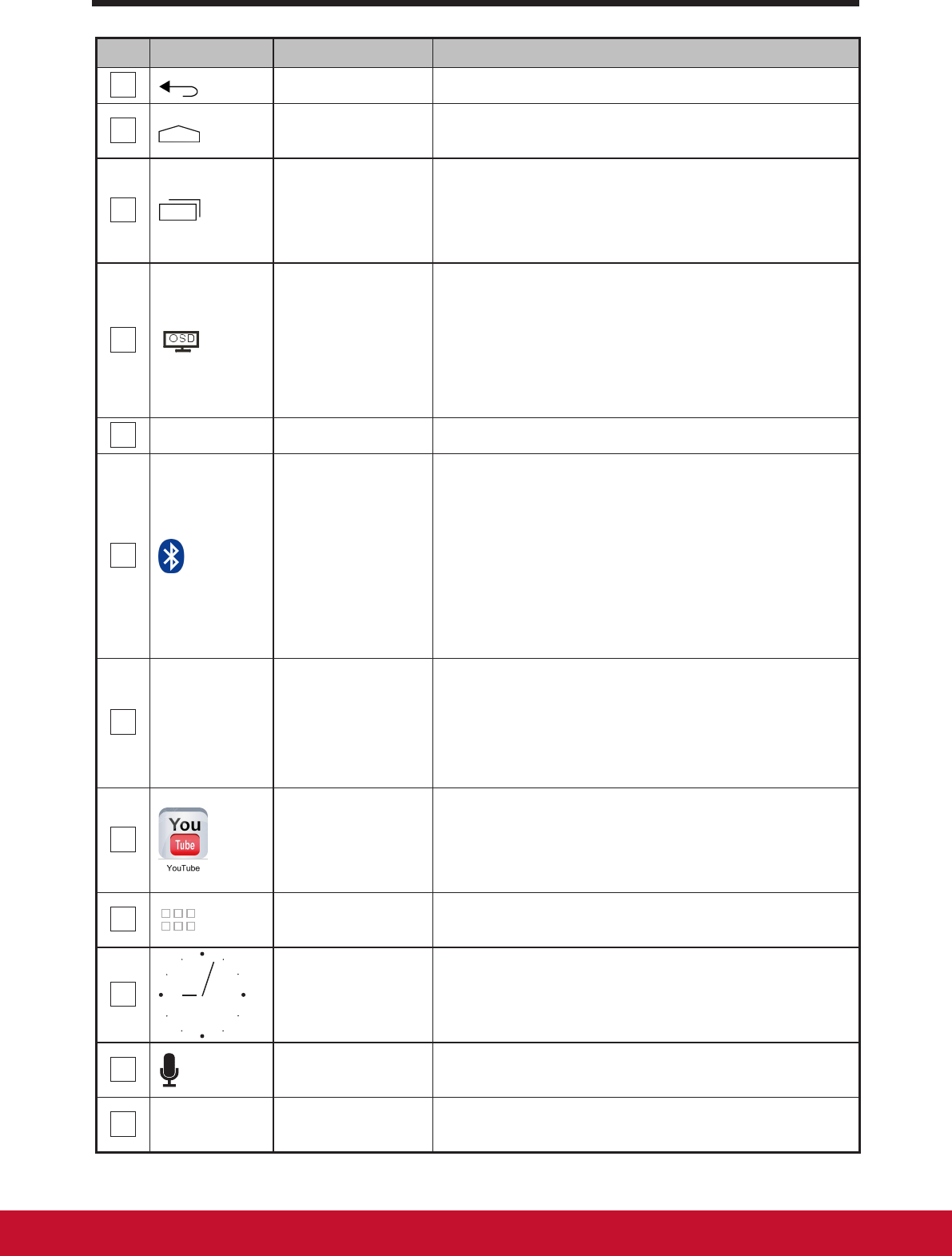
About Your VSD220 Smart Display
9
No. Items Descriptions
3
Back
Return to the previous screen or option.
4
Home
This button will indicate you to go back to
central Home screen at any time.
5
Recent
Applications
Touch this button to show you a list of
images about the applications you have
accessed recently. You can touch the listed
image to open the applications.
6
OSD
Touch this to open screen display related
congurations including Volume, Brightness,
Contrast, SRS, HDMI and restore to Default
values and so on.
OSD can only be operated with touch
screen and will not respond to mouse input.
7
9:03
Time
Display the current time.
8
Bluetooth
Touch Bluetooth button on the right of
system bar to pop-up current system
conguration screen. In the conguration
screen, you can:
- Congure Wi-Fi
- Review all items in the Settings
- Congure Notications to enable or disable
- Magnify the Time viewing
9
+
Place
Indicator
Add items to your Home screen, such as
widgets and application shortcuts. Touch
and hold the added items, the Home screen
will display “+” to indicate the places, select
one of suitable place for the added shortcut.
10
Shortcuts
You can add a shortcut button to the Home
screen by touching and holding the specied
icon. This icon allows you to open a shortcut
item quickly.
11
Apps
Touch the Apps button to show all of the
applications installed on your device.
12
Widgets
Widgets are small applications that reside
on the Home screen to provide quick access
to information.
13
Voice Input
Use voice input as an alternative to text
entry via keyboard.
14
Navigation
Flick or drag the screen horizontally until the
desired Home screen is displayed.