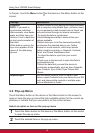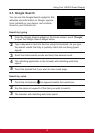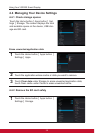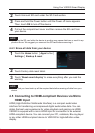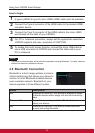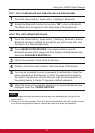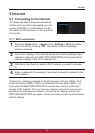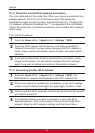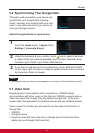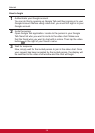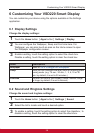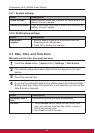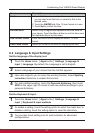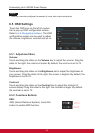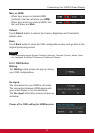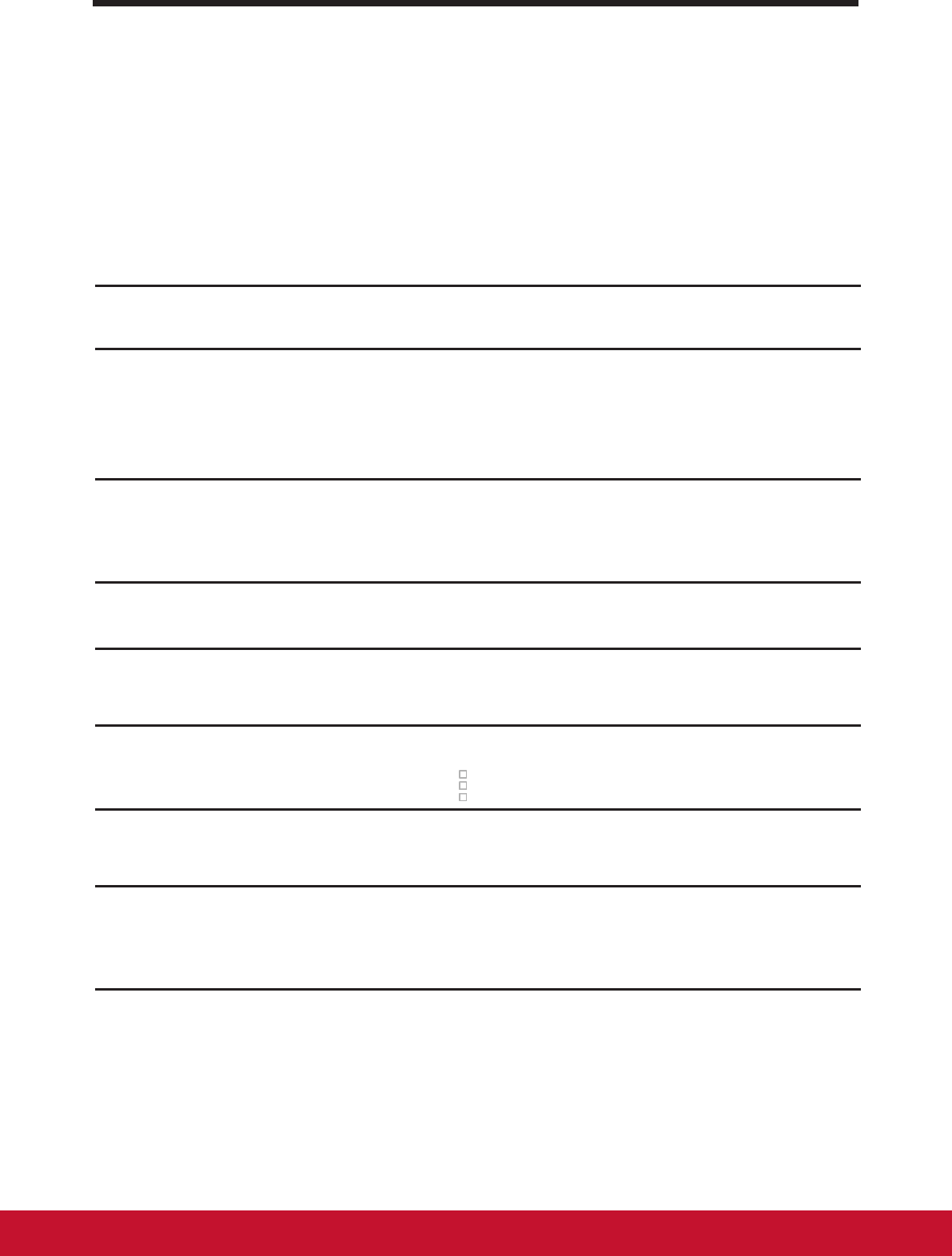
Internet
26
5.1.2 Check the current Wi-Fi network connection
From the status area of the system bar: When your device is connected to a
wireless network, the Wi-Fi icon in the status area of the system bar
indicates the signal strength (number of bands that light up). If Settings│Wi-
Fi│ Network notication is enabled, the “?” icon appears in the notications
area of the system bar, as the device discovers an accessible Wi-Fi network
within range.
From the Wi-Fi network:
1
Touch the Home button │ Apps button │ Settings │ Wi-Fi.
2
Touch the Wi-Fi network that the device is currently connected to
(labeled Connected). A screen opens displaying the Wi-Fi network’s
name, status, security information, signal strength, link speed, and IP
address.
3
If you want to disconnect the Wi-Fi network from your device, touch
Forget on this screen. You will need to congure the Wi-Fi settings
again if you want to restore connection to this wireless network.
5.1.3 Connect to another Wi-Fi network
1
Touch the Home button │ Apps button │ Settings │ Wi-Fi. The
detected Wi-Fi networks are displayed in the Wi-Fi networks list.
2
Start a new search for available Wi-Fi networks, on the Wi-Fi settings
screen, touch the Menu button
on the upper right of screen │ Scan.
3
Flick through the Wi-Fi networks list and touch the name of the network
you want to connect to.
4
If the wireless network you want to connect to is not in the list of
detected networks, Flick to the bottom of the list to touch Add Wi-Fi
network. Enter the Wi-Fi network settings, and then touch Save.