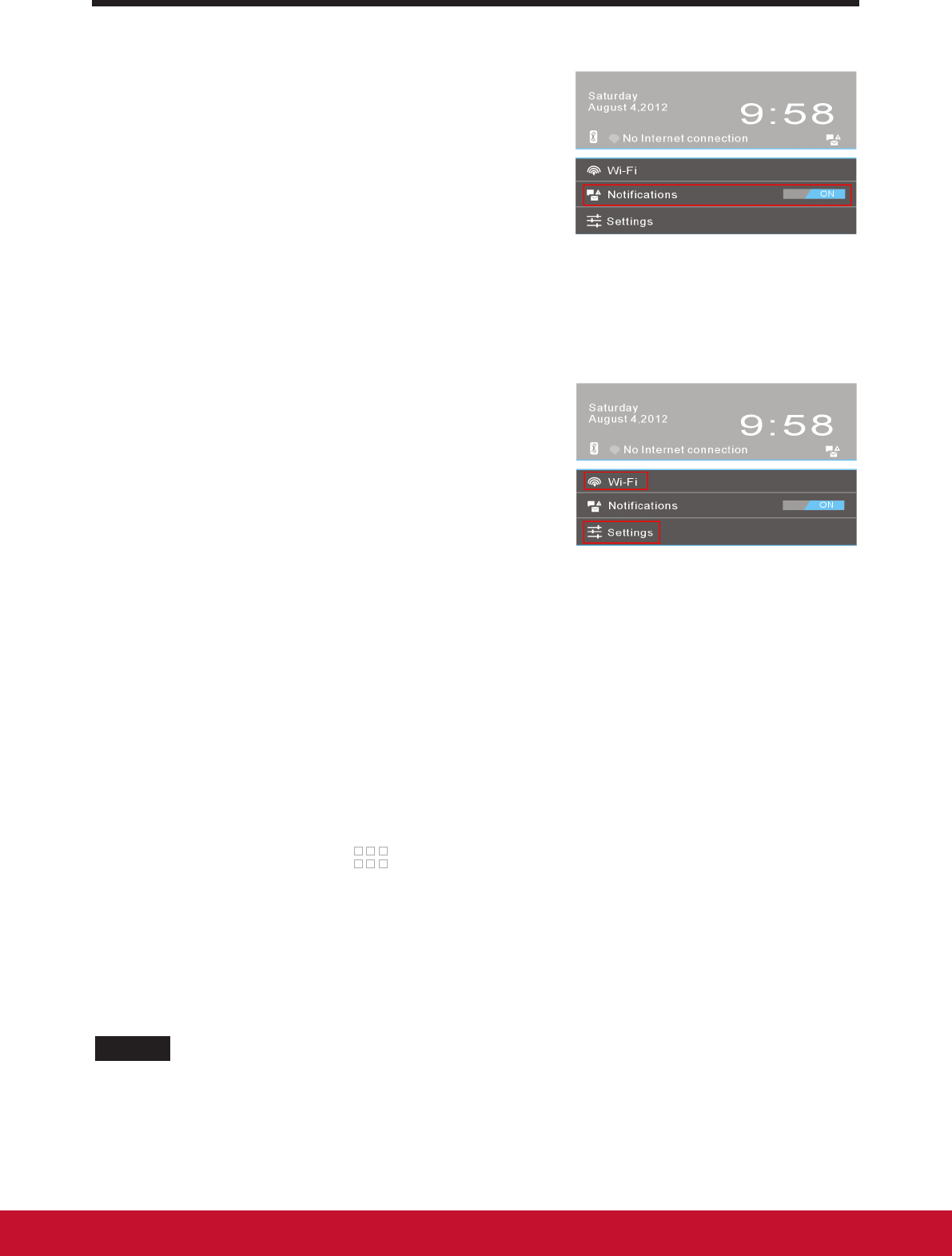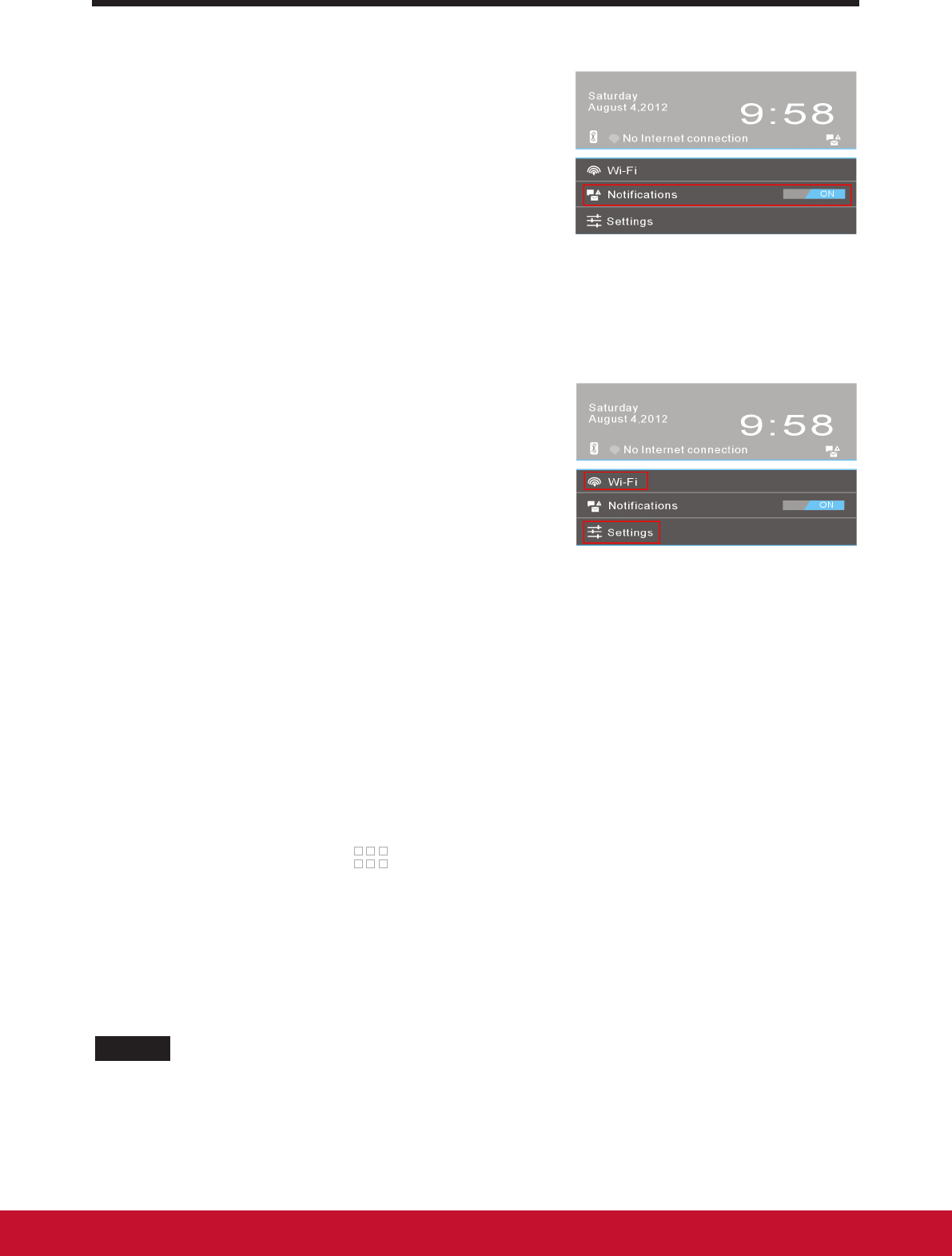
About Your VSD220 Smart Display
11
3.5.1 Managing Notications
You can touch Time area to pop-up status
conguration screen to disable/enable the
Notication function. Or touch the notication
button directly to view the information.
• Touch notication button to view the detail.
• Touch X to remove a notication
• Touch Time area to view all current notications
3.5.2 Status Detail
You can touch Time area to pop-up status
Detail screen to congure device settings and
Wi-Fi. And touch any other area of the screen
to close the Status Detail.
• View the detail about date and time
• View the state of network connections
• Touch Settings to open Settings conguration screen.
3.6 Customizing Your Home Screen
3.6.1 Add an Item (Shortcut)
• Touch the Home button to go back the central Home screen
• Drag on the screen horizontally to select a Home screen where you want
to add the item.
• Touch the Apps button
located on the upper right corner of your
screen.
• On the Apps screen, touch APPS or WIDGETS tab to enter APPS or
WIDGETS conguration screen.
• Select one of APPS or WIDGETS item that you want to add.
• Touch and hold the item to add it onto the selected Home screen.
NOTE
• If you touch and hold the added item on the selected Home screen without lifting your
nger, the Home screen will display “+” to indicate the position where you can place the
item.