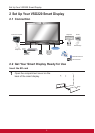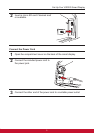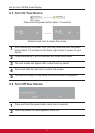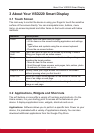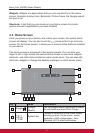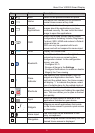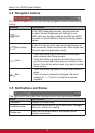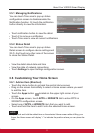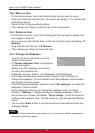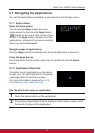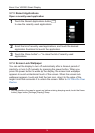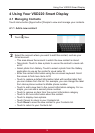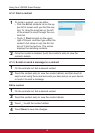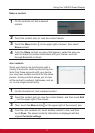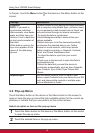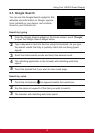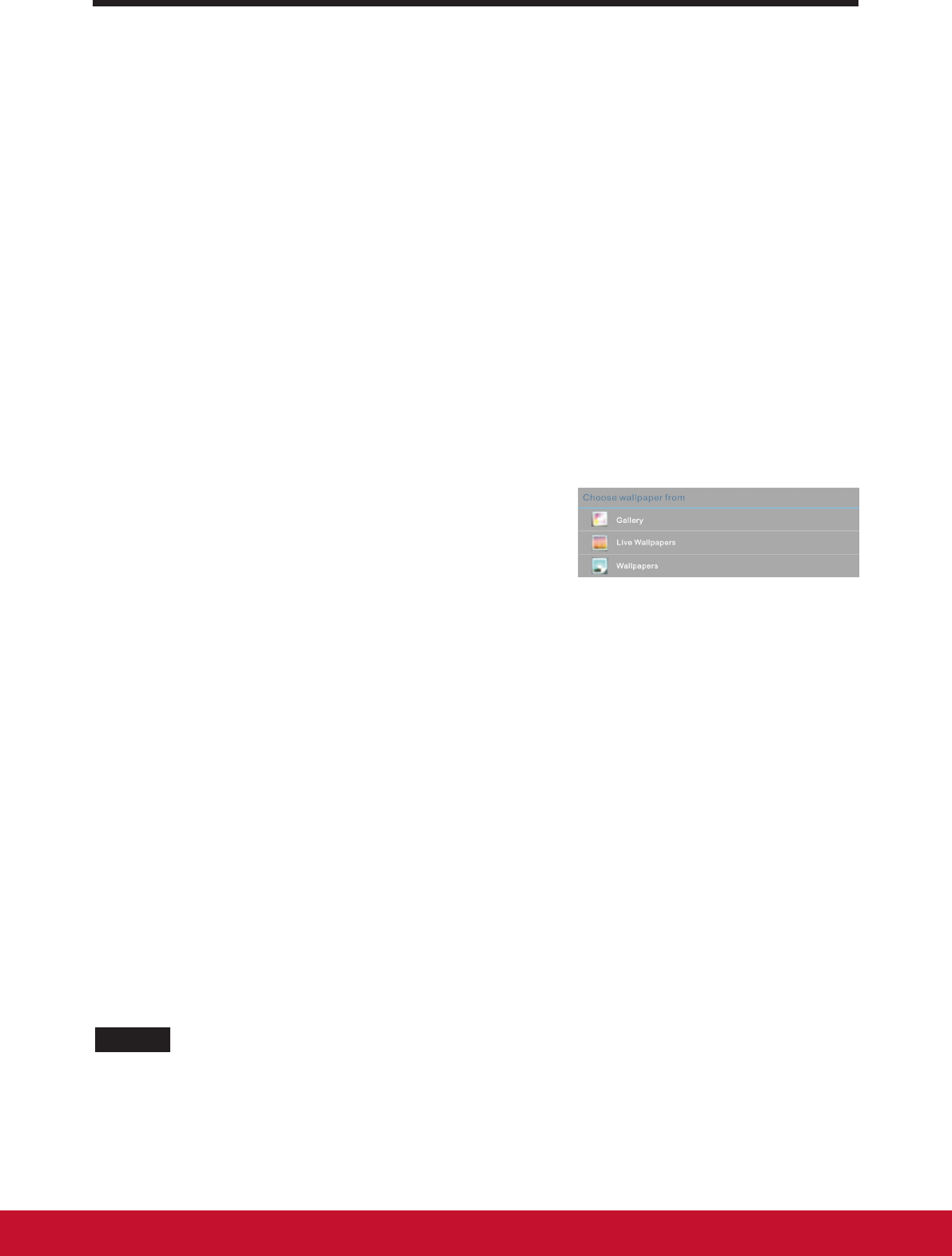
About Your VSD220 Smart Display
12
3.6.2 Move an Item
• On the Home screen, touch and hold the item that you want to move.
• Once you touch and hold the item, the screen will display “+” to indicate the
positioning options.
• Move the item to the specied position.
• Then release your nger to add the item to the new position.
3.6.3 Delete an Item
• On the Home screen, touch and hold the item that you want to delete such
as a widget or shortcut.
• Once you touch and hold the item, on the top of Home screen will display “X
Remove”.
• Drag the item onto the top of “X Remove”.
• Then release your nger to delete the item.
3.6.4 Change the Wallpaper
• Long Touch (touch and hold) an empty
space on the screen.
• A “Choose wallpaper from” conguration
screen will appear.
• Select one of the wallpaper sources by
touching the specied icon.
• (Wallpaper sources: Gallery, Live Wallpapers and Wallpapers)
• In the selected wallpaper source screen, select one by touching it to
change the wallpaper. Or touch delete to exit the wallpaper source screen
and go back to Home screen.
• Once nishing the wallpaper selection, touch “Set wallpaper” to renew the
wallpaper of Home screen.
• Some wallpapers allow you to change the wallpaper color, ex. Magic
Smoke. If “Settings…” displays during the changing wallpaper, touch it
and on the top of screen, will display “Tap to change”, touch the screen to
congure the wallpaper color. Tap the screen to cycle through the different
colors.
• You can touch Back button to go back previous screen without renew any
changed settings.
NOTE
• All Home Screens share the same background. You cannot set different wallpapers for
individual Home Screen panels.