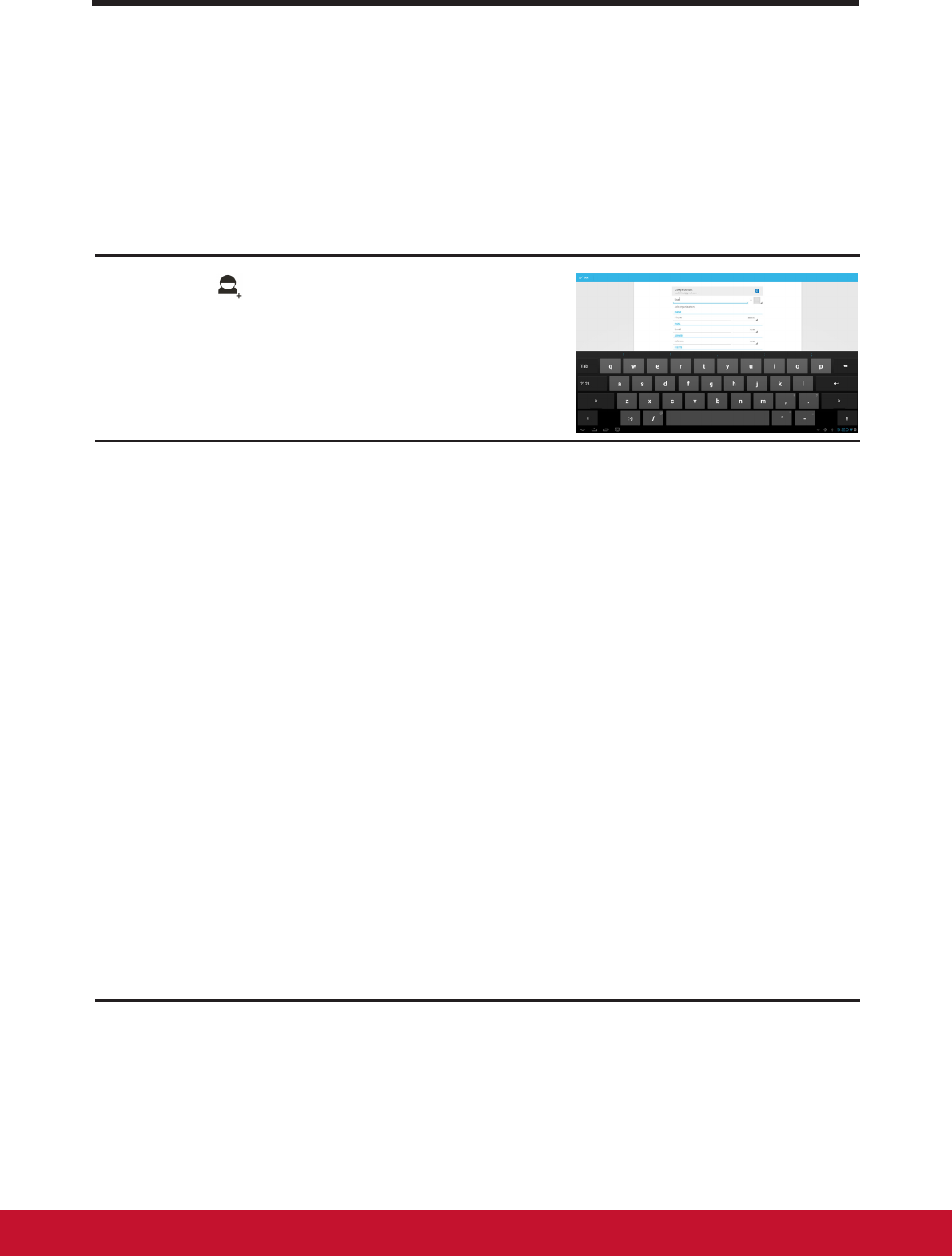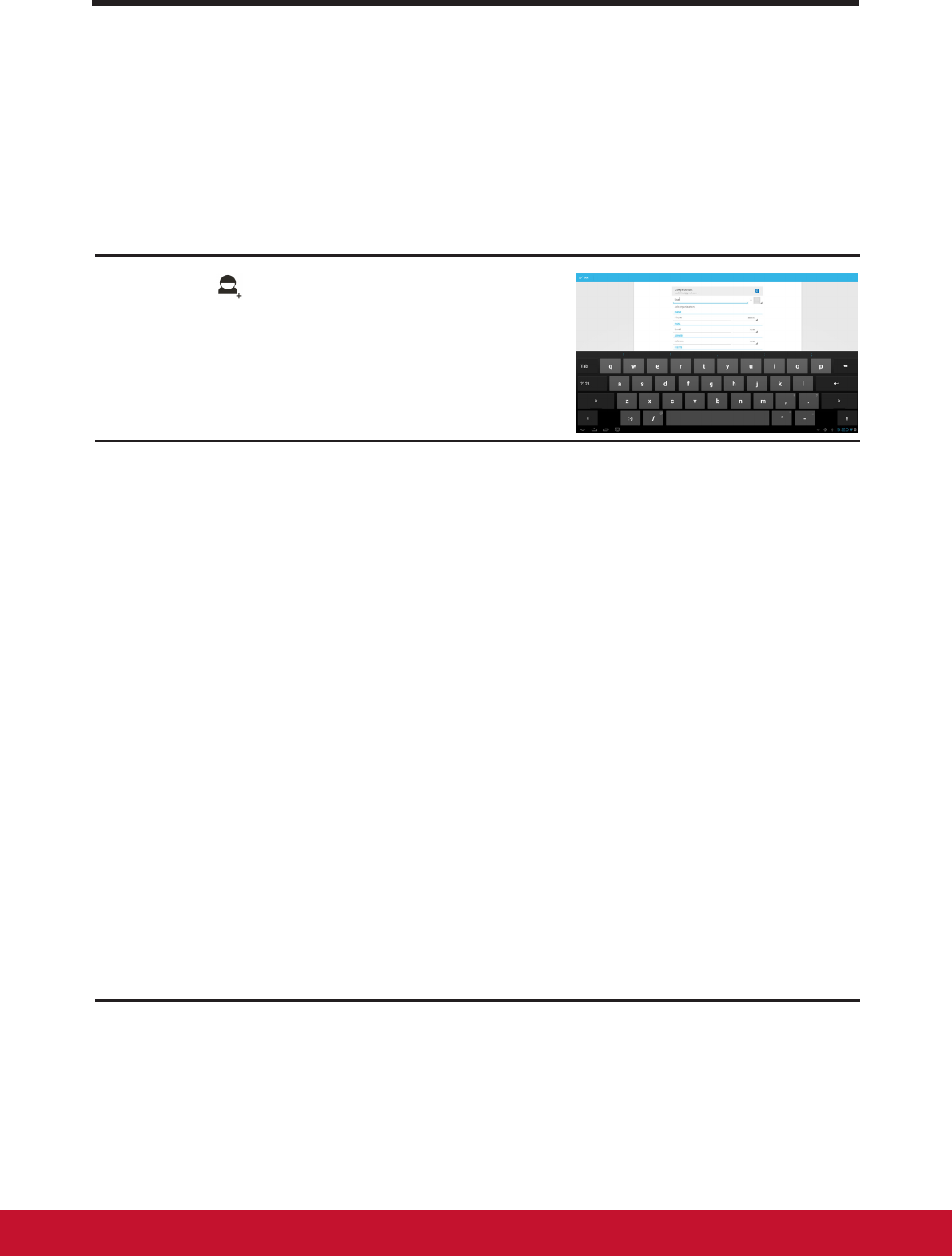
Using Your VSD220 Smart Display
15
4 Using Your VSD220 Smart Display
4.1 Managing Contacts
Touch Home button│Apps button│People to view and manage your contacts.
4.1.1 Add a new contact
1
Touch New.
2
Select the account where you want to add this contact, such as your
Gmail account.
• This area shows the account in which the new contact is stored.
• Take photo: Touch to take a photo to use as the contact’s visual call-
er ID.
• Select photo from Gallery: Touch to select a photo from the Gallery
application to use as the contact’s visual caller ID.
• Enter the contact information using the on-screen keyboard. Scroll
the screen to nd more items to ll.
• Touch to replace a default information label with another label that
you can choose from the list. For example, you can change the label
from Home phone number to Mobile phone number.
• Touch to add a new item to the current information category. For ex-
ample, you can add a second phone number.
• Touch to remove an item from the current information category
• Touch to ll more information about the contact.
• Touch to display more options.
• Touch Cancel to return to your Contacts list.
• Touch Done to save the new contact to your Contacts list.
• Touch to return to your Contacts list.