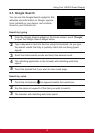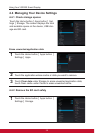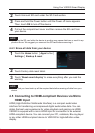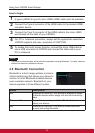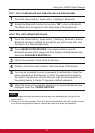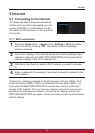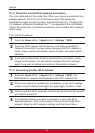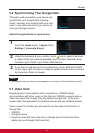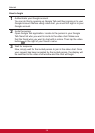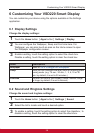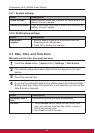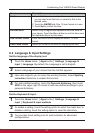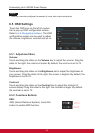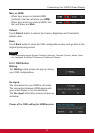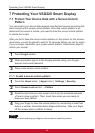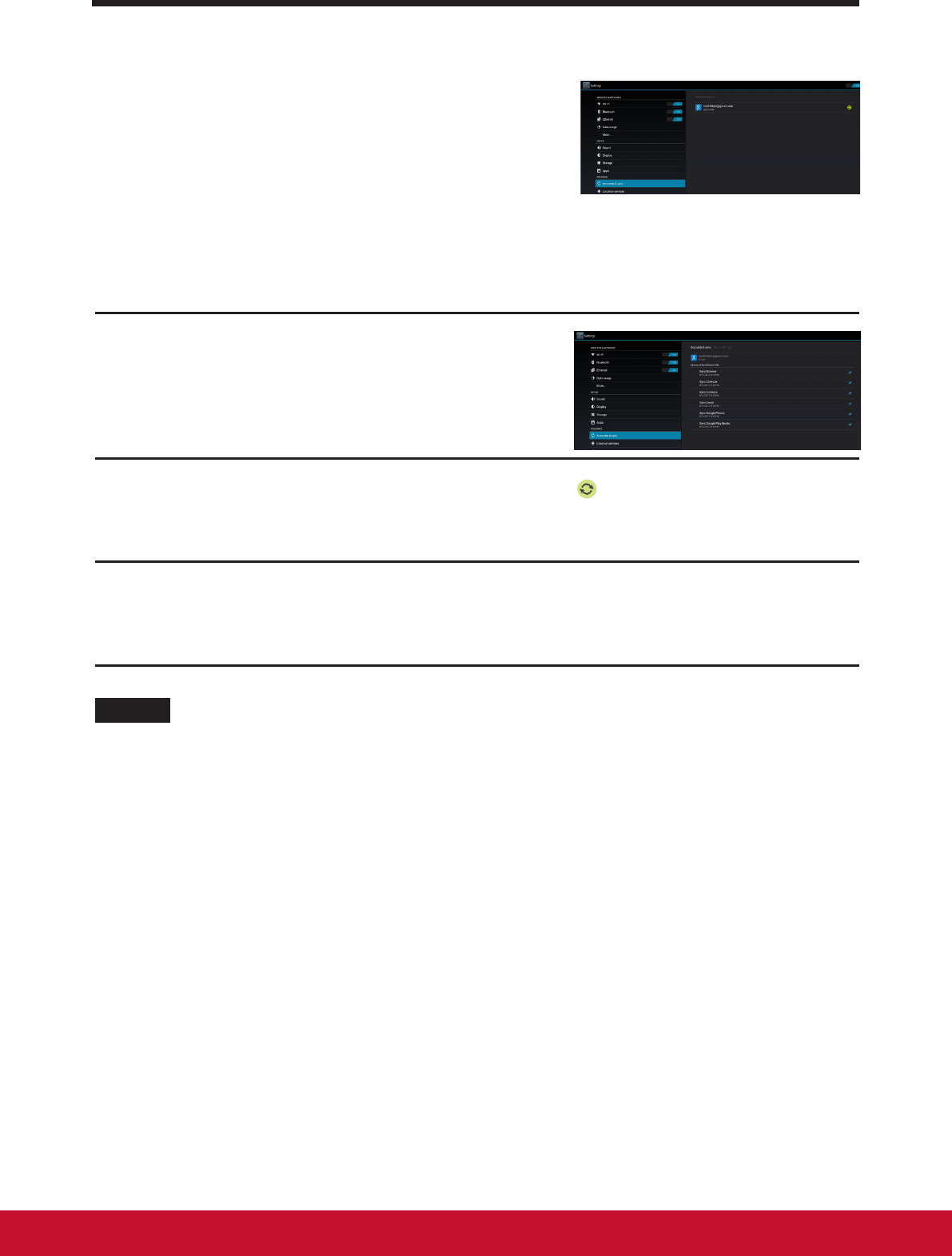
Internet
27
5.2 Synchronizing Your Google Data
Through a web connection, your device can
synchronize your Google data including
Gmail, calendar, and contacts with your com-
puter or any other device that you use to ac-
cess your Google account.
Select the applications to synchronize
1
Touch the Home button │ Apps button │
Settings │ Accounts & sync.
2
Under the Accounts & sync. section, touch icon to select check box
to make all the sync options available. Such as Sync Calendar, Sync
Contacts, Sync Gmail, Sync Picasa Web Albums.
3
If you want to add account for synchronizing, touch “ADD ACCOUNT”
on the upper right of screen to make an synchronized account, just like
as Corporate, Email or Google.
NOTE
• While data is syncing, the sync icon appears on the option of the data being synced.
5.3 Video Chat
Equipping with a front webcam and a microphone, VSD220 allows
communication with other users on the Internet. VSD220 supports various
video chat apps from Google Play. By default, Google Talk is the most
simple video chat application for Android devices and pre-installed already.
Here’s a short list of what you will need to use the video chat function of
Google Talk:
• VSD220
• Google Account
• People to chat with (who also have a Google account and have been
added into your Google Talk friend list)