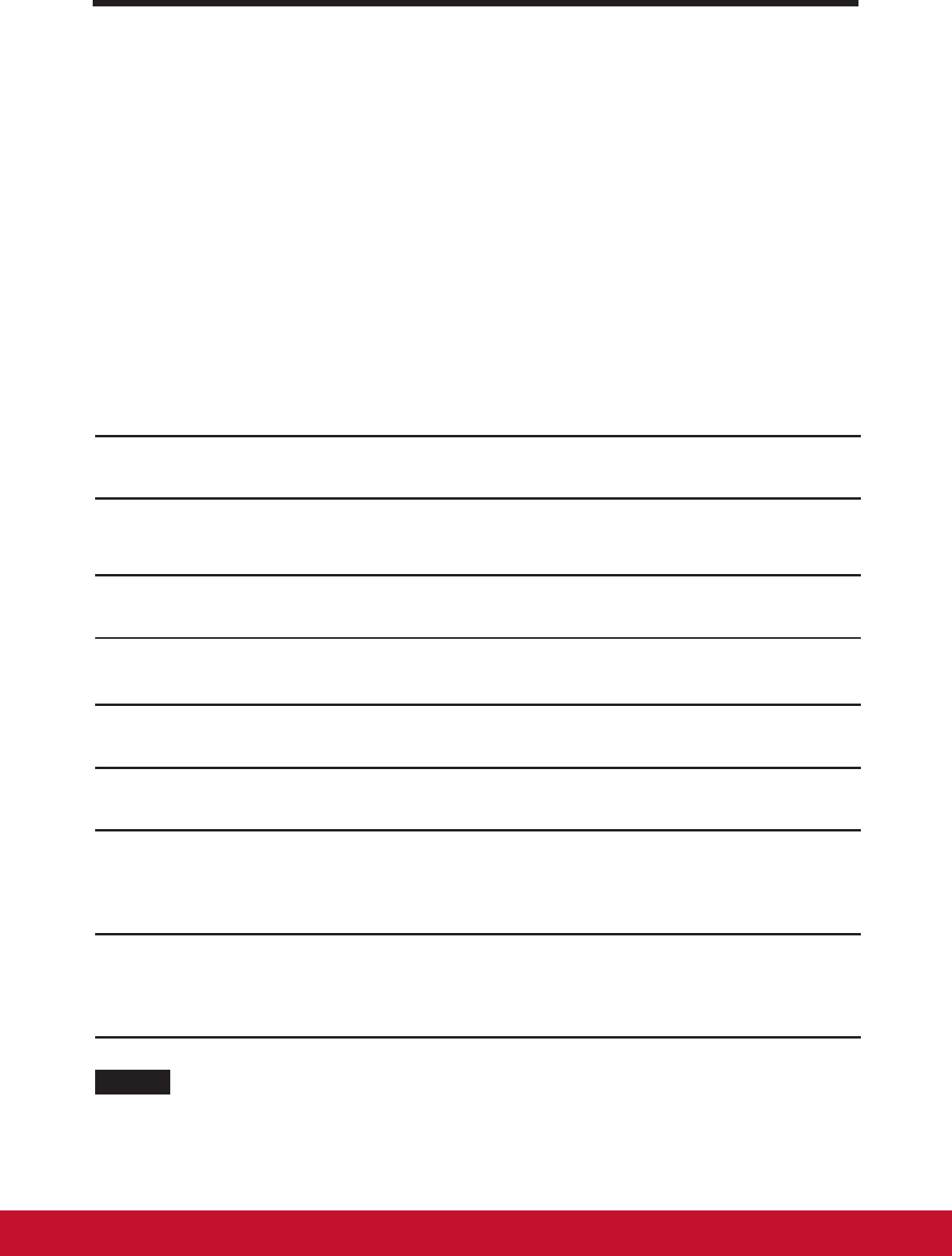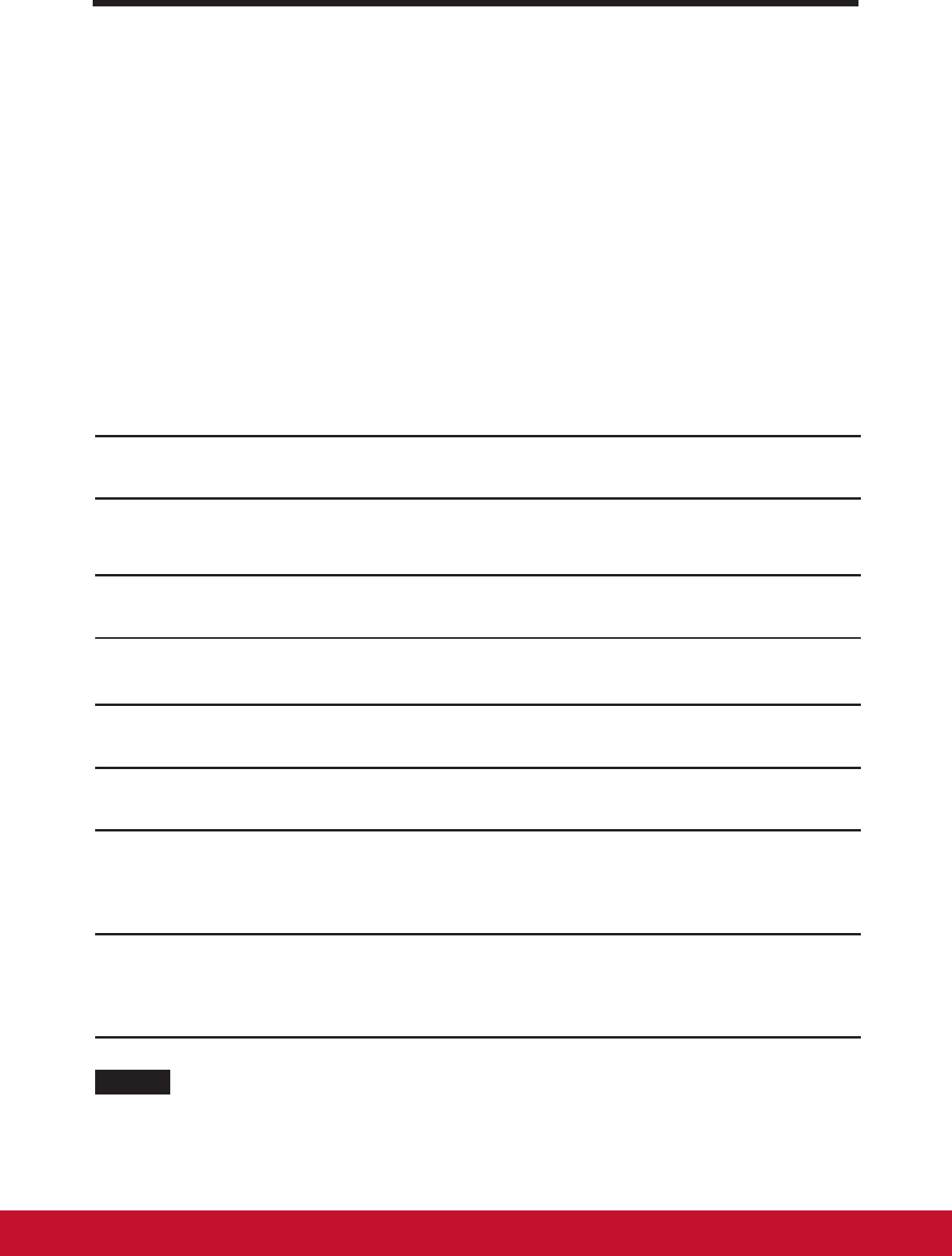
Protecting Your VSD220 Smart Display
34
7 Protecting Your VSD220 Smart Display
7.1 Protect Your Device Data with a Screen Unlock
Pattern
You can protect your device data against unauthorized access by locking the
touch screen with a screen unlock pattern. Once the unlock pattern is en-
abled and the screen is locked, you need to draw the correct unlock pattern
to unlock the screen.
After you fail to draw the correct unlock pattern on the screen for ve consec-
utive times, you will be asked to wait for 30 seconds before you can try again.
If you no longer remember your screen unlock pattern, follow these steps to
unlock your screen:
1
Touch Forgot pattern.
2
When prompted, sign in to the Google website using your Google
account name and password.
3
Draw a new screen unlock pattern.
7.1.1 Create a screen unlock pattern
1
Touch the Home button │ Apps button │ Settings │ Security.
2
Touch Screen Lock section → Pattern.
3
Read the instructions on the screen and study the animated example
of how to draw a pattern. Then, touch Next when you are ready to
draw your own pattern.
4
Drag your nger to draw the unlock pattern by connecting at least four
dots in a vertical, horizontal and/or diagonal direction. Take your nger
off the screen when a pattern is drawn.
NOTE
• You must touch and drag your nger on the screen to create the pattern.