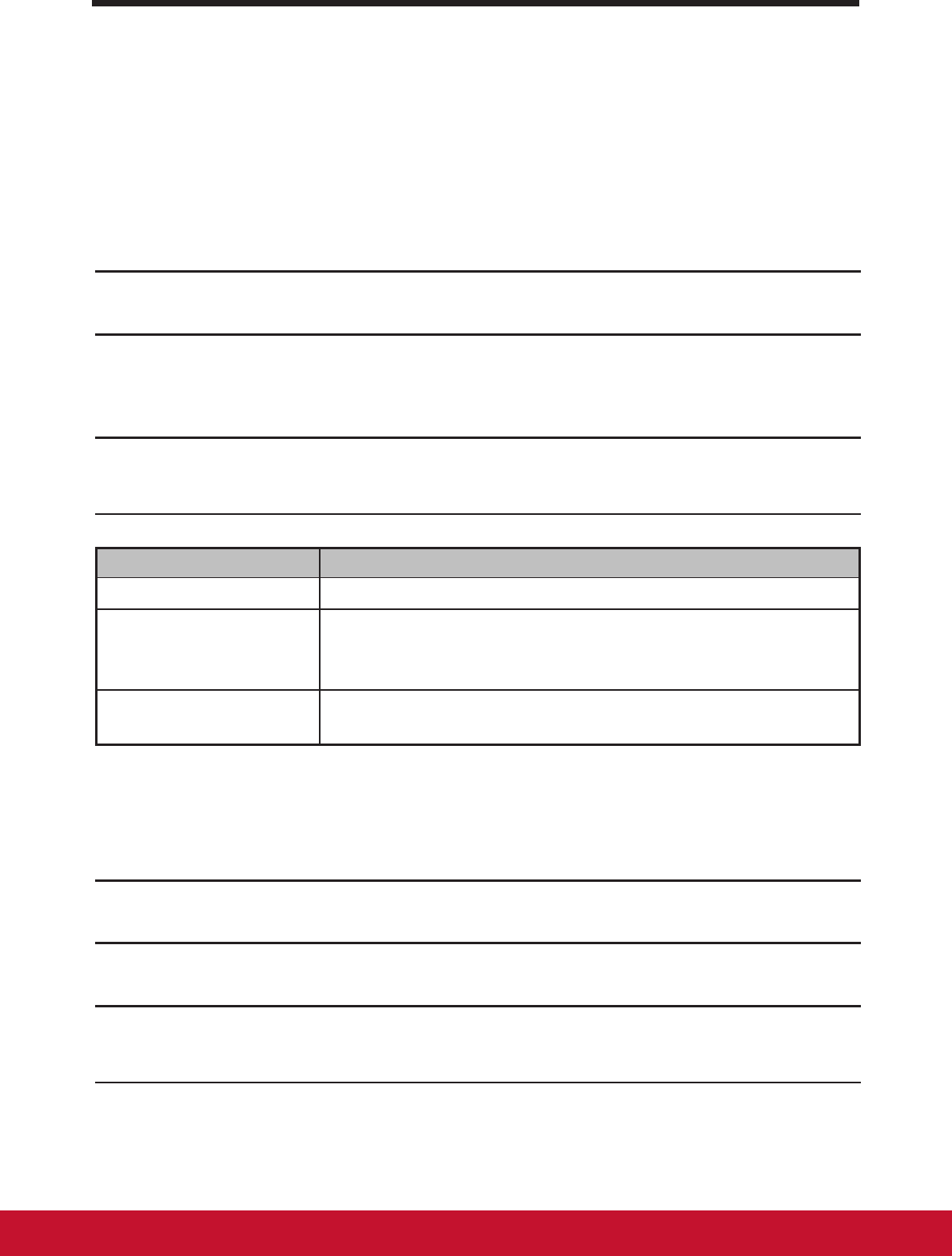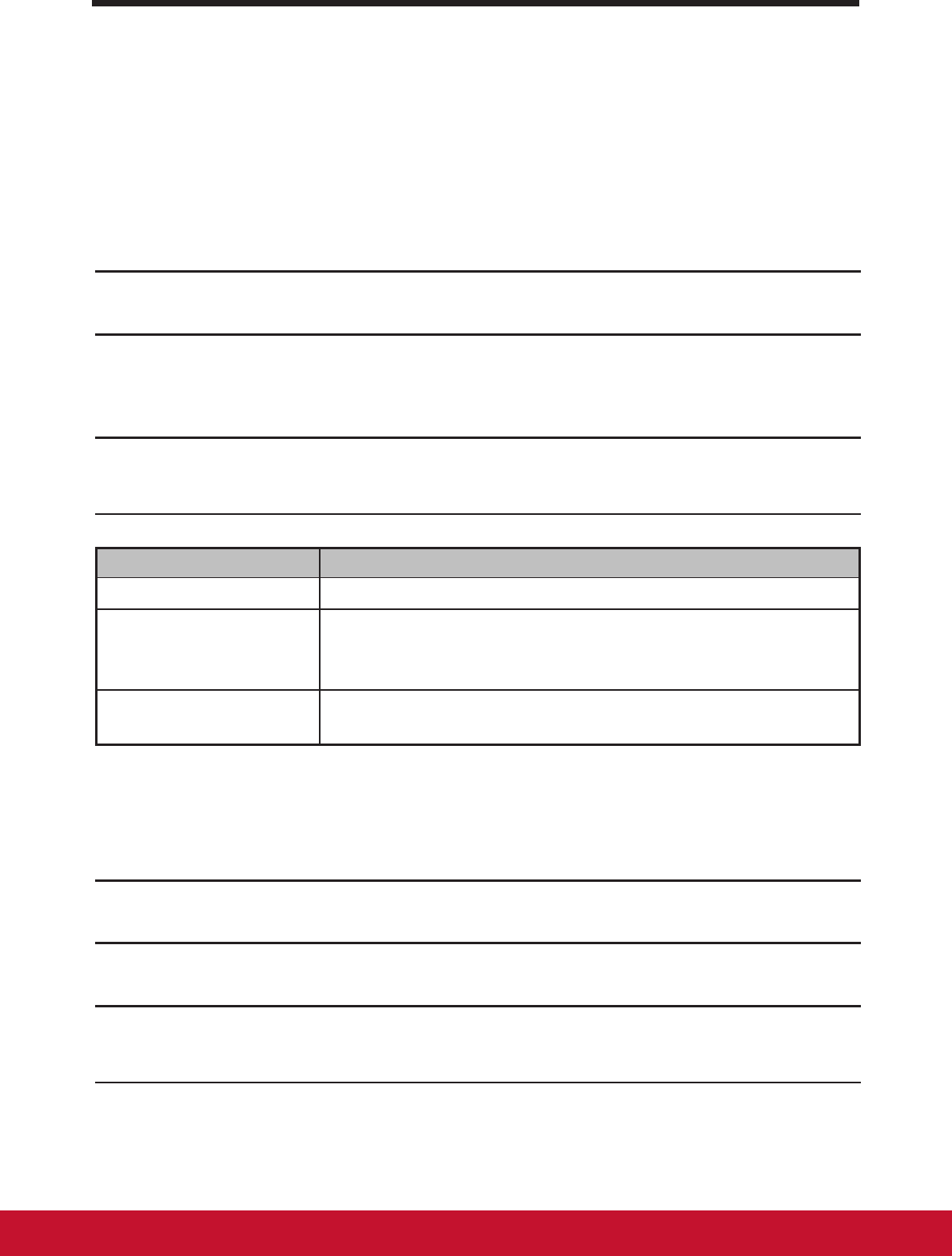
Customizing Your VSD220 Smart Display
29
6 Customizing Your VSD220 Smart Display
You can customize your device using the options available in the Settings
application.
6.1 Display Settings
Change the display settings:
1
Touch the Home button │ Apps button │ Settings │ Display
2
You can congure the Wallpaper, Sleep and Font size here. For
Wallpaper, you can also touch an area on the Home screen to open
the Wallpaper conguration screen.
3
Enable a setting, touch the setting option to select the check box.
Disable a setting, touch the setting option to clear the check box
Items Descriptions
Wallpaper
Refer to
3.6.4 Change the Wallpaper
Sleep Here you can congure the idling time for entering power
saving mode. (e.g. 15 sec., 30 sec., 1, 2, 5, 10 or 30
min. by default, it is set to 30 minutes.)
Font size Set the Font size to your screen. (Small, Normal, Large
or Huge, by default, it is set to Normal)
6.2 Sound and Ringtone Settings
Change the sound and ringtone settings:
1
Touch the Home button │ Apps button │ Settings │ Sound.
2
Select the list to locate and touch a desired option.
3
To enable a setting, touch the setting option to select the checkbox ; to
disable a setting, touch the setting option to clear the check box.