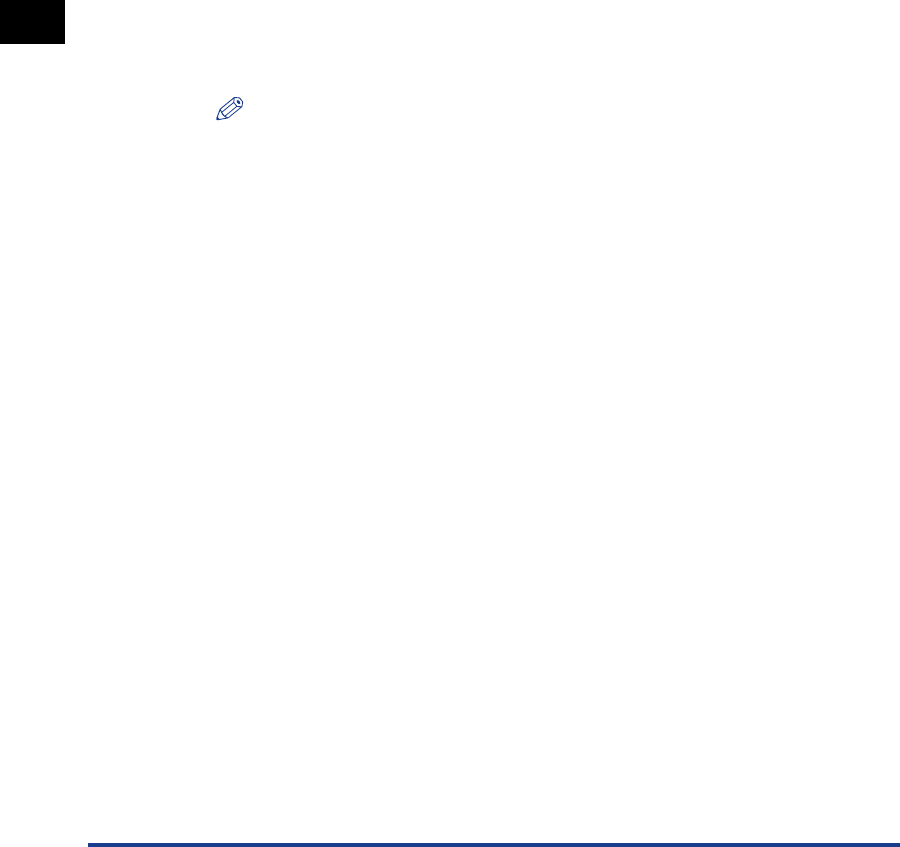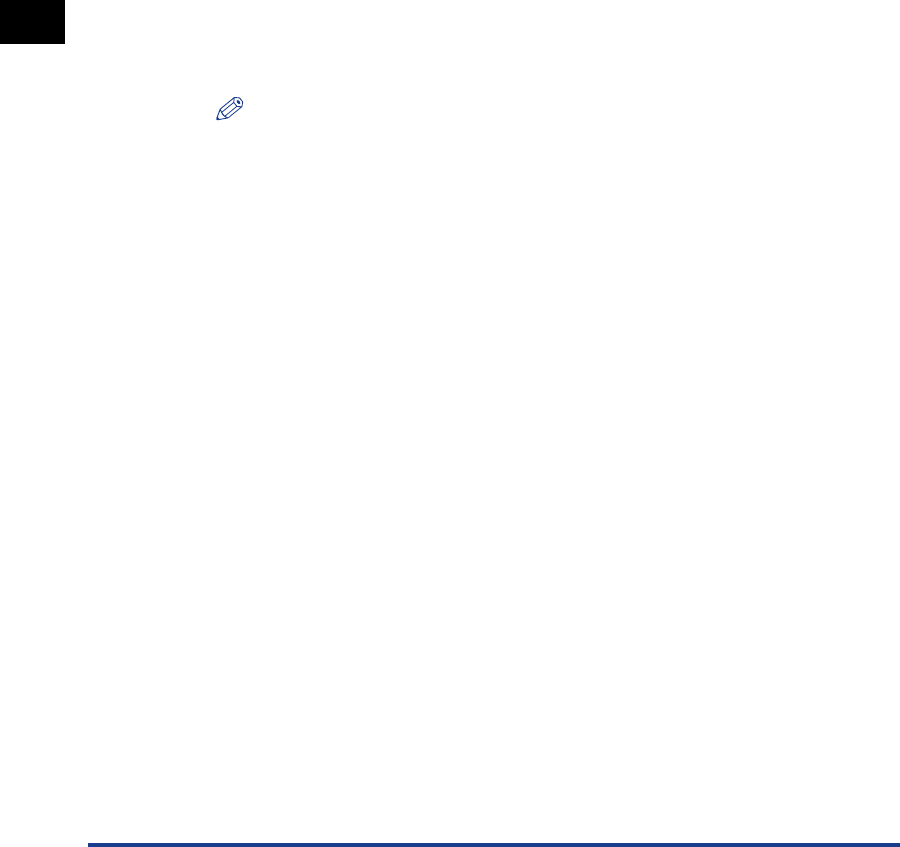
NetWare Print Service Settings
3-6
Using a NetWare Network (Windows)
3
Using PCONSOLE in the NDS Queue Server Mode or Remote Printer
(Bindery) Mode (NetWare 3.x)
1
Log on to NetWare as the Administrator ➞ start PCONSOLE.
2
If you have not set up a print server, follow the directions
below.
❑ On the [Available Options] menu, select [Print Server Information] ➞ press
[ENTER] on the keyboard.
❑ Press [INSERT] on the keyboard.
❑ Enter the name of the print server ➞ press [ENTER] on the keyboard.
❑ Press [ESC] on the keyboard to return to the [Available Options] menu.
NOTE
•
Be sure to remember the name of the print server you are creating. You need it to
specify the printer’s protocol settings.
•
To use the machine in the Queue Server mode in a multiple NetWare server
environment, use the same print server name for each NetWare server.
3
Set up a queue ➞ assign the print server to the queue.
❑ On the [Available Options] menu, select [Print Queue Information] ➞ press
[ENTER] on the keyboard.
❑ Press [INSERT] on the keyboard.
❑ Enter the name of the queue ➞ press [ENTER] on the keyboard.
❑ Select the name of the queue from the existing queue list ➞ press [ENTER] on
the keyboard.
❑ Select [Queue Servers] ➞ press [ENTER] on the keyboard.
❑ Press [INSERT] on the keyboard.
❑ Select the print server you set up in step 2 ➞ press [ENTER] on the keyboard.
❑ Press [ESC] on the keyboard repeatedly until the [Available Options] menu
appears.