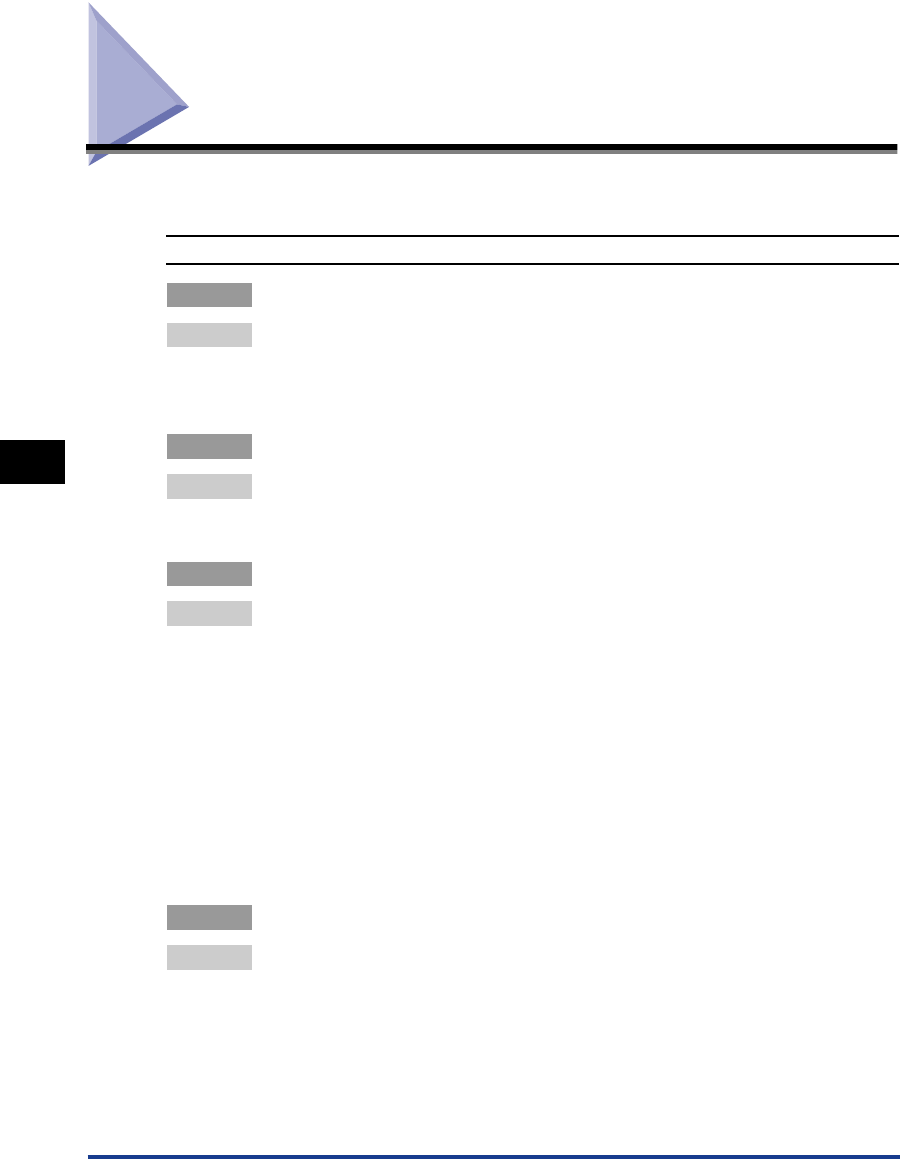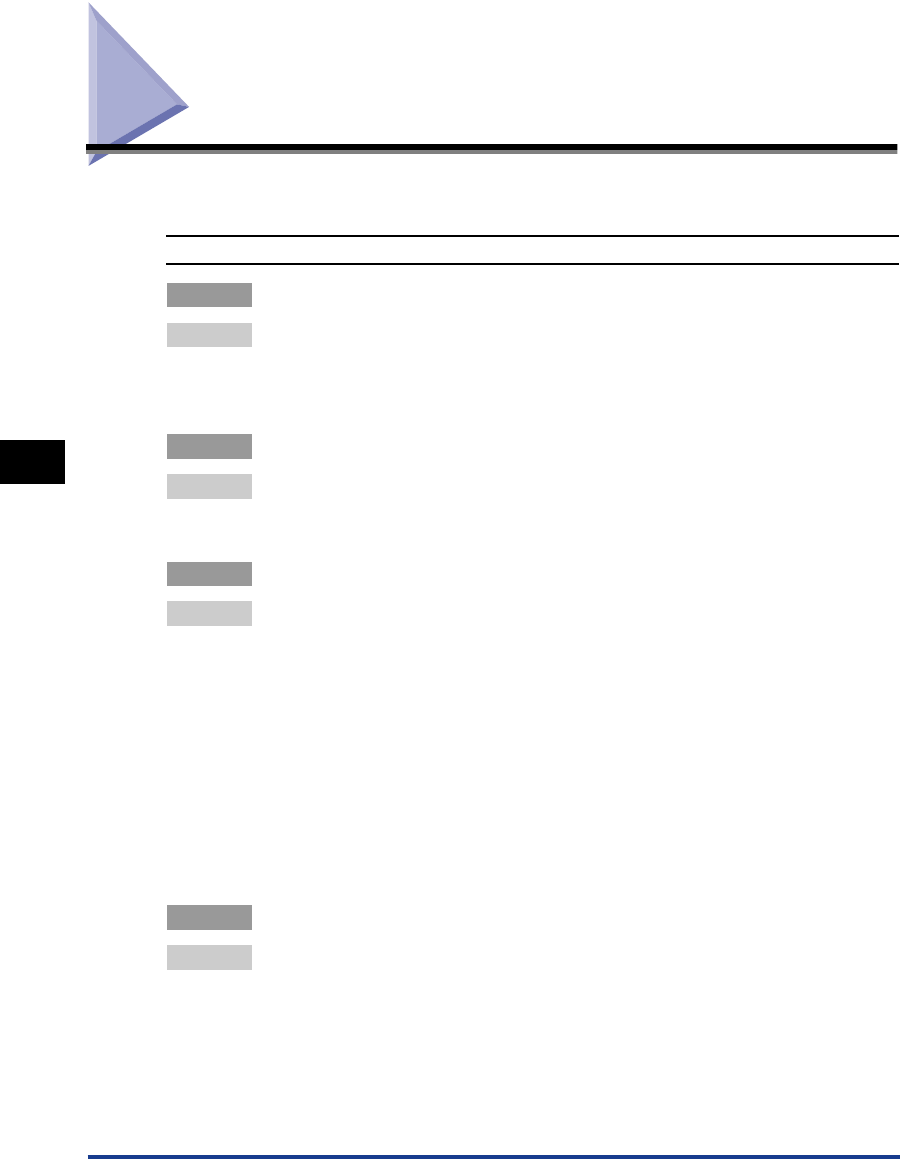
Troubleshooting
5-2
Appendix
5
Troubleshooting
This section describes how to resolve basic printing problems.
Unable to Print from a TCP/IP Network
Cause 1 The machine and network cable are not properly connected.
Remedy Check all connections, then restart the machine.
Check that the machine is connected to the network using the proper cable.
(See Chapter 1, “Before You Start Using This Machine,” in the PCL Printer
Guide.)
Cause 2 The TCP/IP network is not set up properly.
Remedy Confirm that the IP addresses are set up properly. Check if the IP addresses
are using DHCP, BOOTP, or RARP, and confirm that these protocols are
operating.
Cause 3 The computer that is printing is not set up properly.
Remedy Check the following:
• Confirm that the proper printer driver has been installed. If you are printing
from Windows 95/98/Me, each computer must have a printer driver installed.
For instructions on installing printer drivers, see Chapter 1, “Before You Start
Using This Machine,” in the PCL Driver Guide.
• Confirm that the correct printer is set as the output destination for the
computer that is printing. In Windows 95/98/Me, confirm the output destination
for the printer from the Control Panel or Print Manager.
• If you are using LPD with Windows 95/98/Me, confirm that the spooling
settings have been made correctly. (See steps 3 to 5 in “Windows 95/98/Me,”
on p. 2-23.)
Cause 4 The name of the file being printed is too long.
Remedy Usually LPR (or the Microsoft TCP/IP Printer, if you are using Windows
NT/2000/XP), sends jobs either under the name of the application software
used for printing, or the specified file name. However, a job name that is longer
than 255 characters, cannot be sent to the printer. To correct this, rename the
file with a shorter name.