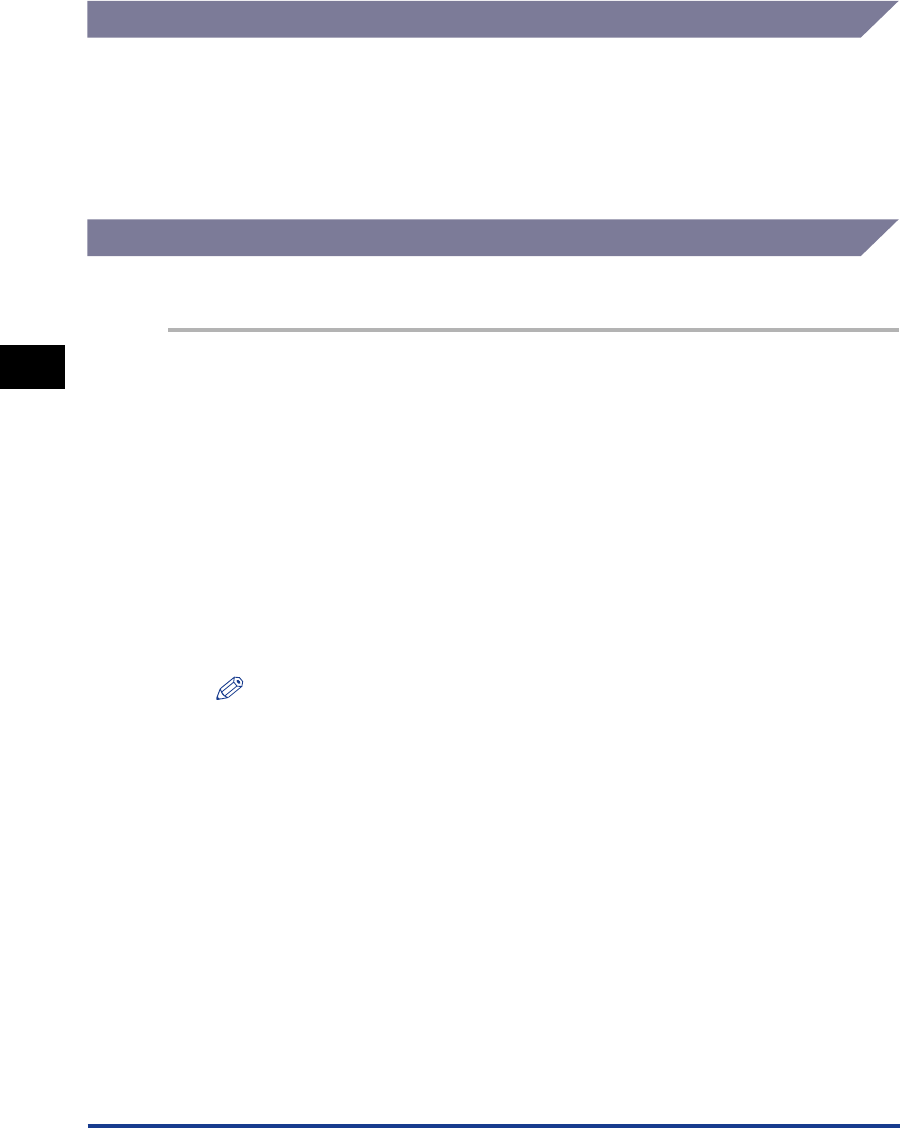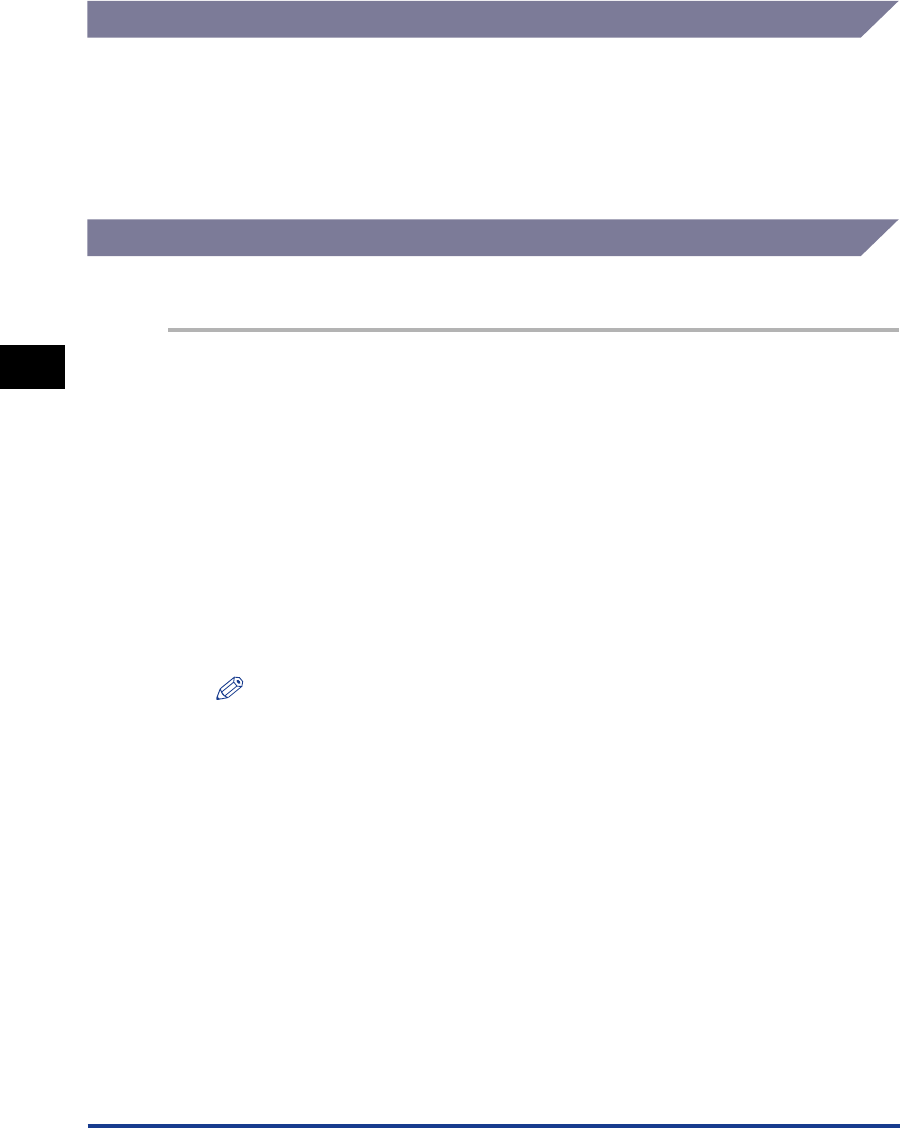
Setting Up a Computer for Printing
4-4
Using a NetBIOS Network (Windows 95/98/Me)
4
Installing the Printer Driver
To print from a computer, you must install a printer driver. (See Chapter 1, “Before
You Start Using This Machine,” in the PCL Driver Guide.) During the installation
procedure, select [Local printer]. Do not select [Network printer].
The port selection can be changed after installation. You can select any port, such
as [LPT1].
Printer’s Location Setting
To set up the printer’s location, follow the procedure below.
1
Install the NetBIOS/NetBEUI Port Monitor Utility on the
CD-ROM provided with the optional Network Kit III.
❑ Insert the CD-ROM supplied with the optional Network Kit III into the CD-ROM
drive.
❑ Double-click the [My Computer] icon.
❑ Right click the CD-ROM drive icon ➞ click [Open] on the pop-up menu.
❑ Double-click the [Portmon] folder.
❑ Double-click the [Setup.exe] icon.
The install program starts.
❑ Follow the on screen instructions to complete the installation of the
NetBIOS/NetBEUI Port Monitor Utility software.
NOTE
Depending on your system environment, the CD-ROM menu may be automatically
displayed after you insert the CD-ROM into the CD-ROM drive. In this case, click
[End] ➞ proceed to step 2.
2
Open the printer’s properties dialog box.
❑ On the taskbar, click [Start] ➞ point to [Settings] ➞ click [Printers].
❑ Right click the printer icon you want to use for printing.