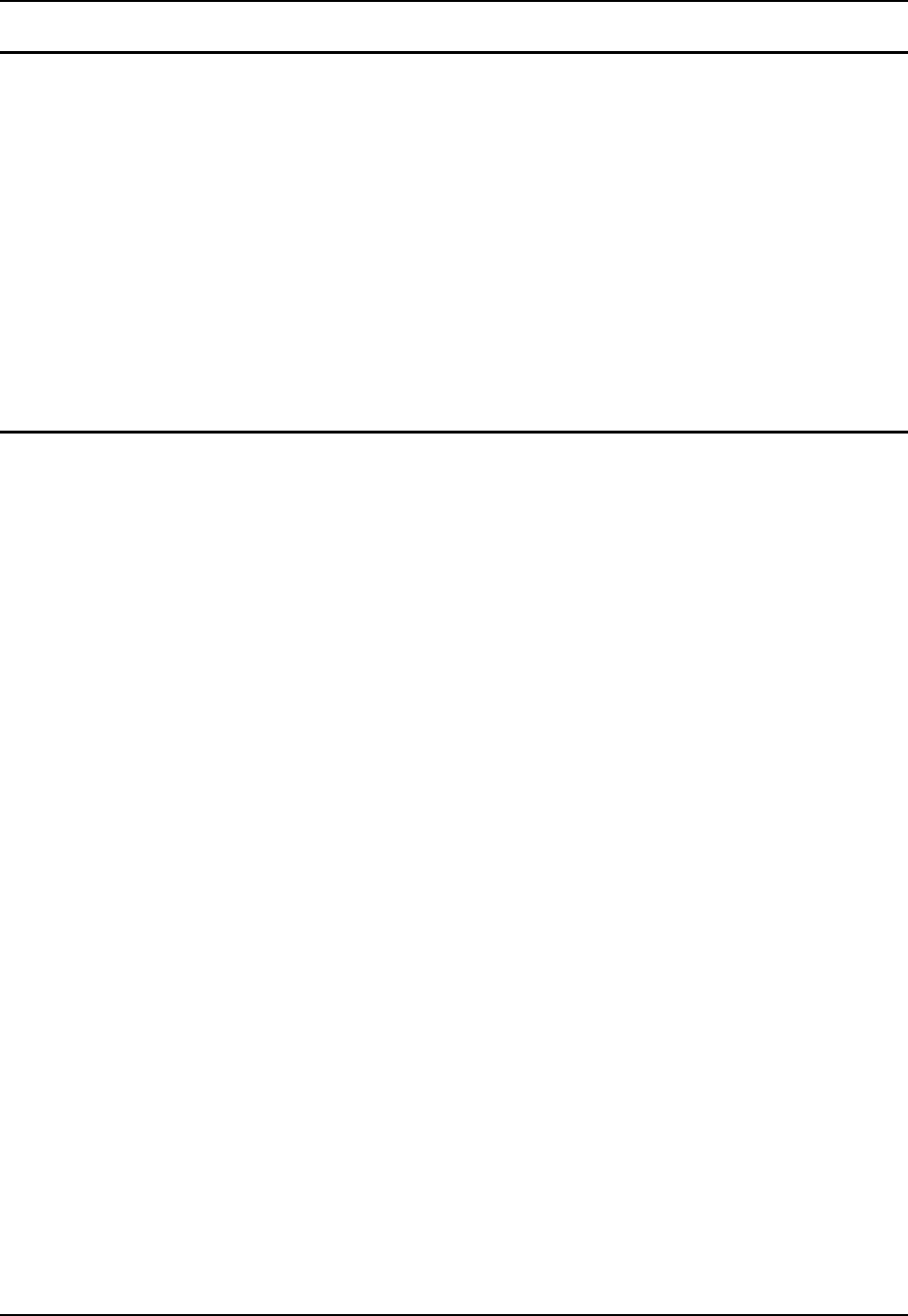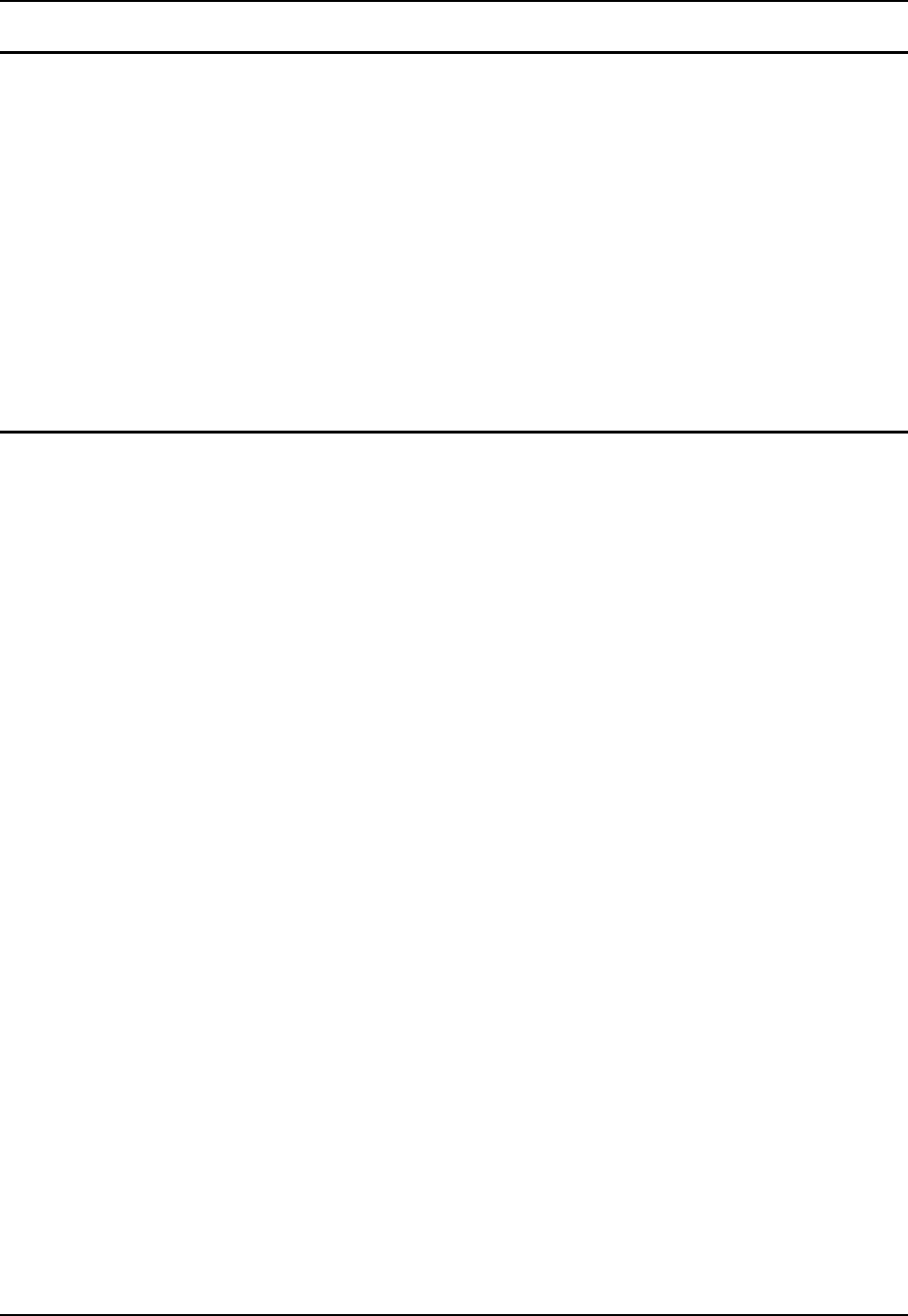
92 MX6 Utilities
MX6 Reference Guide E-EQ-MX6RG-E-ARC
RegBackup
Access: (Version 7.03 and 7.11) Start | Utils | RegBackup
(Version 7.13) Start | Power Tools | RegBackup
To ensure that the most current registry settings are backed up, LXE recommends warm booting
the mobile device prior to backup up the registry.
1. Perform a warm boot by pressing the CTRL key and SFT key for approximately 10 seconds.
2. When the device has rebooted, follow the “Access” path for your OS version.
3. Tap the RegBackup icon once. The registry starts backing up and a message is placed on the
screen.
4. When the message disappears from the screen, the backup is complete, and a RegBackup file
has been created in the \IPSM folder.
Note: By default, the RegBackup.reg file loads after a cold boot.
RegEdit
Access: (Version 7.03 and 7.11) Start | Utils | RegEdit
(Version 7.13) Start | Power Tools | RegEdit
LXE recommends RegBackup be run first and that changes to the registry be made c a r e f u l l y
as there is no Edit/Undo capability in RegEdit and any changes made take effect as soon as the
registry is closed.
Tap this icon once to begin editing the current registry. Tap File | Exit to save any registry changes
and exit the RegEdit utility.
RegEdit opens to a split-pane window with a collapsible menu in the top half. This is the top level
of the registry; it cannot be edited, copied, pasted or renamed.
Tap the + sign to expand menu options and the – sign to close them. The following categories are
available: HKEY_CLASSES_ROOT, HKEY_CURRENT_USER and
HKEY_LOCAL_MACHINE.
The Soft Input Panel is available when editing the Registry.
When a registry entry in the top half of the screen is tapped, the registry entry data appears in the
lower half of the screen, showing the Value Name and Value Data.
1. Navigate to the registry entry that is to be viewed or changed and double-click on the data in
the Value Data field. The Edit Value window pops up.
2. The Value Name cannot be changed.
3. In the Value Data field, type the new value.
4. Press Enter or tap the OK button. The new data appears in the list.
After the edits are complete, the registry has been closed using File | Exit, warm boot the mobile
device.