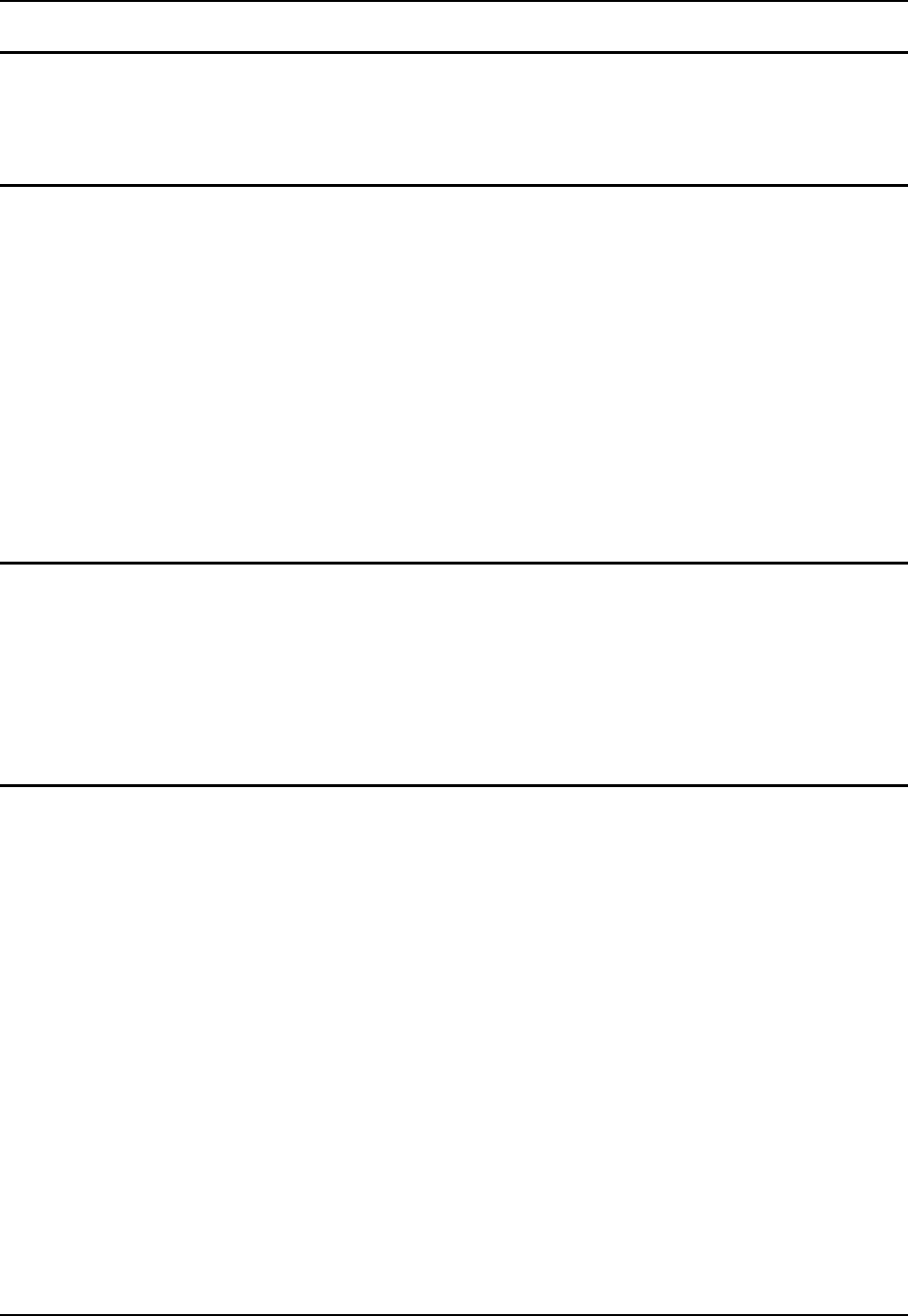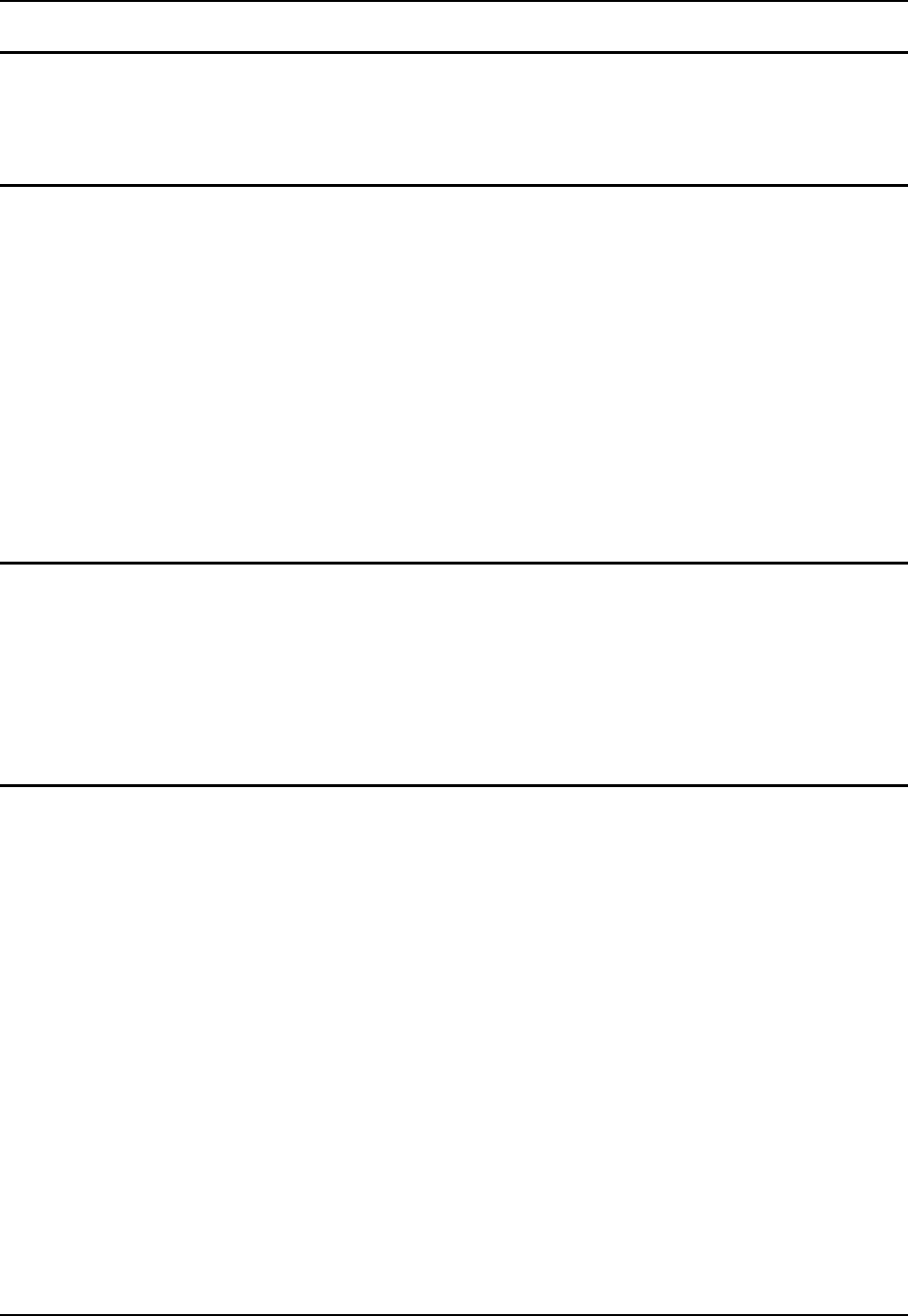
ActiveSync – Initial Setup 31
E-EQ-MX6RG-E-ARC MX6 Reference Guide
USB Connection
Select Start | ActiveSync | Tools | Options. At the PC tab, tap the Options button. Enable the
“When cradled” checkbox. From the dropdown list, choose “USB Connection” and tap OK. This
will set up the MX6 for USB cable connection.
IrDA Connection
Note: You must establish a partnership with a desktop computer prior to running ActiveSync to
connect using IrDA. The initial partnership must be done using direct serial or USB
cable connection.
The ActiveSync connection does true IrDA, not serial over IR, or TCP/IP (Winsock) over IR, like
many infrared connections. Therefore, it is important to use a PC infrared interface which supports
the handshaking needed for ActiveSync. This, unfortunately, precludes using many brands of
laptops, which only use a simple infrared interface, even though they may call it IrDA.
Select Start | Settings | Connections | Beam. Enable the “Receive all incoming beams”
checkbox.
This will set up the MX6 to use the Infrared port. To begin receiving an IR beam, tap the “Receive
all infrared beams” hyperlink. Tap Cancel to abort.
Tap OK to return to the Connections tab.
Radio
Note: You must establish a partnership with a desktop computer prior to running ActiveSync to
connect using the radio card in the MX6. The initial partnership must be done using
direct serial or USB cable connection.
Once the relationship is established using the serial port, the ActiveSync link in the Start Menu
gives a choice of connections, one of which is radio.
Select Start | ActiveSync. From the popup list, choose Network and then tap the Connect button.
Connect
Connect the correct** cable to the PC (the host) and the MX6 (the client). Select "ActiveSync"
from the Start Menu on the MX6.
Note: Run "Connect" when the "Get Connected" wizard on the host PC is checking COM ports
to establish a connection for the first time.
Note: USB will start automatically when the USB cable is connected, not requiring you to
select "Connect" from the start menu.
** Cables for initial ActiveSync Configuration:
MX6 - Charge/Comm Interface Cable, USB MX6A055CBLD17USB
MX6 - Charge/Comm Interface Cable, RS-232 MX6A054CBLD17RS232
Cradle - USB Cradle to PC Interface Cable MX6A057CBL6USB
Cradle - RS-232 Cradle to PC Interface Cable MX6A059CBL6RS232