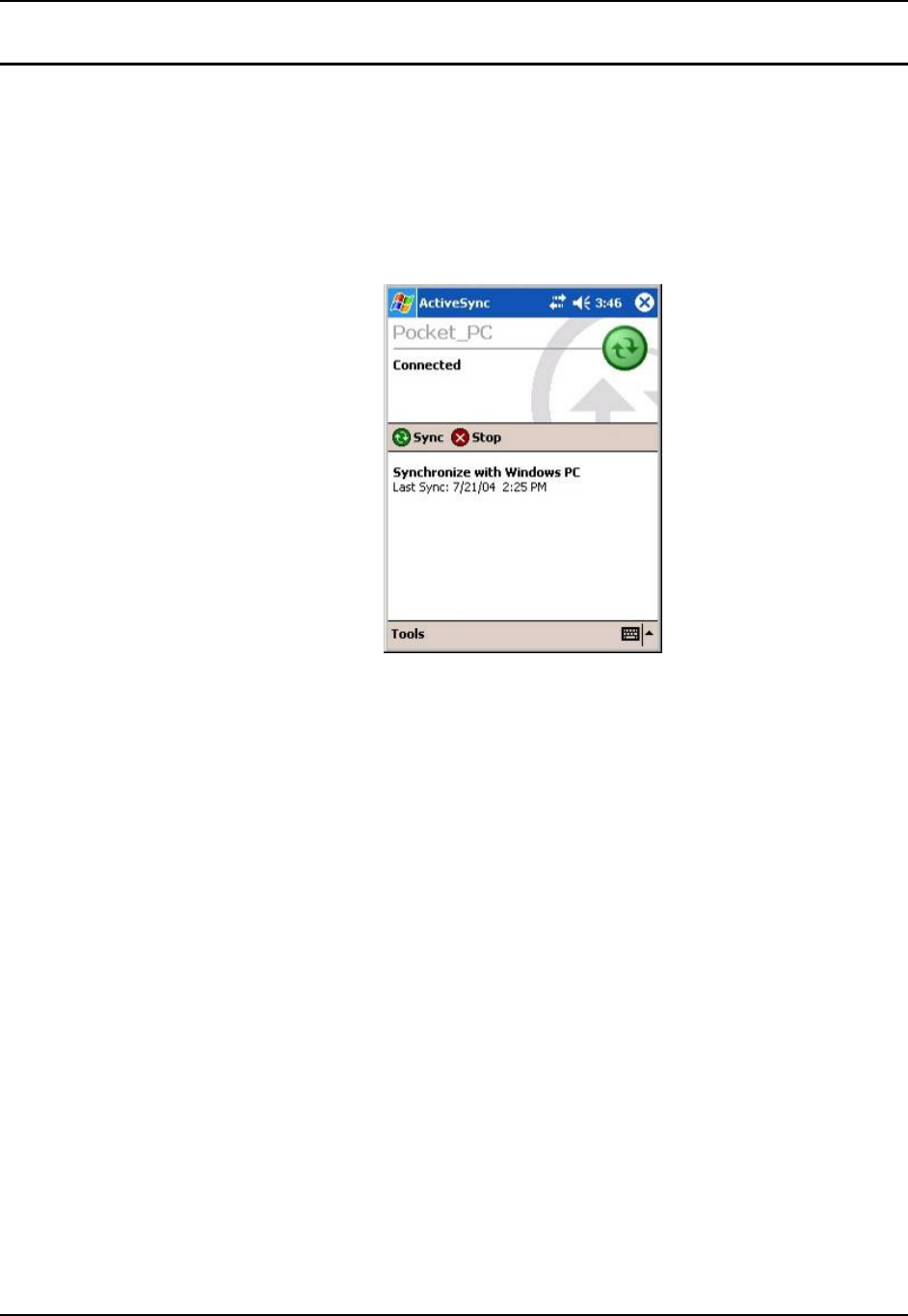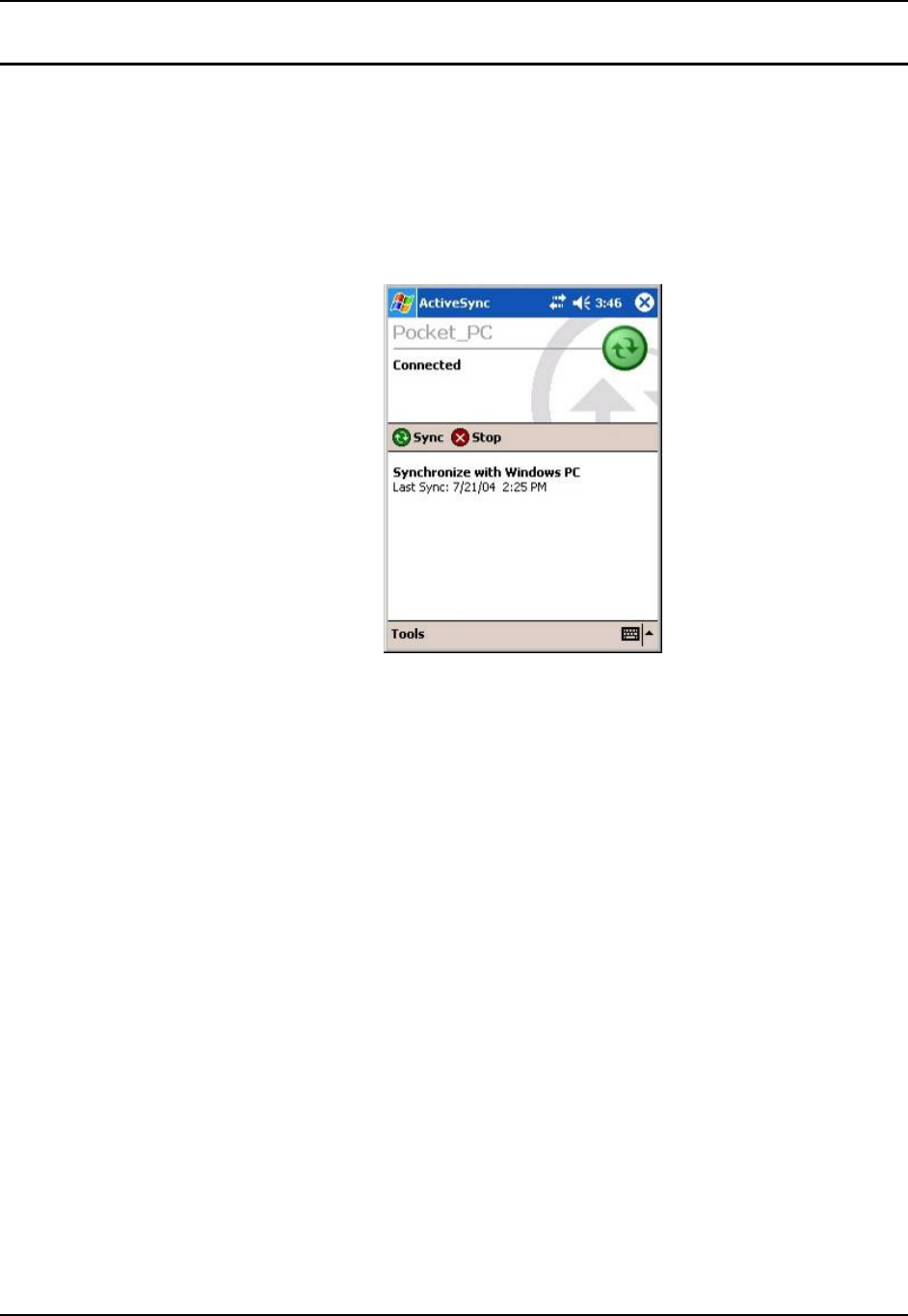
62 Programs
MX6 Reference Guide E-EQ-MX6RG-E-ARC
ActiveSync
Access: Start | Programs | ActiveSync
Requirement: ActiveSync version 3.7 (or higher) must be on both the host (desktop/laptop)
computer and the MX6 (client).
Using Microsoft ActiveSync version 3.7 or higher, you can synchronize information on your
desktop computer with the MX6 and vice versa. Synchronization compares the data on your MX6
with your desktop computer and updates both with the most recent data.
Figure 4-4 Start ActiveSync on the MX6
• If the MX6 is already in a docking cradle connected to a PC, remove and reinsert the
MX6 into the cradle.
• If the MX6 is connected to a PC by RS-232/USB cable, disconnect the cable from the
MX6 and reconnect.
Check that Start | ActiveSync | Tools | Option has the correct connection selected (Serial or
USB).
Note: By default, ActiveSync does not automatically synchronize all types of information. Use
ActiveSync Options to specify the types of information you want to synchronize. The
synchronization process makes the data (in the information types you select) identical on
both your desktop computer and your device.
When installation of ActiveSync is complete on your desktop computer, the ActiveSync Setup
Wizard begins and starts the following processes:
• connect your device to your desktop computer,
• set up a partnership so you can synchronize information between your device and your
desktop computer, and
• customize your synchronization settings.
Because ActiveSync is already installed on your device, your first synchronization process begins
automatically when you finish setting up your desktop computer in the ActiveSync wizard.
After your first synchronization, look at Calendar, Contacts, and Tasks on your device. Notice that
the same information from Microsoft Outlook on your desktop computer is now on your device,