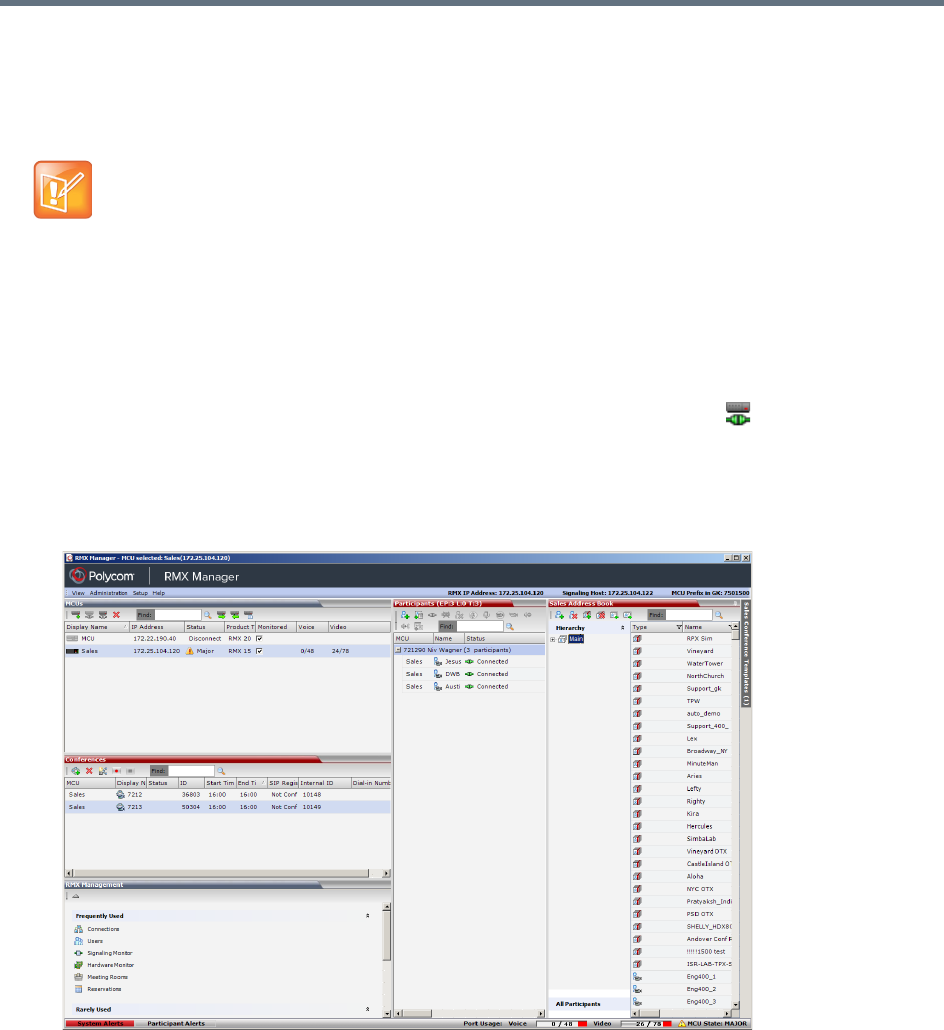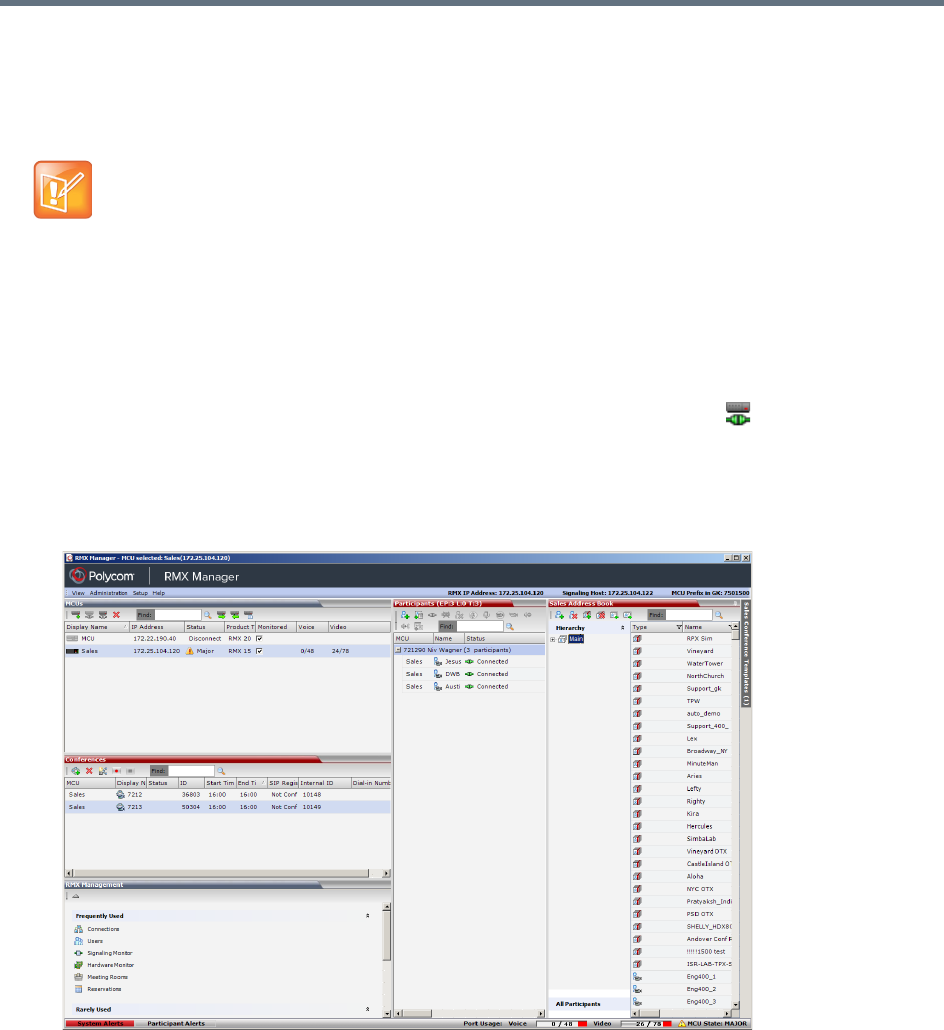
RMX Manager Application
Polycom®, Inc. 660
Connecting to the MCU
Once an MCU is defined, the RMX Manager can be connected to it. This allows you to set up conferences,
make reservations, monitor On Going Conferences and perform other activities on several MCUs.
To connect the RMX Manager to an MCU:
1 In the MCUs pane or screen, use one of the following methods:
a Double-click the MCU icon.
b Select the Collaboration Server to connect and click the Connect MCU button.
c Right-click the MCU icon and then click Connect MCU.
If you are connecting to the MCU from the MCUs opening screen and have defined the Username
and Password for the connecting MCU, the system connects to the Collaboration Server, and the
RMX Manager Main Screen is displayed.
If you are connecting to any MCU from the MCUs pane in the RMX Manager Main Screen and have
defined the Username and Password for the connecting MCU, the MCU icon changes to connected
and its status, type and number of audio and video resources are displayed in the MCUs pane.
If the Username and Password are missing from the MCU parameters, or if the Remember Me check
box has been cleared, the Connect dialog box opens.
2 Enter the Username and Password of the user with which you will login to the MCU.
The first Collaboration Server unit that is connected to the RMX Manager dictates the Authorization
Level of Users that can connect to the other MCUs on the list. For example, if the Authorization level of
the User POLYCOM is Administrator, all Users connecting to the other MCUs on the list must be
Administrators. Each user can have a different login name and password for each of the listed MCUs
and they must be defined in the Users list of each of the listed MCUs.