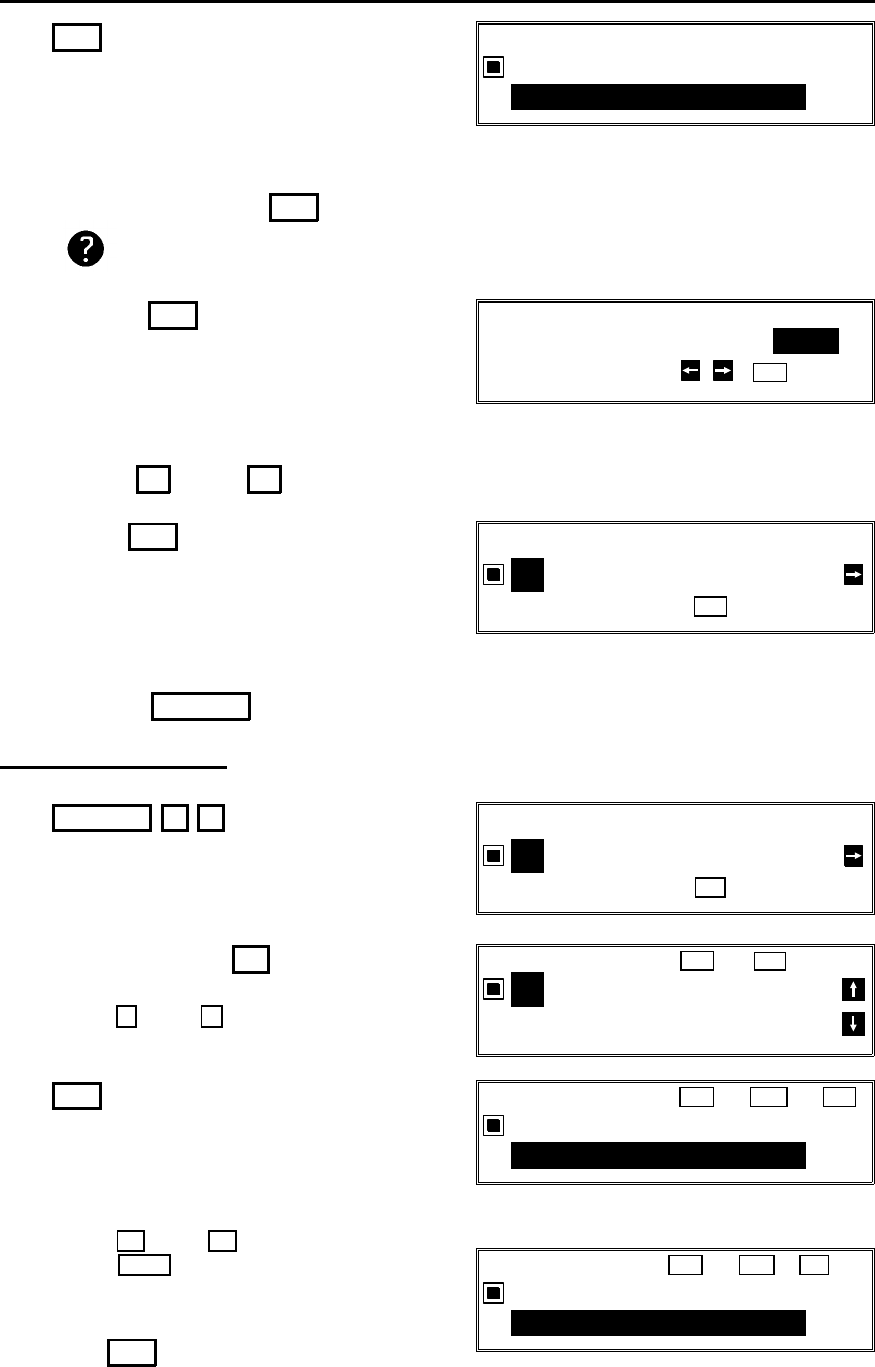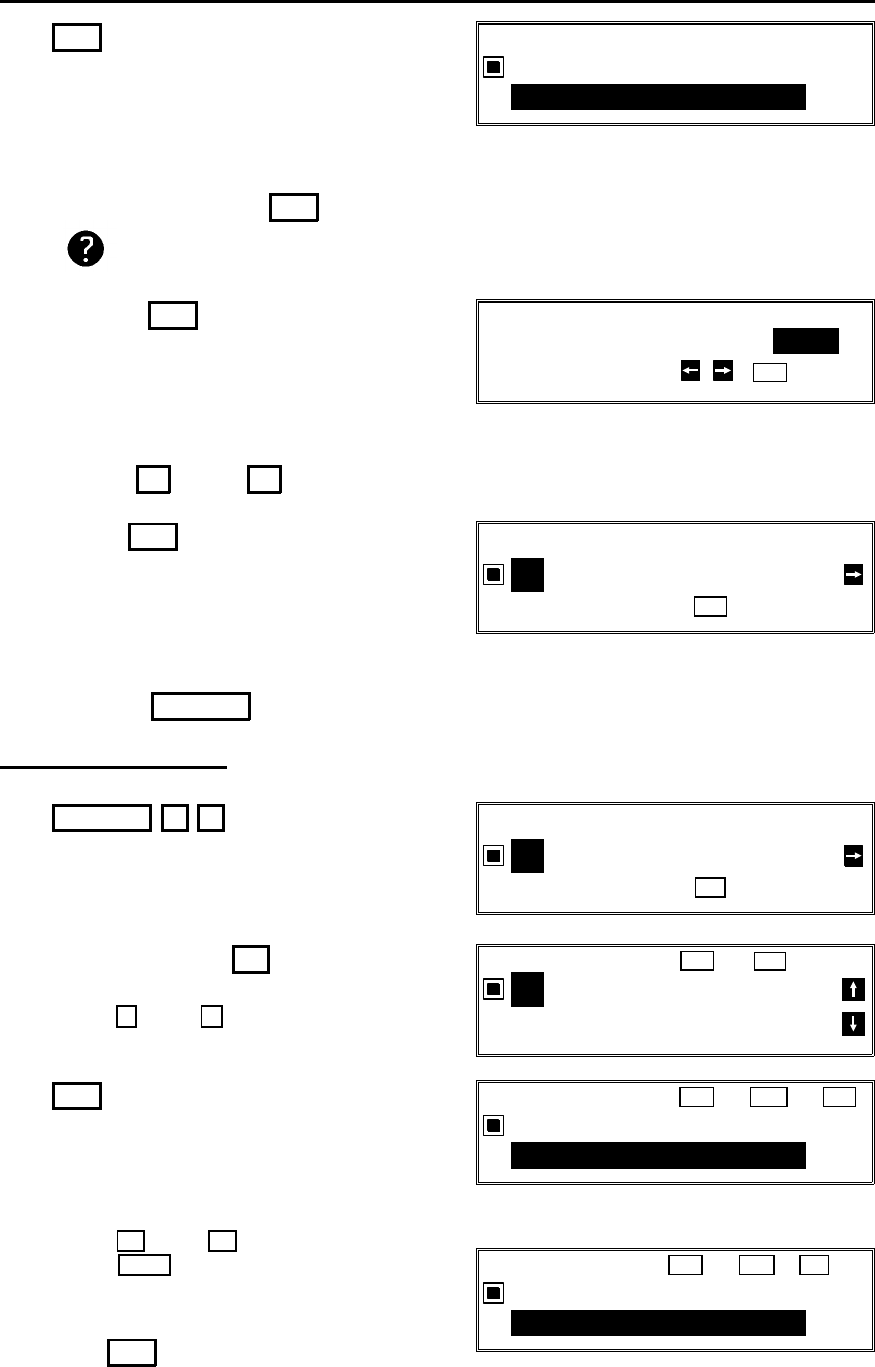
5. Yes
6. Either:
❐ Input a label using the Quick Dial
keys. Then press Yes .
❐ Do not program a label:
Press Yes .
7. Switch Label Insertion on or off.
Use the ← and → arrows on the
scroll key to select the required setting.
Then: Yes
8. Either
❐ Program another: Go to step 2
❐ Finish: Function
Editing a Quick Dial
1. Function 3 1
2. Press the Quick Dial key that you wish
to edit. Example: 01
3. Yes
4. Edit the number.
❐ Use ← and → to move the cursor, and
use Clear to delete the character at the
cursor.
QUICK DIAL ENTER LABEL
01
ABC
_
QUICK DIAL OPTION SETTING
LABEL INSERTION ON OFF
SELECT
YES
TO END
QUICK DIAL CHOOSE KEY
PRINT LIST
NO
TO CANCEL
_
QUICK DIAL CHOOSE KEY
PRINT LIST
NO
TO CANCEL
_
QUICK DIAL
YES
OR
NO
01 XYZ CO. NEW YORK
2125551234
❐ If the wrong number is displayed, use
the ↑ and ↓ keys to scroll through
the Quick Dial Keys on the screen.
QUICK DIAL
YES
OR
CLR
.
NO
01
2125551234
_
QUICK DIAL
YES
OR
CLR
.
NO
01
XYZ CO. NEW YORK ABC
_
After entering the new number,
press Yes .
Inputting and editing labels: see page 7.
BEFORE YOU SEND YOUR FIRST FAX
32