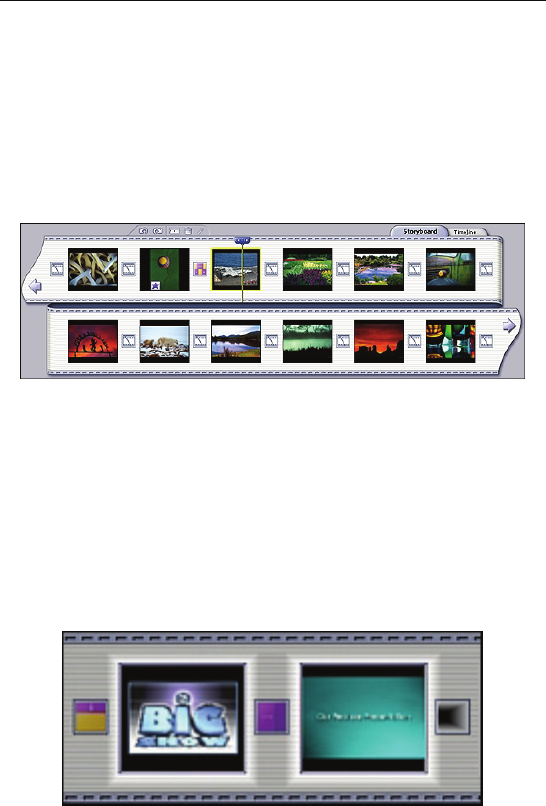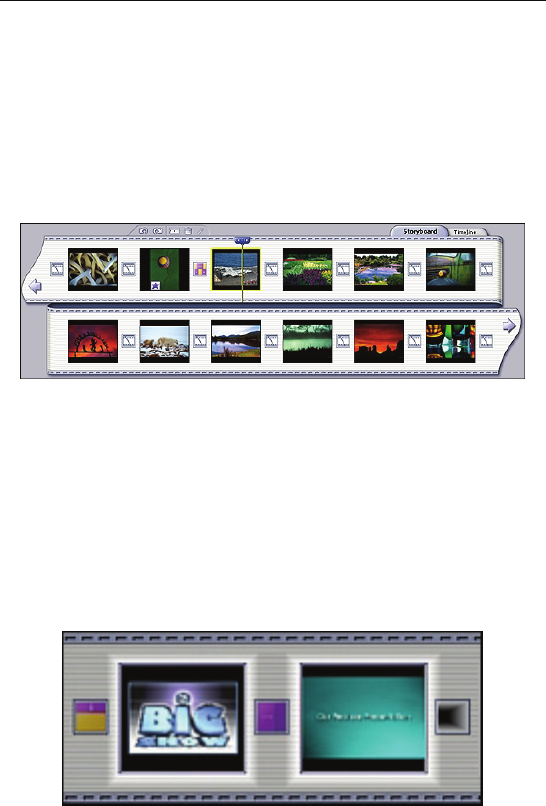
Chapter 3: Edit
23
3.4 Storyboard
The Storyboard is one place where you arrange your video clip
components. It serves as the template for video construction. You
add a still image or video clip to each spot on the Storyboard.
Then, when you save your video, all of the components are
combined into a single file. You can then use the file in the Create
module as a chapter in a DVD movie. Or, you can just leave it as a
stand-alone file.
When constructing a video, you can add components by going to
the Media, Text, Transitions, and Effects tabs. (The Media tab is
where you add still images, video, and audio.) The Storyboard
displays the Media and Transitions components that you have
added (except for audio). For a more detailed view of everything
you are using to make your video, as well as additional editing
options, switch to the Timeline (see Section 3.5).
The Storyboard is divided into several large squares, with smaller
squares in between. The larger squares are spots that are
reserved for still images and video files.
As you add still images or video from the Media tab, the larger
squares fill up. As you add transitions from the Transitions tab,
the smaller squares fill up.