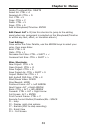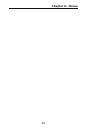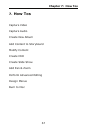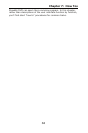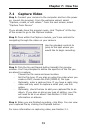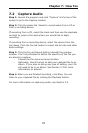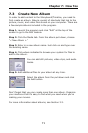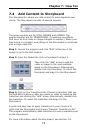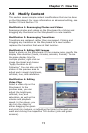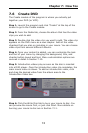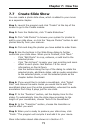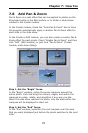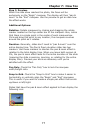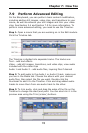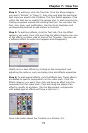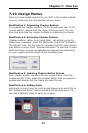Chapter 7: How Tos
73
7.5 Modify Content
This section covers simple content modifications that can be done
on the Storyboard. For more information on advanced editing, see
Section 3.5 and Section 7.9.
Modification 1: Rearranging Photos and Videos
Rearrange photos and videos on the Storyboard by clicking and
dragging any thumbnail on the Storyboard to a new location.
Modification 2: Rearranging Transitions
Transitions are replaced, rather than rearranged. Clicking and
dragging any transition on the Storyboard to a new location
replaces the transition that was at that location.
Modification 3: Editing Still Images
Select a photo on the Storyboard. In the preview area, specify the
display time duration (hours, minutes, seconds, frames). To use
the same display time for
multiple photos, right-click an
image thumbnail and choose
"Apply Duration to All
Following." You can also use the
sliders in the preview area to
adjust each image's brightness,
contrast, hue, and saturation.
Modification 4: Editing
Video Clips
Select a video clip on the
Storyboard. In the
preview area, you can
adjust the brightness,
contrast, hue, and
saturation, as well as the
volume and playback
speed. In the player, you
can trim the video by
either dragging the green
and pink trim markers, or adjusting the timer to the spot you
want and clicking the respective Trim button (pink and green
scissors).