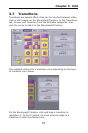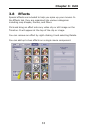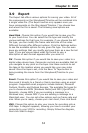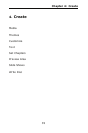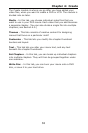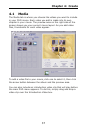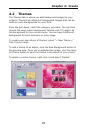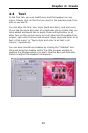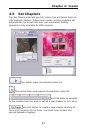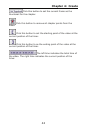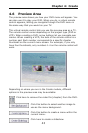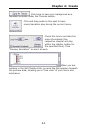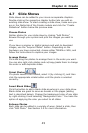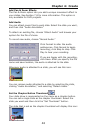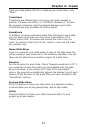Chapter 4: Create
40
4.4 Text
In the Text tab, you can modify any text that appears on any
menu. Simply click on the text you want in the preview area, then
edit as you see fit.
You can alter the font, size, style (bold and italic), and text color.
If you like the style and color of a particular string of text that you
have added and would like to apply those settings either to all
other text on the current menu or to all other text throughout the
project, right-click the text and choose "Apply style and color to all
text in this menu" or "Apply style and color to all text in all
menus," respectively.
You can also include text shadow by clicking the "Shadow" box.
Click and drag the shadow within the little preview window to
position the shadow where you want. Use the Blur and Intensity
sliders to adjust the shadow's sharpness.