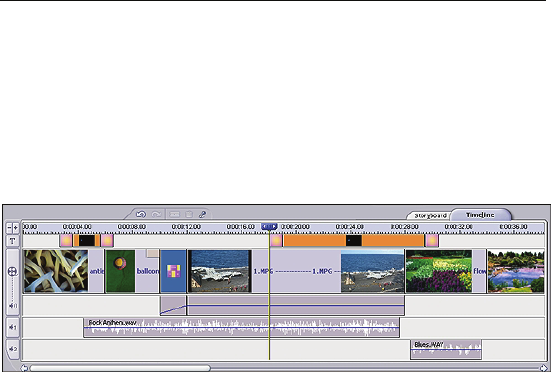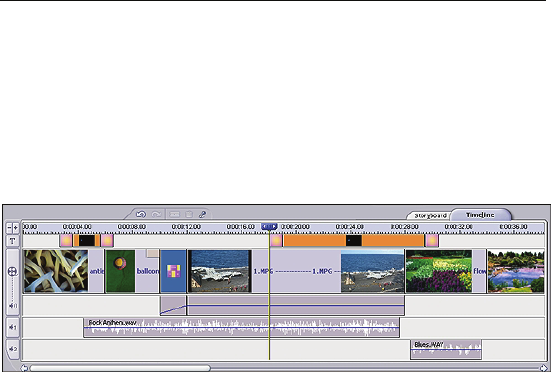
Chapter 3: Edit
26
3.5 Timeline
The Timeline is the other place where you arrange your video clip
components. It serves as the template for video construction. It
offers a more in-depth view of your constructed movie than the
Storyboard. Every component that you have added (still images,
videos, audio, transitions, text, and special effects) can be seen
and altered here.
The top area of the Timeline shows any added text effects. The
section below shows all of your still images, video files,
transitions, and any associated special effects. Immediately
beneath are the various audio tracks, the first being reserved for
audio that is embedded into video files. Two additional audio
tracks are available.
The "-" and "+" buttons let you contract and expand the Timeline.
If you want to focus on one key area of the Timeline, expand it. If
you want to see more components at one time, contract it.
Text Track
Items on the Text Track include text and text effects added from
the Text tab of the Edit module (see Section 3.6). Text effects can
be added to either the beginning or end of their respective text
component.
Click and drag the edge of a text component to adjust the display
time.
Right-click a Text Track component to display a pop-up menu with
various options. These include delete options (for deleting
everything on the Text Track as well as individual or every text
effect), alignment options (you can align added text to the