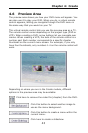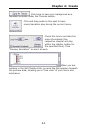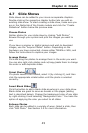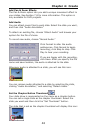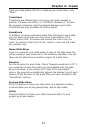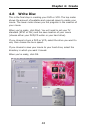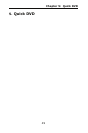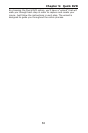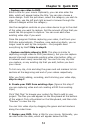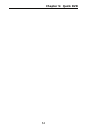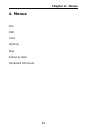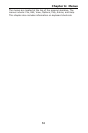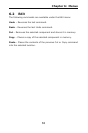Chapter 5: Quick DVD
51
5.1 Quick DVD Steps
The Quick DVD wizard guides you through the following steps. You
can start the Quick DVD wizard at any time by selecting File >
Quick DVD.
1. Choose the drive to which your DVD will be saved. You
can choose either a DVD writeable (or rewriteable) drive, or your
hard drive.
2. Choose the type of DVD that you'd like to create.
DVD-Video discs are playable on most set-top DVD players.
DVD+VR and DVD-VR discs can be edited on most DVD+VR and
DVD-VR recorders, respectively. Double-layer DVD+R discs are
also supported. Choose the option that best suits your needs. If
you have a DVD recorder, verify which format (DVD+VR or DVD-
VR) is supported so that you make the right choice.
3. Choose the option that best describes the total length of
your movie. The shorter the time, the higher the quality
(depending on your choice, the program will automatically select
the bit rate, which affects the video quality).
The exact choices offered here are dependent on your audio
setting (under "DVD Options"). Using MPEG or Dolby audio allows
up to around 4 hours for a single-layer DVD, or up to around 8
hours for a double-layer DVD. (Dolby may not be available in all
versions of the program.) PCM audio allows up to around 2.5
hours for single-layer DVD and up to around 5 hours for a double-
layer DVD.
4. The program then searches for a connected video device.
If no device is found, you can still create a DVD from existing
video clips on your computer. If this is the case, skip to step 6.
5. Choose if you would like to create a DVD from saved
video files, capture one video to DVD, or capture multiple
videos to DVD. Here's what happens when you select each
option:
- Create a DVD from saved video files: Skip to step 6.