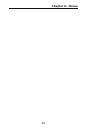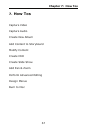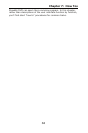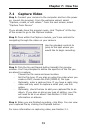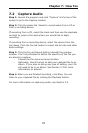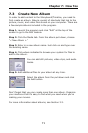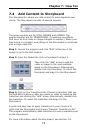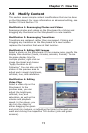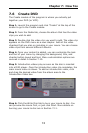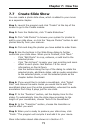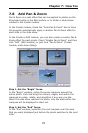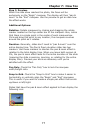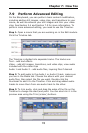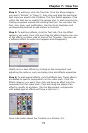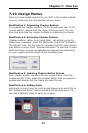Chapter 7: How Tos
74
7.6 Create DVD
The Create module of the program is where you actually put
together your DVD (or VCD).
Step 1. Launch the program and click "Create" at the top of the
screen to go to the Create module.
Step 2. From the Media tab, choose the album that has the video
clips you wish to add.
Step 3. Double-click the video clip you want to add. The video clip
appears on the DVD menu as a new chapter. Add all the video
chapters that you plan on including in your movie. You can choose
video clips from several different albums.
Step 4. Once your content is added, you can customize the look
and feel of your menu by changing the background, title, and
chapter button layout and text. Menu customization options are
covered in detail in Section 7.10.
Step 5. Introduction videos play as soon as the disc is inserted
into a DVD player. Once the introduction video clip completes, the
main movie menu is shown. To add an introduction video, click
and drag the desired video from the album area to the
Introduction Video box.
Step 6. Click the Write Disc tab to burn your movie to disc. You
can preview the movie first, or just click Start. More details on
burning your movie to disc are in Section 7.11.