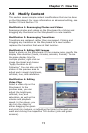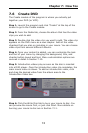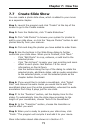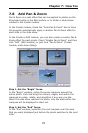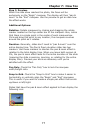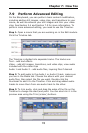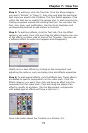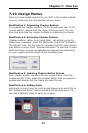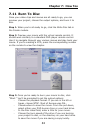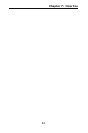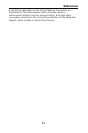Chapter 7: How Tos
81
Modification 5: Choosing a New Background
To choose a new background, click the Themes tab. Double-click
the theme that you want. You can also click the "New
Background" button in the preview area and browse your system
for an image that you want to use.
Modification 6: Customizing Menu Text
To customize menu text, click the Text tab. Double-click any text
on the menu to edit it. You can modify the font, size, style,
alignment, and color, and add a shadow effect.
Modification 7: Creating Submenus
Submenus are useful if you have lots of different videos under a
broad subject. For example, your DVD might be titled "Vacation,"
with submenus for your various trips (each of which has several
video clips).
You can create a submenu by clicking "Create Submenu" beneath
the main preview area when you are in the Media tab.
You can also break a longer video clip into separate chapters, and
have a submenu created automatically created for the video file,
with new chapter buttons appearing for each chapter break you
set. Here's how:
- Select the video clip you wish to
break up into smaller segments.
- Click the Set Chapters tab.
- Use the playback controls/slider
to go to the point where you
would like to insert a chapter
break.
- Click "Set Chapter." A chapter
break is inserted.
- You can also trim the overall
length of the video using the left
and right bracket icons.