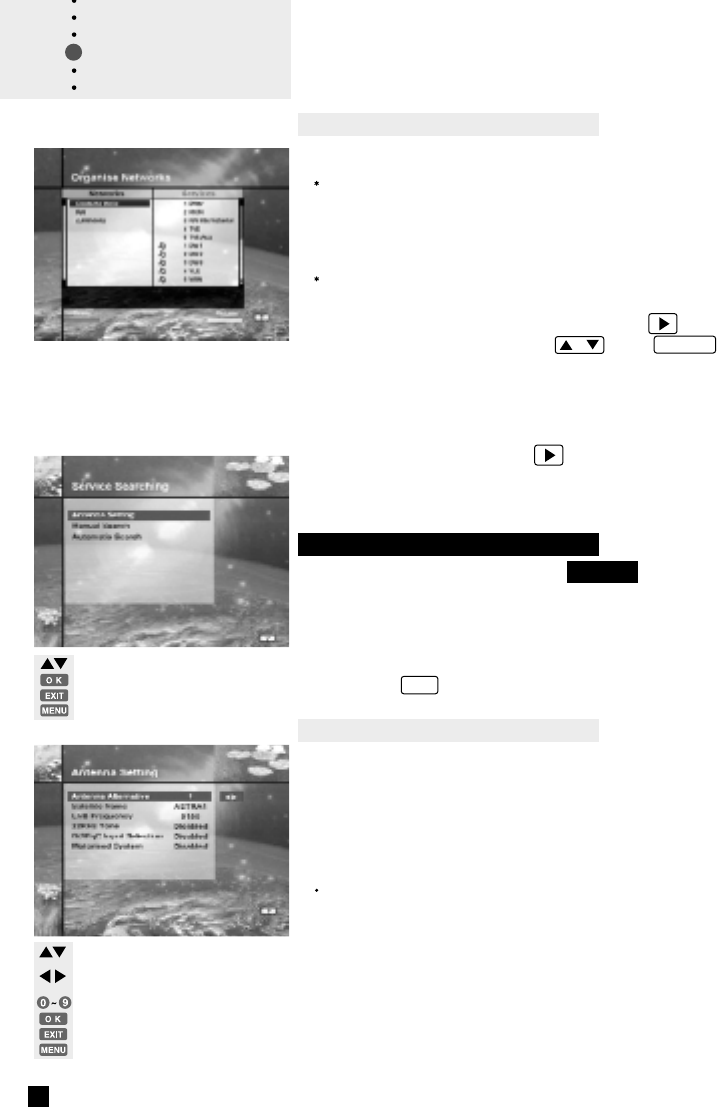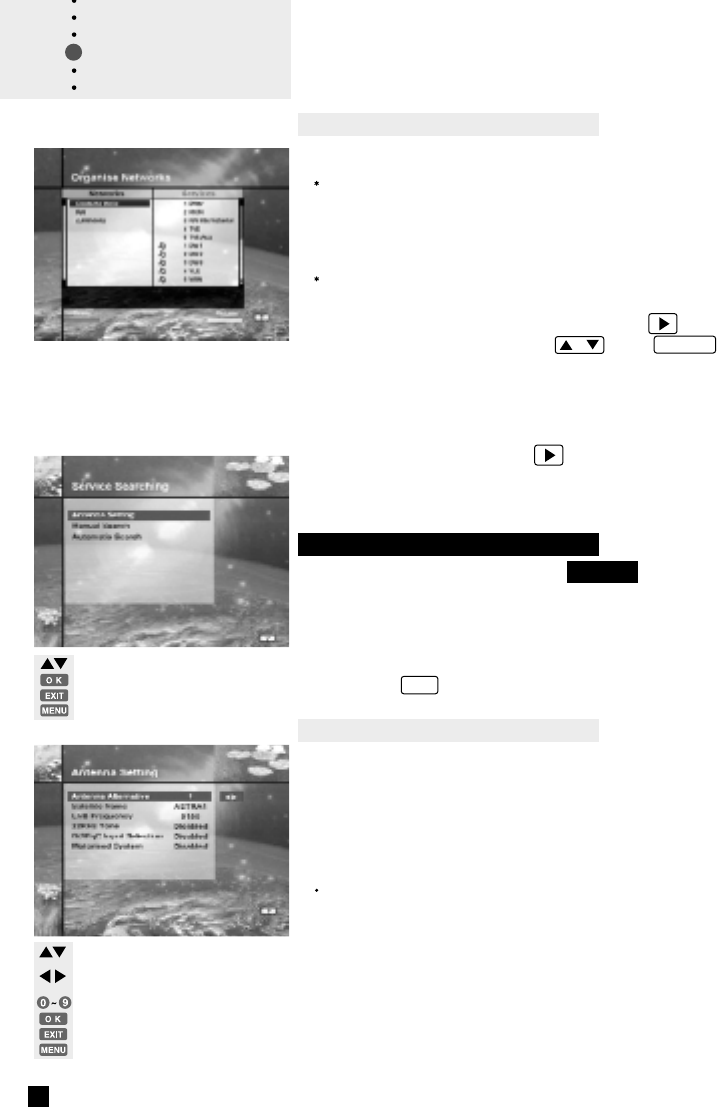
move the cursor
go to the selected menu
return to the previous menu
exit from the menu screen
move the cursor
select LNB frequency or parameters.
In Satellite Name, selects the name
on the satellite list.
return to the previous menu
exit from the menu screen
input the LNB frequency directly
go to the manual search menu
25
C. Organise Networks
You can edit the service by using the unit of network.
In the above mentioned picture, the network names are
displayed on the left side and the TV/Radio services con
tained within the highlighted network are displayed on the
right side.
When the number of TV/Radio services for the network is
too many to be displayed in the window, then move the
cursor to the right window using the key and move to
the next list by using the / and P+/P- keys.
In the picture(left), you can check what services are available
for the current network. The operation of Delete/Move/
Rename is available for network only. When the number of
services is under 10, the key is not displayed. In radio
service icon is marked in front of service number.
3-3. Service Searching
After inputting the PIN Code 0 0 0 0 , You can enter the
Service Searching menu as you enter the Parental Control or
Service Organising menu.
The bar displayed at the bottom of
submenu shows the signal quality(BER) for the parameters
entered. After setting the above mentioned parameters,
press the OK key to start service search.
A. Antenna Setting
Selects the Antenna and LNB setting conditions for Service
search. As you can change the settings for 22KHz tone and
DiSEqC switch, there are 16 possible antenna setting for use.
The values that are set in this menu will be available for
selection in other service searching menus.
Antenna Alternative
There are 16 antenna alternatives, each one can have differ-
ent combinations of settings for 22KHz tone and DiSEqC
switch.
Guide of
Main Menu