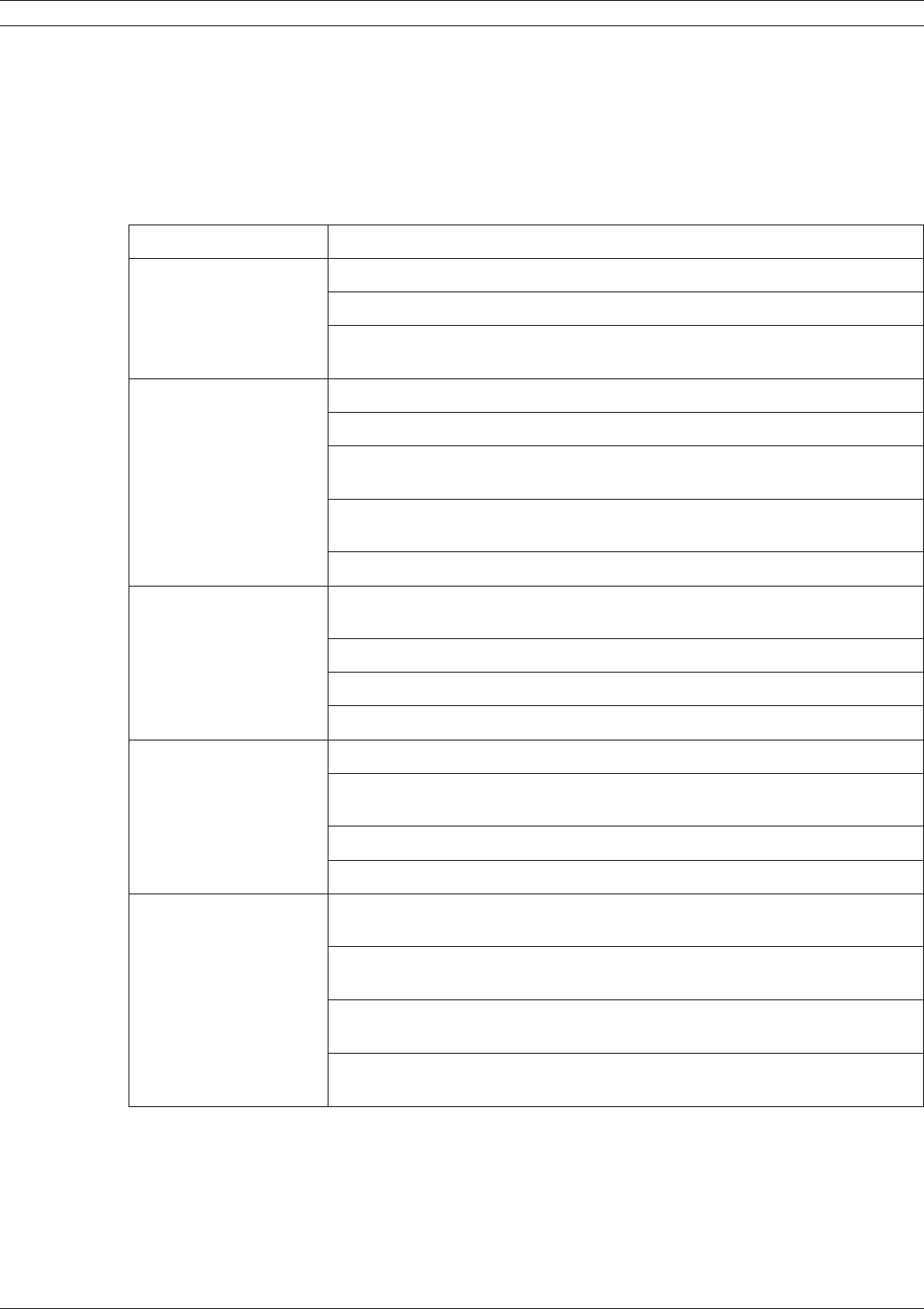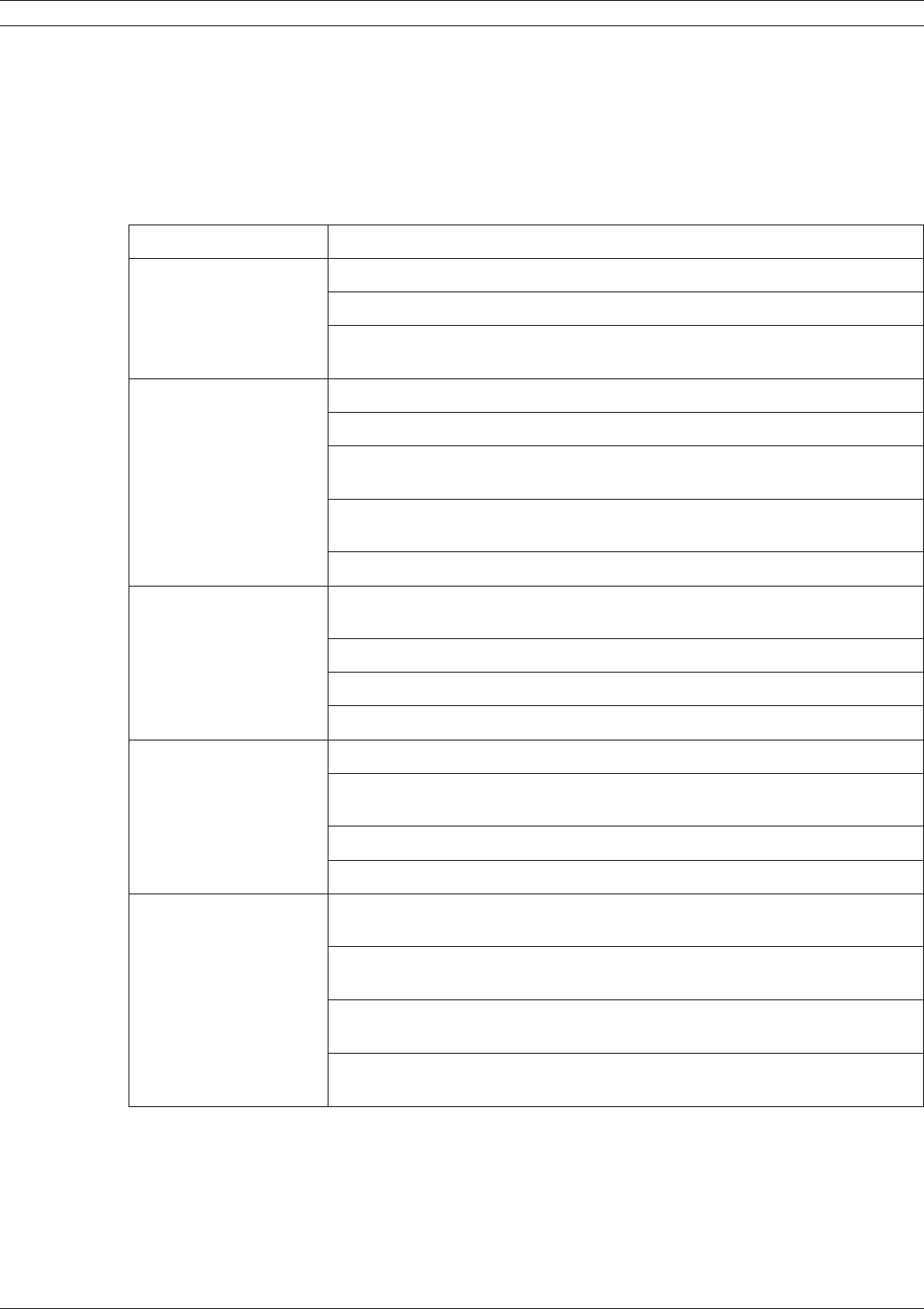
Digital Video Recorder Reference | en 119
Bosch Security Systems User Manual F01U | 2.0 | 2008.12
8 REFERENCE
8.1 Troubleshooting
Check the following guide for the possible cause of a problem before contacting service.
Symptoms Resolutions
The system power
does not turn on.
Check that the power cable is connected correctly.
Check that the input voltage is correct.
If the system power does not turn on even if the power cable is
connected correctly, please contact the service center.
The system power
is turned on but
no video data is
displayed on the
monitor.
Check that the monitor power cable is connected properly.
Make sure the monitor is turned on.
Check the video output cable of the DVR is properly connected to the
monitor.
Check the selected monitor type (see “3.12 Selecting the main monitor
type”).
Unplug the power cable and plug in again.
The camera numbers
are displayed on
the screen but the
camera images are not
displayed.
Check that the camera video output is connected to the DVR system
correctly.
Check that the power cable on the camera is connected correctly.
Check the video cable connection from the camera to the DVR system.
Turn off the DVR system and turn it on again.
The camera video is
shown on the screen
but the system does
not record the video.
Check the recording mode in the record setting menu.
Check the HDD detection status in the System Information window. If
the HDD detection status is abnormal, check the HDD formatting.
Check the recordable disk space in the HDD.
Check the overwrite option in the setup menu for overwrite recording.
It is impossible to
search through the
recorded video.
Check if there is recorded video data for the time that you are trying to
search on the table.
If there is no recorded video data, check the recording mode in the
record setting menu.
Check the HDD detection status in the system information window. If
the HDD detection status is abnormal, check the HDD formatting.
Check the user type. The search function is not available for a normal
user.