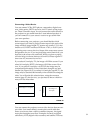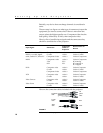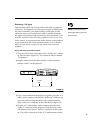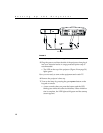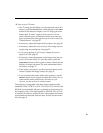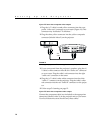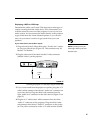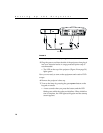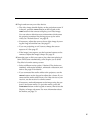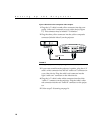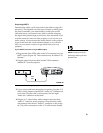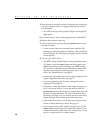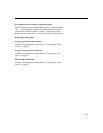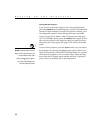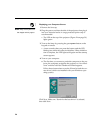17
8 Plug in and turn on your video device.
•
The video image should display on the projection screen. If
it doesn’t, press the
source
button on the keypad or the
video
button on the remote to display your video image.
You can select a default source to determine which source
the projector examines first during power-up for active
video; see “Default Source” on page 45.
•
If necessary, adjust the zoom or focus of the image by turn-
ing the rings around the lens. See page 27.
•
If you are projecting on a 4:3 screen, change the screen
aspect to 4:3. See page 35.
•
If the image is not square, use the keystone buttons on the
remote to adjust the image’s shape. See page 31.
9 Insert the tape or disk you want to play, then start playing it.
Some DVDs start automatically, some require you to select
Play Movie from the startup screen.
•
Select a different resize option, if desired. The choices are
standard, widescreen letterbox, enhanced widescreen, and
native. See page 42 for details.
•
If you connected the audio cables to the projector, use the
volume
buttons on the keypad to adjust the volume. If you
connected the audio cables from your video device to your
receiver, use the receiver’s volume control.
•
If necessary, make adjustments to the image using the pro-
jector’s on-screen menus. To open the menus, press the
menu/select
button on the keypad or remote, then select the
Display or Image sub-menu. For more information about
the menus, see page 33.