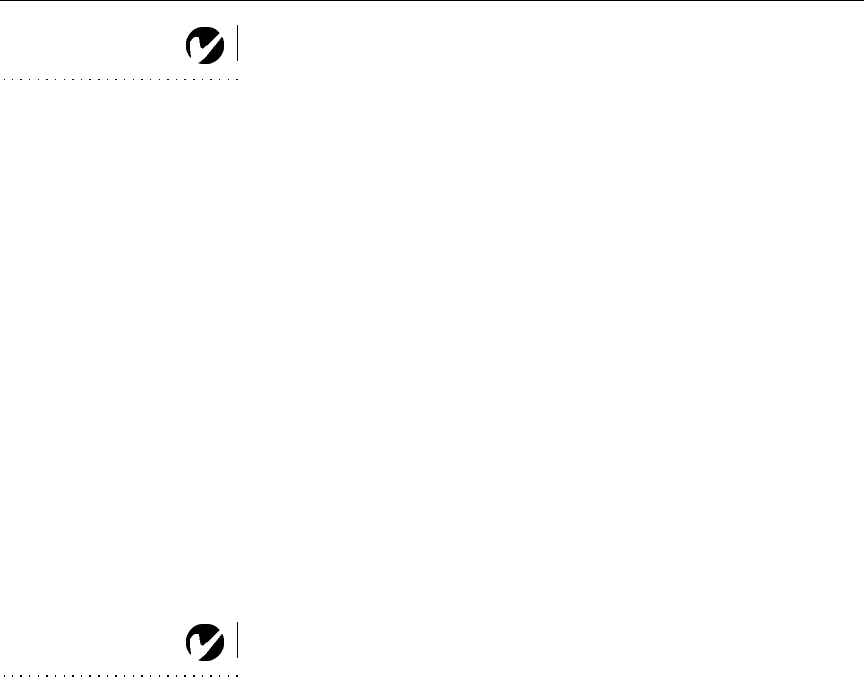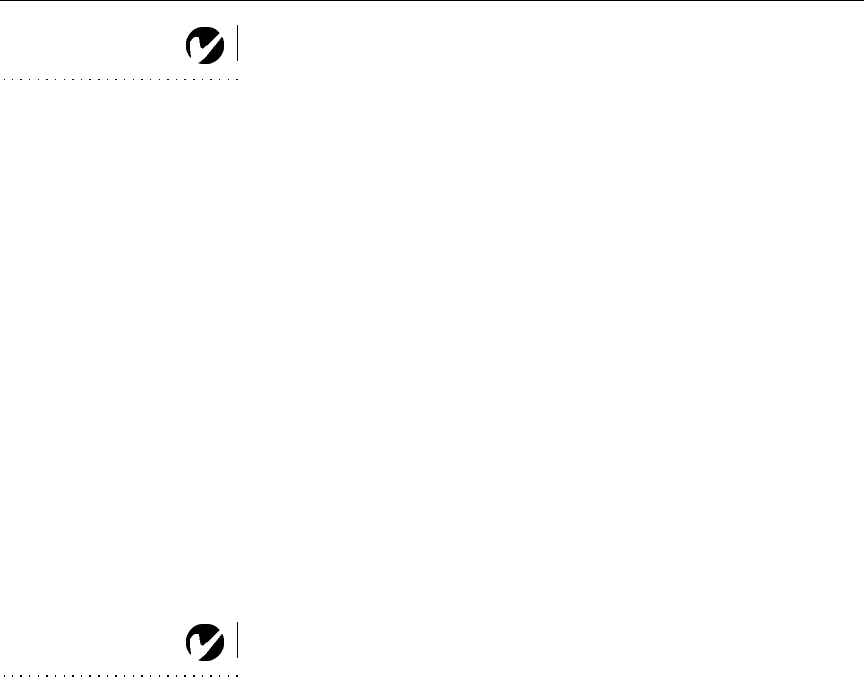
26
NOTE: With some computers,
the order in which you power up
the equipment is very important.
Most computers should be turned
on last, after all other peripherals
have been turned on. Refer to your
computer’s documentation to
determine the correct order.
5 The computer image should display on the projection screen.
If it doesn’t, press the
source
button on the keypad or the
data
button on the remote to display your computer’s image. Make
sure your laptop’s external video port is activated; see your
computer’s user guide for details.
•
If necessary, make adjustments to the image using the pro-
jector’s on-screen menus. To open the menus, press the
menu/select
button on the keypad or remote, then select the
Display or Image sub-menu. For more information about
the menus, see page 33. You may need to adjust the screen
aspect (page 35) or the degamma (page 44).
Turning Off the Projector
If you want to turn off the projector for a short period of time,
press the
standby
button on the keypad or remote. This blanks the
screen for fifteen minutes, but keeps the projector running. (You
can change the amount of time the projector stays in standby
mode; see page 45 for details.) After 15 minutes, the lamp goes
out. To exit standby mode, press the
standby
button again. (It may
take several seconds for the projection lamp to reach full power
and project the image again.) See page 32 for details on standby
mode.
NOTE: Lamp life will be extended
if you turn the power off, then wait
1 minute while the lamp cools
before unplugging the projector.
The Lamp LED will light green
when the lamp has cooled.
To turn off the projector, press the
power
button. The lamp turns
off and the LED blinks amber for a minute while the fans con-
tinue to run to cool the lamp. When the lamp has cooled, the LED
lights green and the fans stop. Unplug the power cord to com-
pletely power off the projector.