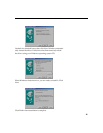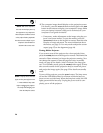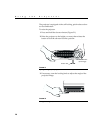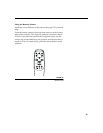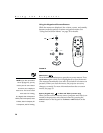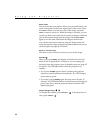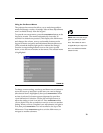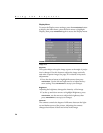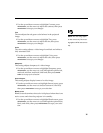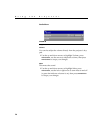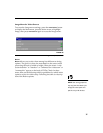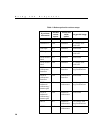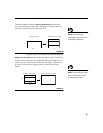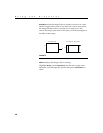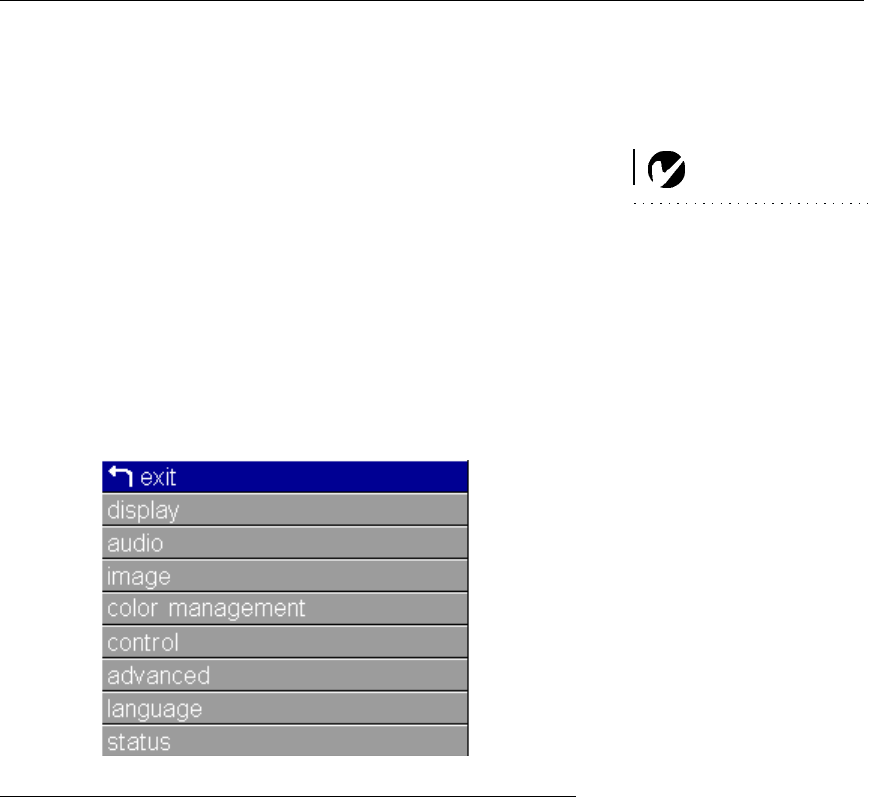
33
Using the On-Screen Menus
The projector
has menus that allow you to make image adjust-
ments and change a variety of settings. Most of these adjustments
aren’t available directly from the keypad.
NOTE: Some menu items may be
grayed out (dimmed) at certain
times. This indicates the item is
not applicable to your setup or the
item is not enabled until another
selection is made.
To open the on-screen menus, press the
menu/select
button on the
keypad or remote. (The menus automatically close after 30
seconds if no buttons are pressed.) This displays the Main menu
and changes the volume, source, and standby buttons on the
keypad to menu navigation and adjustment buttons (the arrow
LEDs around the buttons light green to indicate the change).
Press the corresponding buttons to move the cursor up and
down, or use the arrow buttons on the remote. The selected menu
is highlighted.
F
IGURE
26
Main menu
To change a menu setting, use the up and down arrow buttons to
move the cursor up and down to the item you want to change
(the selected item is highlighted), then press
menu/select
. When
an item is selected, its button appears depressed to provide a
visual indication of selection. Use the left and right arrows to
adjust the setting or turn it on and off. Press
menu/select
when
you are done. Press the up and down arrows to move to another
setting. When you have completed your adjustments, navigate to
Exit, then press
menu/select
. You are returned to the top of the
Main menu. Press
menu/select
again to exit the Main menu, or
navigate to another submenu.