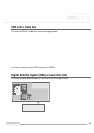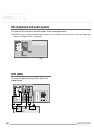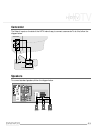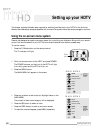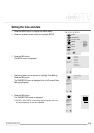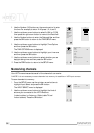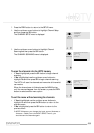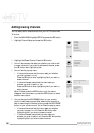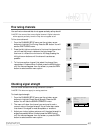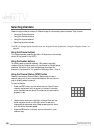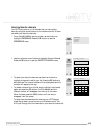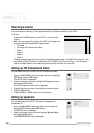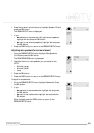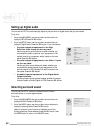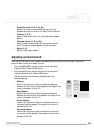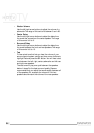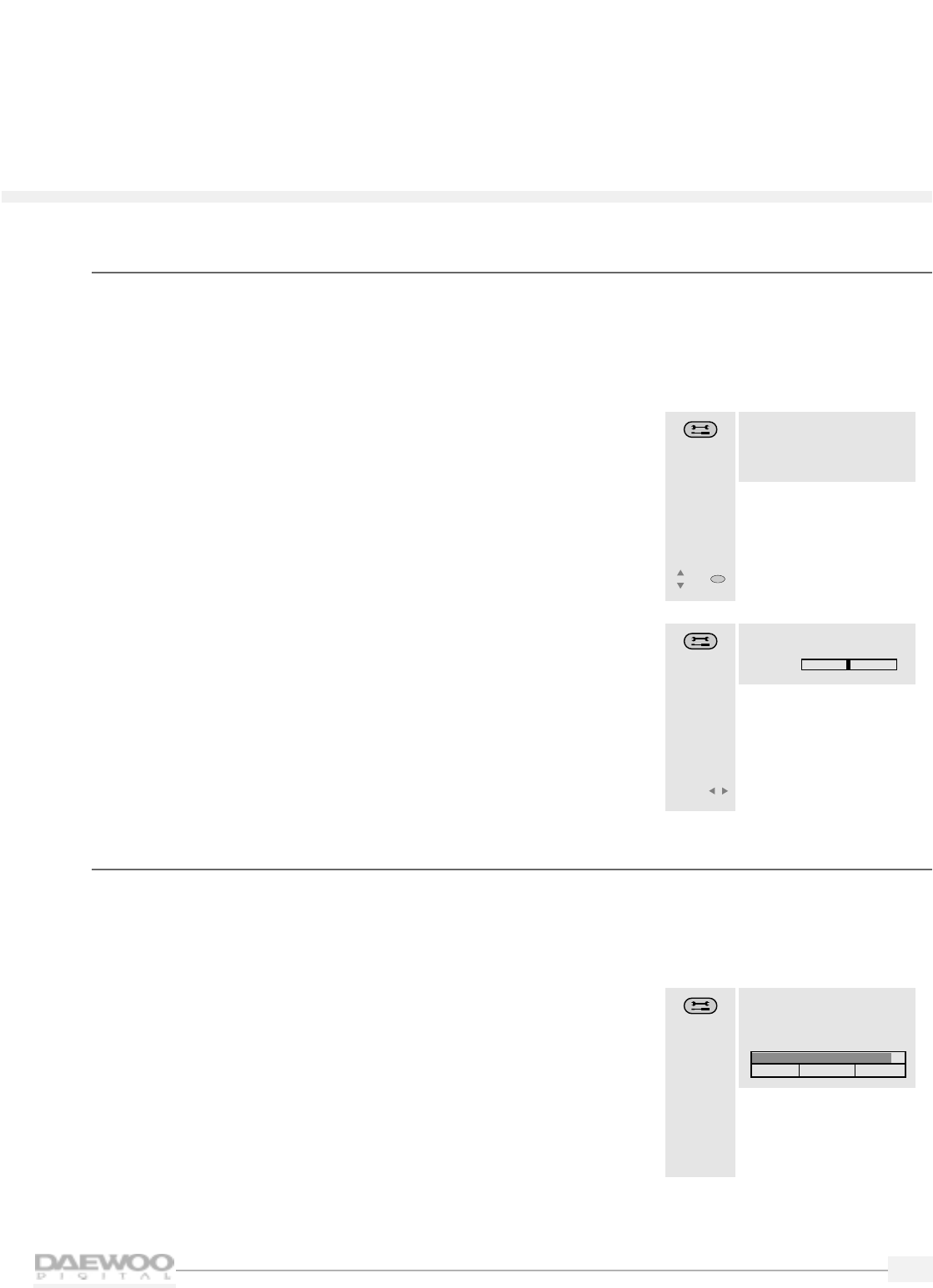
17
HDTV
HDTV
Fine tuning channels
You can fine tune channels that do not appear as clearly as they should.
❑ NOTE: You cannot fine tune a digital channel. Digital channels
either appear perfectly tuned or they do not appear at all.
To fine tune a channel:
1.
From the CHANNEL SETUP menu use the up/down arrow
buttons to highlight Fine Tuning. Press the SEL button.You will
see the FINE TUNING menu.
2.
Press the left/right arrow buttons to fine tune the channel and
you will see the numeric values on the bar change.The
maximum is +48 and the minimum is -48. Keep pressing the
left/right arrow buttons until the channel is as clear as
possible.
3.
To fine tune another channel, first, select the channel then
repeat steps 1-2 above.When finished, press the MENU button
until the menus disappear from the screen, or press the PREV
button to select another menu option.
Checking signal strength
You can check and see how strong a channel is tuned in.
❑ NOTE: This does not apply to analog stations.
To check signal strength:
1.
From the CHANNEL SETUP menu use the up/down arrow
buttons to highlight Check Signal Strength.Press the SEL
button.You will see the SIGNAL STRENGTH menu.
2.
The menu will show the channel you are tuned to, and a
numeric value of its signal strength.You will also see a meter
that shows if the signal is weak,acceptable, or excellent.
3.
Adjust your indoor/outdoor antenna until the signal strength is
as good as possible.When finished press the MENU button
until the menus disappear from the screen, or press the PREV
button to select another menu option.
CHANNEL
SETUP
• Check Signal Strength
• Channel Scanning
• Add/Erase Channel
• Fine Tuning
Select one of the
channel options.
Move
SEL
Select
SIGNAL
STRENGTH
Adjust the antenna for optimum signal
strength
Signal Strength: 82
Channel Number: 11
Weak Acceptable Excellent
Check the signal
strength.
FINE
TUNING
Notice: You can not fine tune the digital
signals.
• Fine Tuning
0
If analog
channels are not
clear, you can
fine tune signals
for a better
picture.
Control