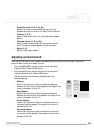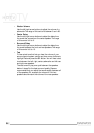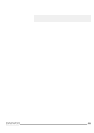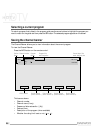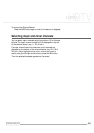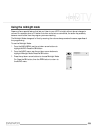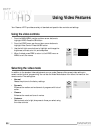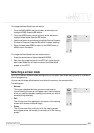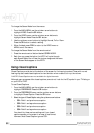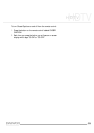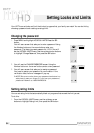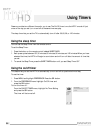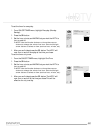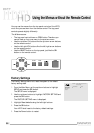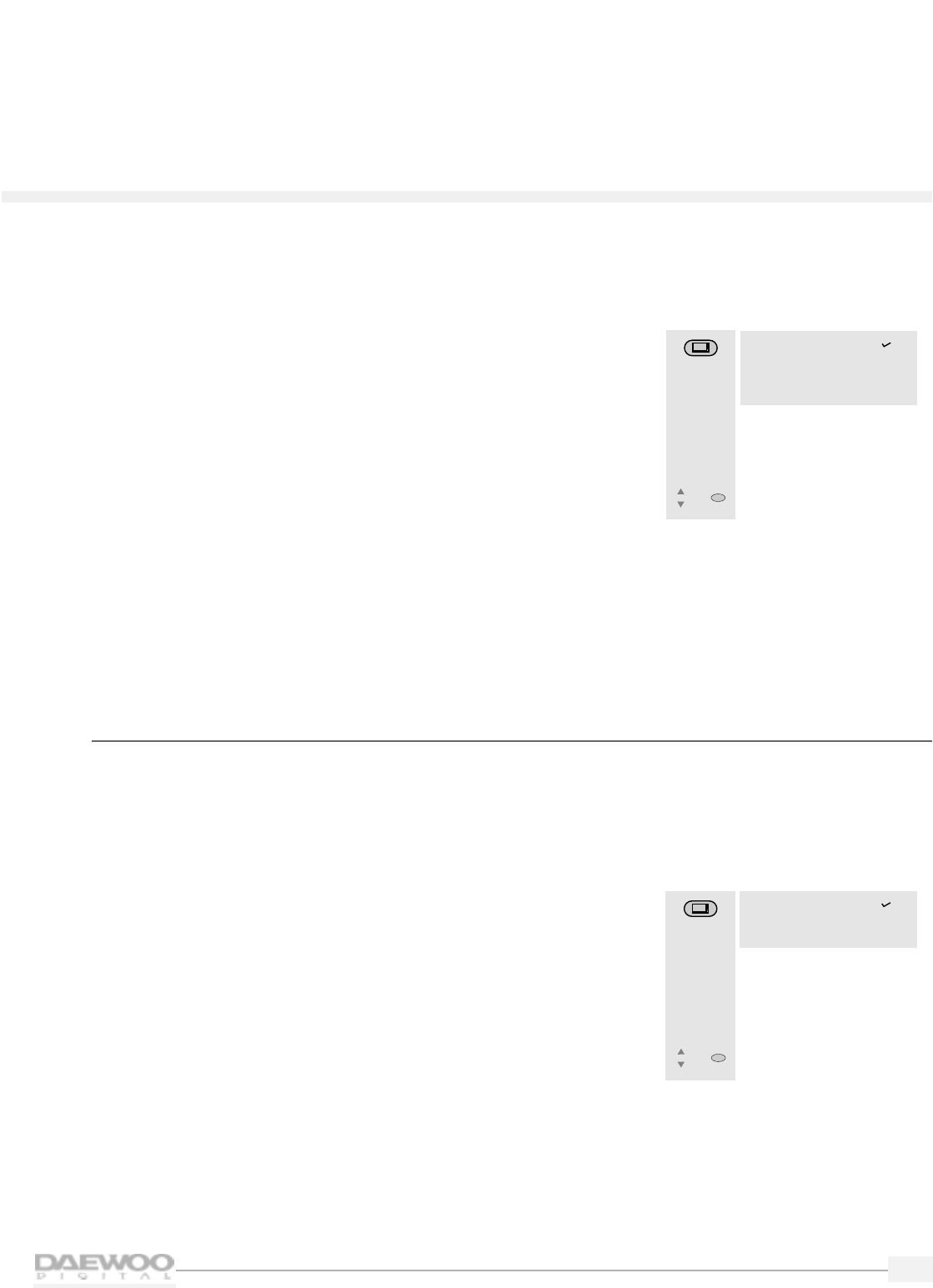
31
HDTV
HDTV
To change the Video Mode from the menus:
1.
From the MAIN MENU, use the up/down arrow buttons to
highlight VIDEO.Press the SEL button.
2.
From the VIDEO menu, use the up/down arrow buttons to
highlight Video Mode. Press the SEL button.
3.
Use the up/down arrow buttons to highlight Normal, Dynamic,
Cinema, or Customer. Press the SEL button to select a setting.
4.
When finished, press PREV to return to the VIDEO menu or
MENU to exit the menus.
To change the Video Mode from the remote control:
1.
Press the remote control button labeled V/MODE.
2.
Each time you press the button the HDTV will cycle through
each Video Mode.You will see the name of the Video Mode
appear on the HDTV.
Selecting a screen mode
Your HDTV has two different screen settings that you can select. Each screen setting works for a different
kind of programming.
You can use the Screen Mode feature from either the menus or the remote control.
The settings are:
• Normal
This crops a standard television picture on each side for
normal viewing (known as a 4:3 aspect ratio). Use this setting
when you receive a standard (analog) picture and you wish to
see everything accurately.
• Full
The 4:3 picture will be displayed in the center of the viewing
screen at full screen width and height.
• Zoom
The 4:3 picture will be uniformly to fill the viewing screen,
and cropped either horizontally or vertically to fit the viewing
screen.
VIDEO
MODE
• Normal
• Dynamic
• Cinema
• Customer
Select one of the
preset picture
settings.
Move
SEL
Select
SCREEN
MODE
• Normal
• Full
• Zoom
Select the size of
viewing screen.
Move
SEL
Select