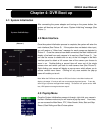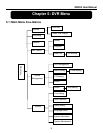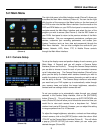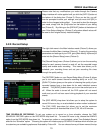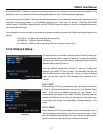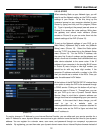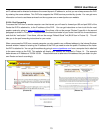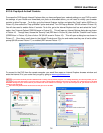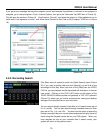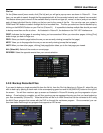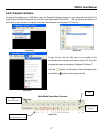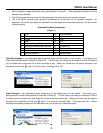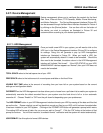QR404 User Manual
12
(Picture 9)
5.2.3.3: STATIC
When selecting Static as your Network type, you will
need to set the Network setting on the DVR to match
settings of your Router. To do this, bring up the
command prompt on any computer attached to your
Router by typing cmd into your Run program (Picture
9). Type in ipconfig at the prompt (see red arrow on
Picture 9) to access the router settings. Write down
the gateway and subnet mask numbers (Green
arrows on Picture 9) so you can enter them into the
network settings of the DVR (Picture 10).
To set up the Network settings of your DVR, go to
[Main Menu] [Network Set] to enter into [Network
Setup] menu (Picture 10). Select the Static option
from the “TYPE” drop down list on the Network Setup
menu (Picture 10). For the DVR’s IP address, use
the same first 3 sets of numbers as the gateway and
select a fourth set of numbers that is different than any
other device attached to the same router. If the IP
address of your computer in the ipconfig (BLUE arrow
in Picture 9) was a single or two digit number you
should be ok with any three digit number, if the
computer IP address ends with a number in the 100s
then you should use a number in the 200’s. Once you
enter the addresses hit OK button.
At the bottom of the NETWORK SETUP window there
is an option to setup the DVR to be accessed through
a DDNS service. Clicking on this button will pull up a
screen as seen in Picture 11. Through here, you can
set your DVR up to use a Dynamic Domain Name
Service. Keep in mind that a dynamic address can
change from time to time depending upon your service
provider. In the event that it does change, you will
need to go to a website such as
www.myipaddress.com from a computer attached to
the same router as the DVR to figure out what that
new IP address is.
To avoid a change in IP Address by your Internet Service Provider, you can either ask your service provider for a
static IP Address or use a dynamic domain name service to get a domain name that can be linked to your dynamic
address. You can register for a domain name, user name, and password through our company’s myq-see.com
website. By registering, you can then enter your dynamic domain name into an Internet Explorer browser instead of
(Picture 10)
(Picture 11)