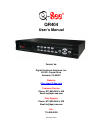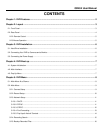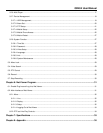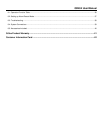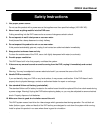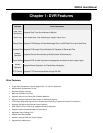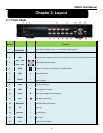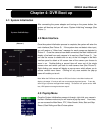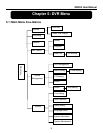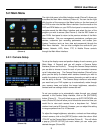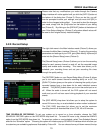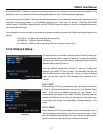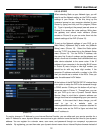QR404 User Manual
5
2.2.2: Remote Control
1 1-8
Channel Select 1-8 ; Numeric key
2 9,0
Numeric Key
3 ALL
Preview all Channels
4 MENU
Enter/Exit Main Menu
5 ▲
Up Key
6
▼ Down Key
7
◄ / ►
Left / Right Key
8 SEL
Select Key/ Edit Key
9
Rewind
10
►
Play Recorded Events
11
Forward Key
12
●
Manual Recording
13
Pause / Frame Play
14
■
Manually Stop Recording or Playback
15 AUDIO
Play Audio from Selected Camera
16 MUTE
Mute Audio
2.2.3 Mouse Operation
For your convenience, your Q-See DVR System can also be operated by a mouse in addition to the front panel
controls and remote control.
Action
Function
Left Click
When your DVR is in Menu Lock mode, you can left click the mouse to generate a pop-up menu
then click on any sub menu to generate a pop-up log in window.
With your DVR in Menu unlock mode, left clicking on your mouse opens a pop-up dialog menu
that allows you to access your programming and configuration settings. Some of the options
available by left clicking include :
• Edit your record settings.
• Playback recorded files.
• Access a pull-down menu.
• Control color and volume settings.
• Choose your system’s language settings.
• Double clicking the left key of your mouse maximizes the screen view.
Right Click
With your DVR in Live Display mode, right clicking displays a pop-up menu which allows you to:
• Exit system programming and configuration mode.
• Close all configuration menu dialog boxes.
Sliding Mouse
•
In Motion set mode, sliding the mouse will select the area of motion you wish to choose.
•
In Color Set mode, sliding the mouse allows you to access and adjust the color control
bar and the volume control bar.