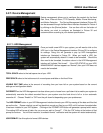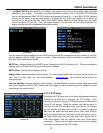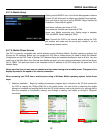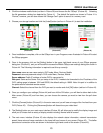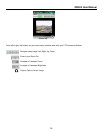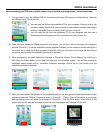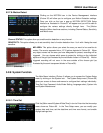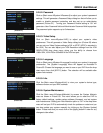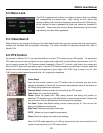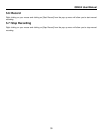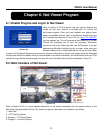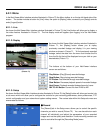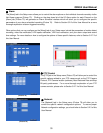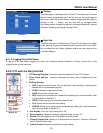QR404 User Manual
27
(Picture 59)
(Picture 60)
(Picture 57)
(Picture 58)
5.2.7.6: Motion Detect
Clicking on the MOTION icon in the Device Management interface
(Picture 32) will allow you to configure your Motion Detection settings.
Once you click on the icon a pop up MOTION DETECTION Setup
interface as illustrated in Picture 57 will appear and you will be able to
configure the various settings directly through here. The [Motion
detection] Menu has three sections, including Channel Status, Sensitivity
and Motion area.
Channel STATUS: This option allow you enable motion detection on any channel.
SENSITIVITY: This option allows you to set sensitivity level of motion detection from 1 to 4 with 4 being the most
sensitive.
MD AREA: This option allows you select the area you want to be sensitive to
motion. The area is separated into a 13*10 grid as depicted in Picture 58. When
any object moves into the area you have designated to protect, recording will be
triggered. You can choose which areas to protect by clicking on the individual
squares of the grid (as illustrated by the red blocks chosen in Picture 58). Motion
triggered recording will not occur in the area outside of the chosen grid (as
illustrated by the semi-transparent blocks in Picture 58).
5.2.8: System Function
The Main Menu interface (Picture 4) allows you to access the System Setup
menu by clicking on the System icon. The System Setup menu (Picture 59)
gives you access to these sub-menus to configure their settings individually:
Time Set, User Password, Audio/Video Setting, Language select, System Info
and System Maintenance.
5.2.8.1: Time Set
Click the [Main menuSystemDate/Time] in turn to Enter into the time setup
menu shown as Picture 60. In the Time Setup menu, you can modify your
system date and time; set the date/time and time zone format, and enable
daylight savings time.