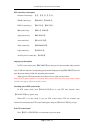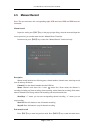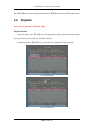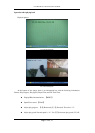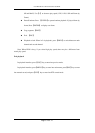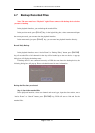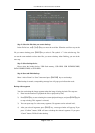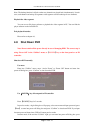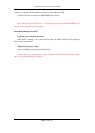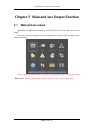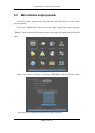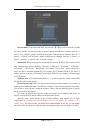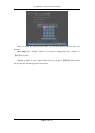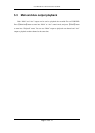User Manual for Commercial Series Net DVR
Page 40 Total 121
Step 2: Select the files that you want to backup
In the file list box, use【↑】or【↓】keys to move the scroll bar. When the scroll bar stays at the
file you want to backup, press【EDIT】key to select it. The symbol “ü” is the selection tag. You
can use the same method to select other files you want to backup. After finishing, you can do the
next step.
Step 3: Select backup device
Please select the backup device: USB flash memory, USB HDD, USB DVDRW/CDRW,
SATA DVDRW/CDRW, or SATA HDD.
Step 4: Start and finish backup
Move “Active Frame” to “Save” button and press【ENTER】key to start backup.
When backup is started, corresponding message box will pop-up to indicate the result.
Backup video segment
You also can backup the image segments when the image is being playback. The steps are:
1) Enter into the interface of playback the files or playback by time;
2) Press【EDIT】key to start selecting the current playback images, and press【EDIT】again
to stop selecting. This segment is selected;
3) You can repeat step 2 to select many segments. 30 segments can be selected in all;
4) After you select all segments, press【ESC】key, a message window will pop-up. If you
press “Confirm” button, DVR will start to backup the selected segments. If you press
“Cancel” button, DVR will abort backup.