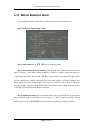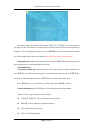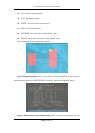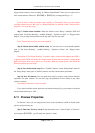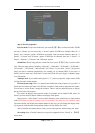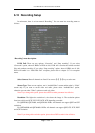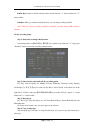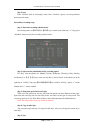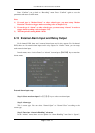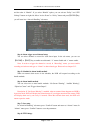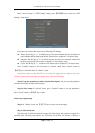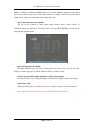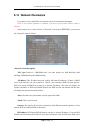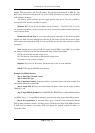User Manual for Commercial Series Net DVR
Page 74 Total 121
Step 5: Save
Press “Confirm” back to “Recording” menu. Press “Confirm” again to save the parameters
and return main menu.
None all day recording setup
Step 1: Enter into recording schedule menu
In recording menu, use【ENTER】or【EDIT】key to enable record function (“ü” flag), press
“Schedule” button to enter into recording schedule menu.
Step 2: Select one day and disable all day recording option
For “Day” item the options are: Monday, Tuesday, Wednesday, Thursday, Friday, Saturday
and Sunday. Use【↑】【↓】keys to select one day. Move “Active Frame” to the check box on the
right side of “All Day” item, press【ENTER】or【EDIT】key to disable “All Day” option. “×” means
disabled and “ü” means enabled.
Step 3: Setup time period and record type
There are 4 time periods for one day, and each time period can select different record types.
Input start time and stop time for each time period, and select record type for each period. The
record type options are: All Time, Motion Detect, Alarm, Motion&Alarm and Motion|Alarm.
Note: The time periods in one day can not be repeated.
Step 4: Copy to other days
You can repeat step2 and step 3 to setup for other days. Also you can copy the current day to
other days.
Step 5: Save