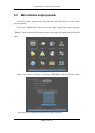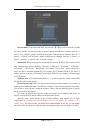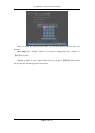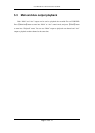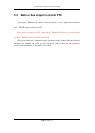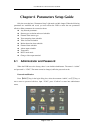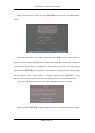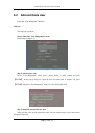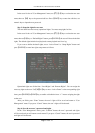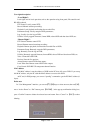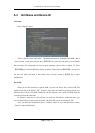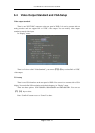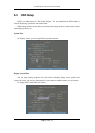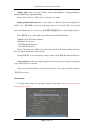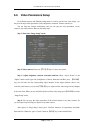User Manual for Commercial Series Net DVR
Page 52 Total 121
In the users list box of “User Management” menu, use【á】【 â 】 keys to select the new user
name, then use【à】key to the password edit box. Press【EDIT】key to enter into edit box, use
numeric keys to input the new password.
Step 3: Setup the rights for new user
The new added user has not any operational rights. You must setup rights for him.
In the users list box of “User Management” menu, use【á】【 â 】 keys to select the new user
name, then use【à】key to “Default Rights” button, press【ENTER】, the user will have the default
rights. The default rights include local playback, remote playback and view log.
If you want to define the detail rights, move “Active Frame” to “Setup Rights” button and
press【ENTER】to enter into rights setup menu as follows:
Operational rights are divided into “Local Rights” and “Remote Rights”. You can assign the
necessary rights to the user. Use【à】【 ß 】 key to move “Active Frame” to the corresponding right
items, press【ENTER】or【EDIT】key to enable or disable the item. “ü” means assigning the right
to that user.
After you finish, press “Enter” button, the user’s rights will be saved and return to “User
Management” menu. If you press “Cancel” button, the user’s rights will be aborted.
Step 4: Save the new user’s password and rights
In the “User Management” menu, press “Confirm” button, the user’s password and rights
will be saved and you will return to main menu. If you press “Cancel” button, the user’s password
and rights will be aborted.