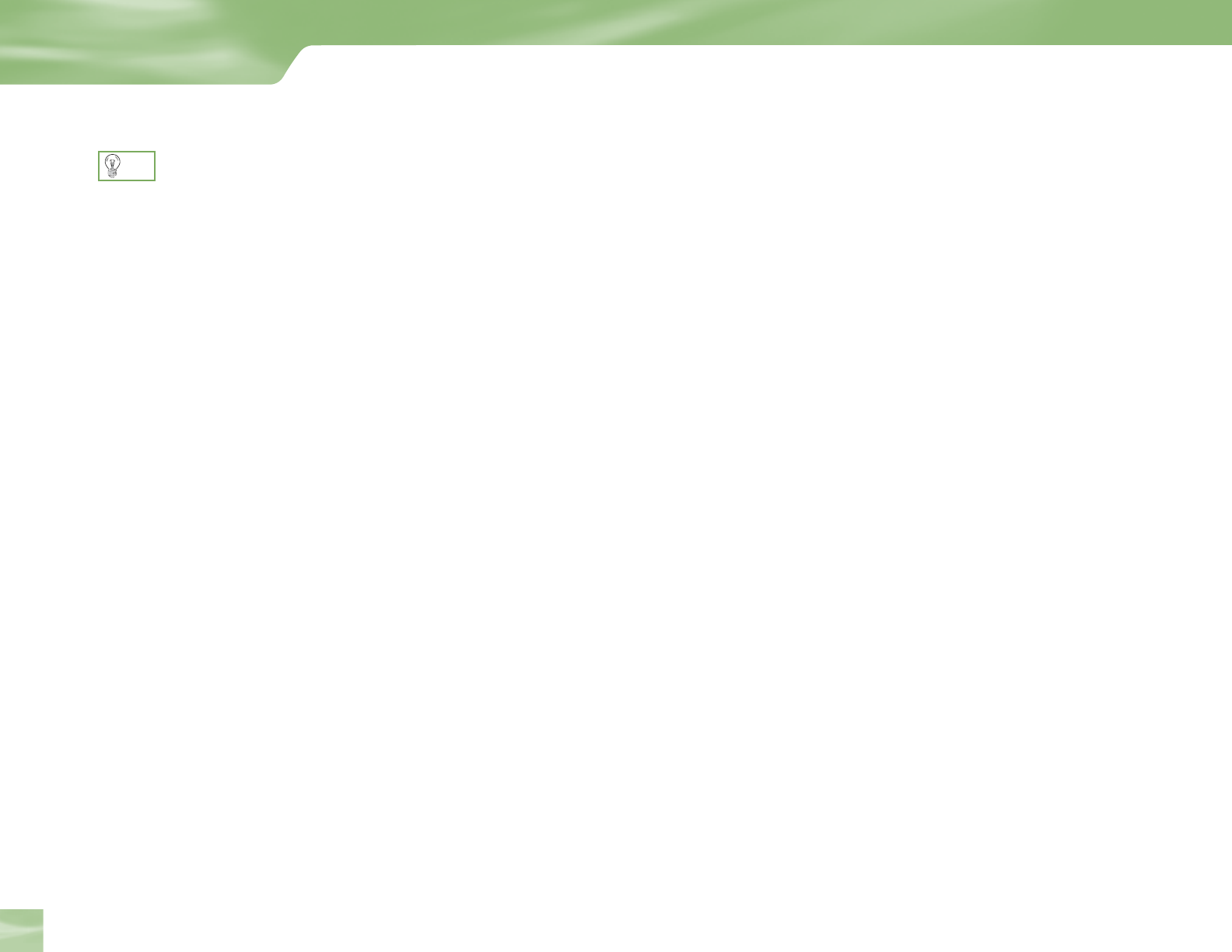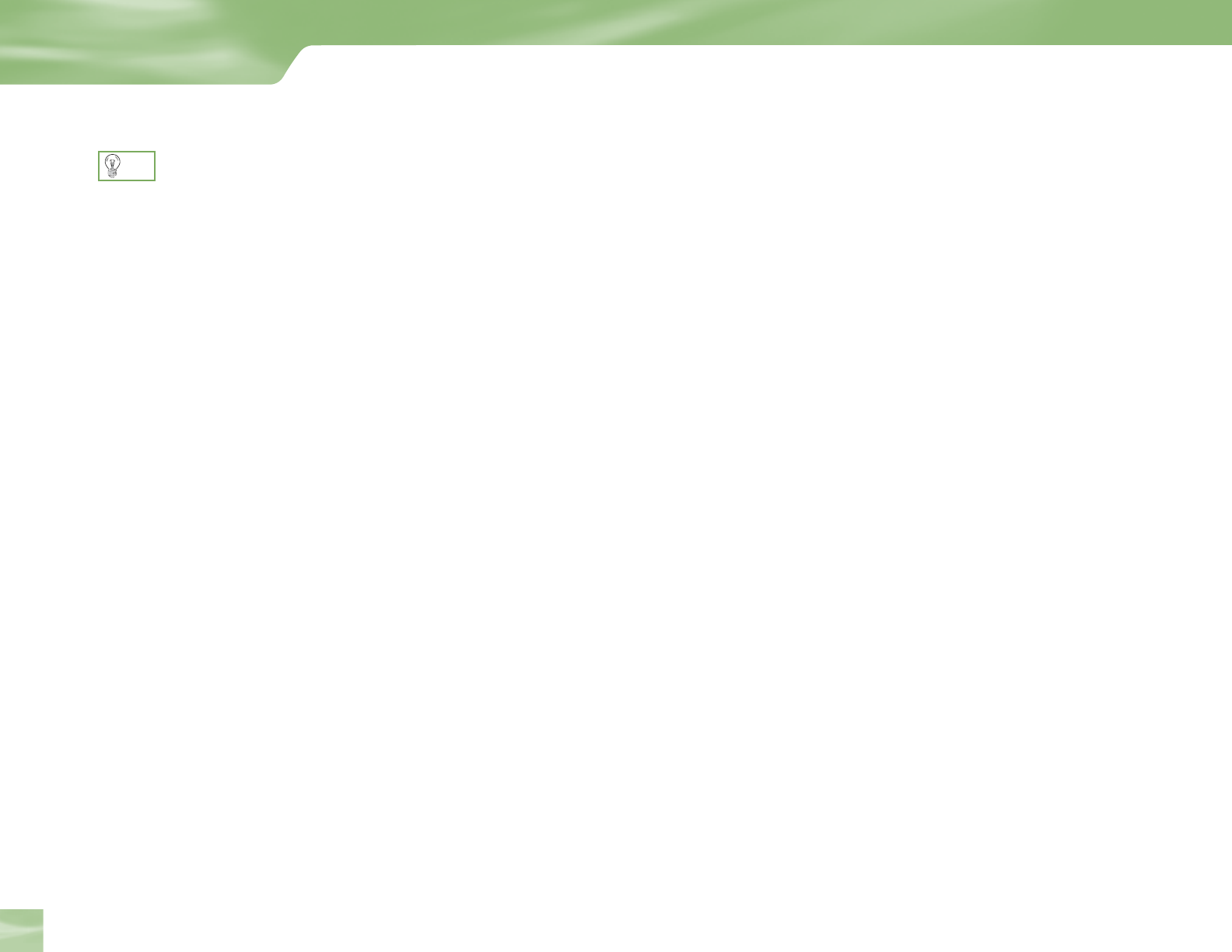
32
Guided Setup and Activation
Now that your receiver and equipment are all hooked up and plugged in, you’re ready to finish
all the details to begin receiving your DIRECTV service.
1) Make sure the MODE SWITCH on the remote control is set to DIRECTV.
2) Press TV POWER ON. The DIRECTV HD Receiver will turn on (after you program the
remote for your TV, the TV will also turn on when you press this button while the MODE
SWITCH is set to DIRECTV).
3) Turn on your TV.
4) You should see the Display Language screen. This begins Guided Setup which will walk
you through the steps necessary to finish setting up your equipment.
HDTV settings in Guided Setup
Several screens in the Guided Setup process are related to HDTV. These are some things to
note about them.
4 TV Ratio Screen: the Screen Format setting offers the options defined on page 7. This
setting can be changed easily while watching TV by using the FORMAT button on the
remote (this is explained further on the following page).
4 Resolution Screen: the TV Resolution setting should be set to display resolutions that your
TV can support. By including in this setting resolutions your TV does not support, it will
be possible to lose video and audio when adjusting your receiver to optimize reception
quality while watching TV. If your TV supports 1080i, 720p, 480i and 480p resolutions,
you can set TV Resolution to All. With this setting, you will be able to turn on Native
which lets the receiver automatically adjust resolution to match the resolution of individual
TV programs as they are tuned.
4 Primary Local Network: If you’ve chosen to set up both your Satellite Dish and Off-Air
Antenna, you will see this screen near the end of Guided Setup. The receiver will use the
ZIP code you enter on this screen to determine what locally broadcast digital stations are
available to you. Setting up a Secondary Local Network is optional; it can be useful if you
Want to finish setting up some
of the functions later? Just
press MENU on your remote,
press SELECT on Settings then
select Setup.
TIP
Getting Connected
Guided Setup and Activation