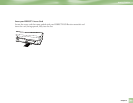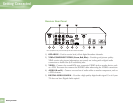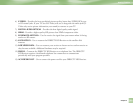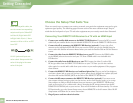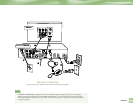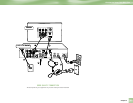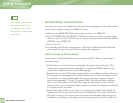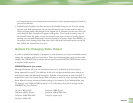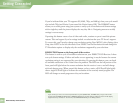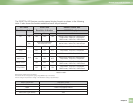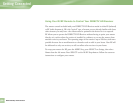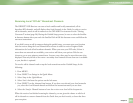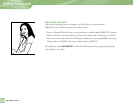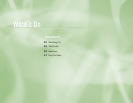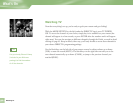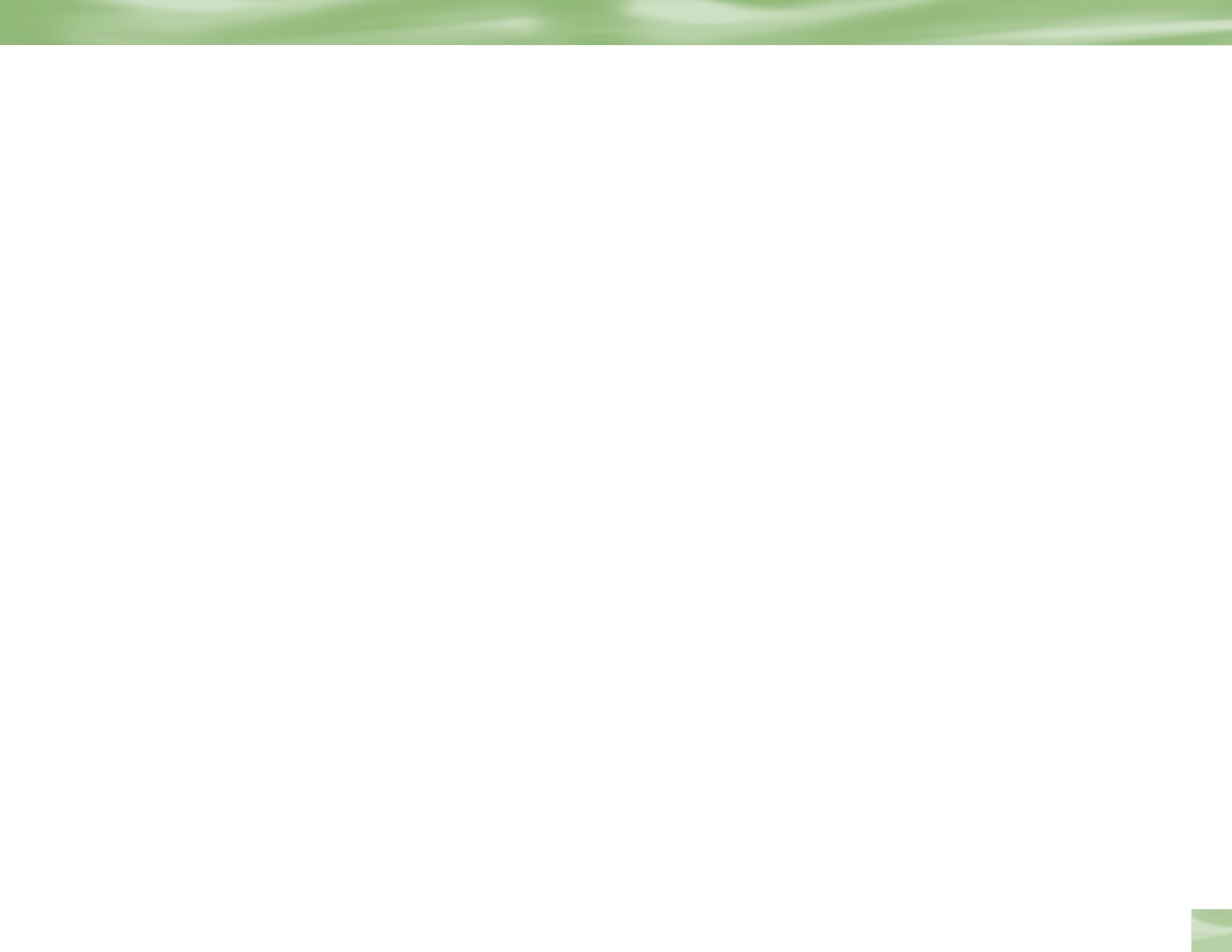
Chapter 2
33
are located between two network areas and intend to receive programming from both via
your off-air antenna.
4 Guided Setup Complete: the final screen in the Guided Setup process. If you’re setting
up both your dish and antenna, the receiver will need to reset at this point in order to
receive program guide information for the digital off-air channels in your area. After the
reset, many of these channels will appear in the guide. If you need to remove some of
the channels from the guide or there are channels you expect to receive locally that are
missing, you can make adjustments for these channels in System Setup. Press MENU on
the remote, select Settings, then Setup, then Sat
&
Ant in the left menu option on the left
side. Follow the instructions on screen.
Options For Changing Video Output
In order to optimize the display of programs on your television, you may occasionally need to
change the resolution and/or screen format. There are two
buttons that can be used to make
changes: the FORMAT button on the remote control and the RESOLUTION button on the
front panel of the receiver.
FORMAT Button on your remote
Pressing this button will cycle the resolutions that you’ve indicated in System Setup as
being supported by your TV. In addition, it will cycle the three available screen formats in
conjunction with each individual resolution. Available screen formats are based on the
TV
Aspect Ratio you set in System Setup. With each press, a small on screen message will let you
know what the current resolution/format setting is. For example, if you indicated that your
TV supports only 1080i and 480i/p and it is a 16:9 television, the cycle of settings for the
FORMAT key are as follows:
1st press: 480i/p/Full 5th press: 1080i/
Zoom
2nd press: 480i/p/Zoom 6th press: 480i/p/Pillar Box
3rd press: 1080i/Pillar Box 7th press: repeat cycle
4th press: 1080i/Full
Guided Setup and Activation