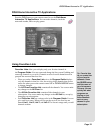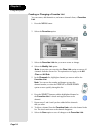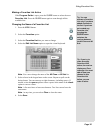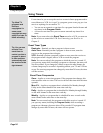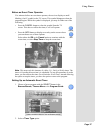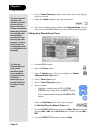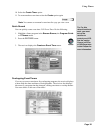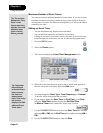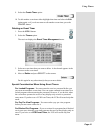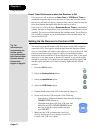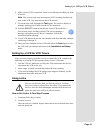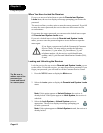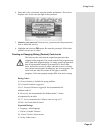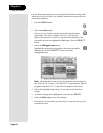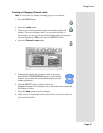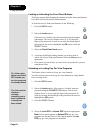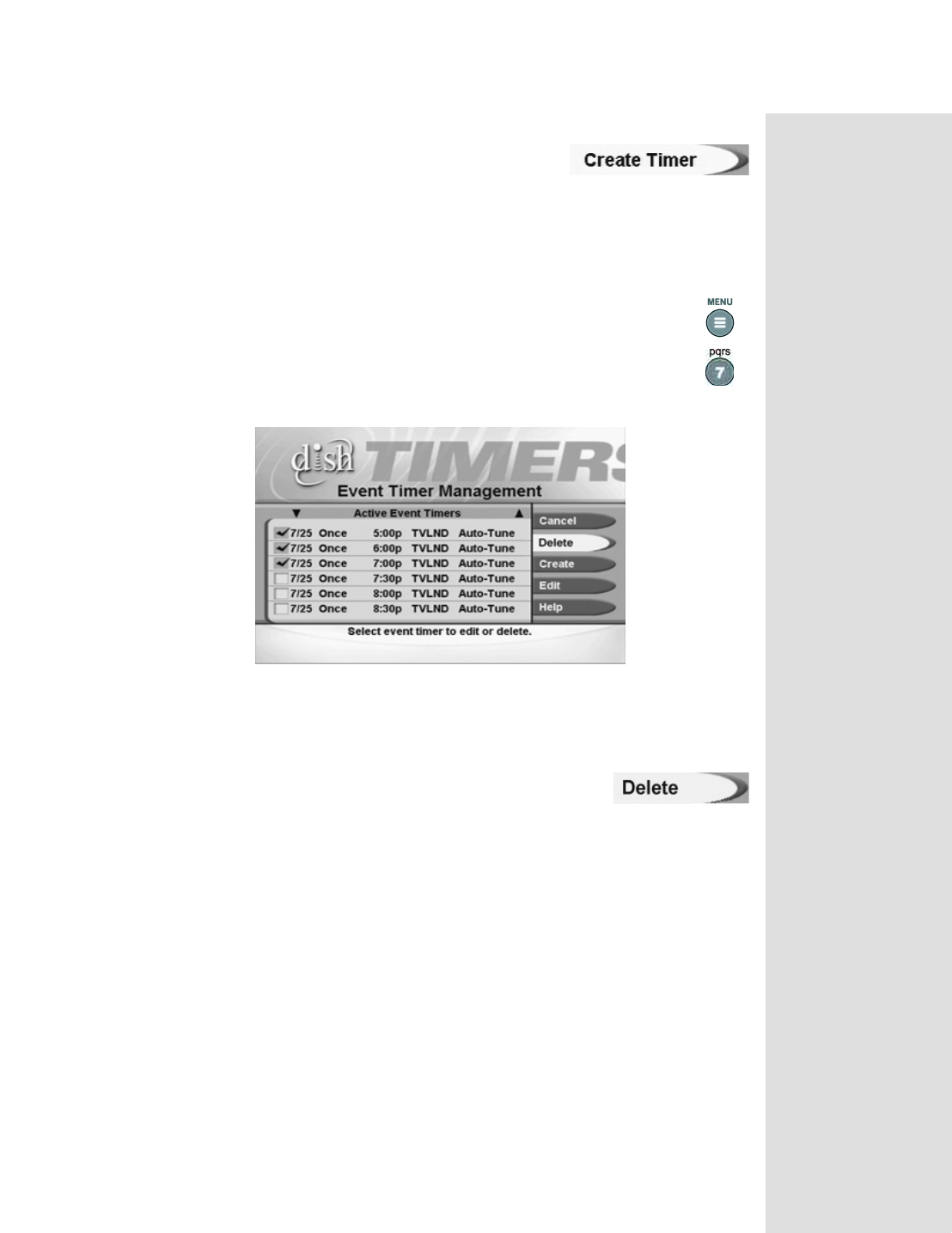
Page 41
Using Timers
Page 41
9. Select the Create Timer option.
10. To edit another event timer either highlight that timer and select the
Edit
option again, or
if you do not want to edit another event timer, press the
CANCEL button.
Deleting an Event Timer
1. Press the MENU button.
2. Select the Timers option.
The receiver displays the Event Timer Management menu.
3. Select an event timer that you want to delete. A check mark appears in the
box next to the event timer.
4. Move to Delete and press SELECT on the remote.
Do this again for any other timer(s) that you want to delete.
Special Consideration When Using Event Timers
For Locked Programs - You must enter the receiver password before you
can create an automatic event timer. You can create a manual event timer for a
locked program without entering the password. However, if you do this, when
the event timer operates the receiver may display only an error or password
entry menu. If you have set a VCR Event Timer, the VCR will record only that
menu.
For Pay Per View Programs
- You must order a pay per view program
before you can create a timer for it.
For Blacked Out Programs
- If you set a timer for a program that is blacked
out in your area, when the event timer operates the receiver may display only an
error. If you have set a VCR Event Timer, the VCR will record only that
menu.