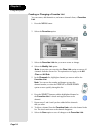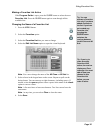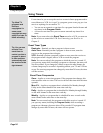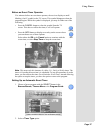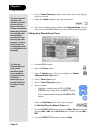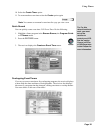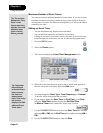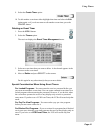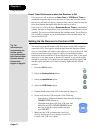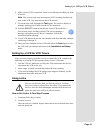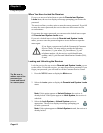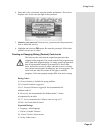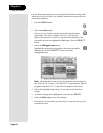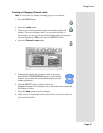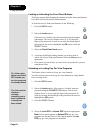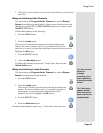Page 42
Chapter 3
Using the System
Event Timer Performance when the Receiver is Off
If the receiver is off at the time an Auto-Tune or VCR Event Timer is
scheduled to operate, the receiver will turn on. Once the event has ended,
the receiver will turn off, unless you pressed any remote control or receiver
front panel buttons during the time that the timer was active.
If the receiver is off at the time a Reminder Event Timer is scheduled to
operate, the timer will turn the receiver on and tune it to the channel you last
watched. The receiver will then display the reminder menu. You will have a
few seconds to respond. If you do not respond to the reminder menu, the
receiver will turn off.
Setting Up the Receiver to Control a VCR
The receiver uses an IR blaster on the front panel which sends a signal to
control the VCR. This signal is much stronger than the signal the remote
uses, so it can bounce off walls or other objects on its way to the VCR. This
works in most home setups. However, shelves or smoked glass doors
between the receiver and the VCR may block the signal. Also, if the signal
must cross a very large room, or bounce off curtains, it may not be strong
enough to control the VCR. Make sure that nothing blocks the signal, and
that the signal can bounce off relatively nearby, light-colored, smooth
surfaces.
1. Press the MENU
button.
2. Select the
System Setup option.
3. Select the Installation option.
4. Select the VCR Setup option.
5. Find the brand name of the VCR in the table in Chapter 4.
6. Set the code for the VCR using one of the following:
• Enter the first 3-digit code number from the table using the
NUMBER PAD buttons or,
• Highlight each digit of the first VCR code, and
then press the UP or DOWN ARROW button
until you reach the correct number and then
press SELECT.
7. Make sure the VCR is connected to one of the
receiver outputs and is set to display on your TV.
Consult your VCR user’s guide.
Tip: For
information on
programming the
remote, please
turn to the section
titled Control Other
Devices with the
Remote that
begins on page 53.