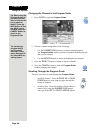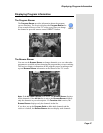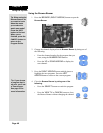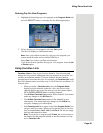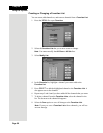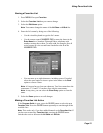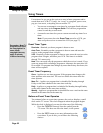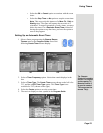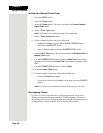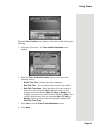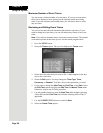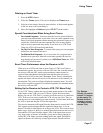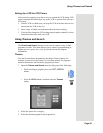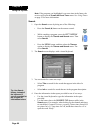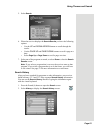Chapter 3
Page 54
Using the System
Setting Up a Manual Event Timer
1. Press the MENU button.
2. Select the
Timers option.
3. Select the
Create option. The receiver displays the Create a Manual
Event Timer
menu.
4. Select a
Timer Type option.
Note: VCR timers are available through TV1 menus only.
5. Select a
Timer Frequency option.
6. Select a channel by doing one of the following:
• Highlight a channel using the UP or DOWN ARROW button.
Then, press the SELECT button.
• Enter a channel number using the NUMBER PAD buttons.
7. Select the
Edit Time option. The receiver displays the Set Date/Time for
Manual Timer menu.
8. Use the NUMBER PAD buttons to enter the
Start Time (this includes
selecting AM or PM) and the
End Time, (this includes selecting AM or
PM).
9. Use the NUMBER PAD buttons to enter the
Date.
10. Select the
Create Timer option.
11. To create another event timer, do one of the following:
• Select the
Create option again.
• If you do not want to create another event timer, press the CANCEL
button.
Note: You cannot set a manual event timer for a pay per view event.
Overlapping Timers
If you try to create event timers for overlapping programs, the receiver
displays a screen with the dates and times of both programs. The receiver
also displays this screen if a program time has changed, causing one timer to
overlap another. You must delete, edit, or skip one of the timers.