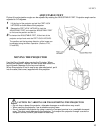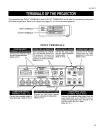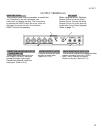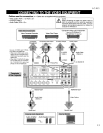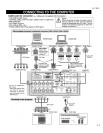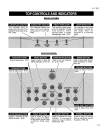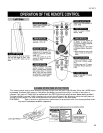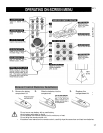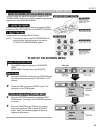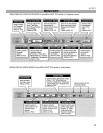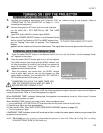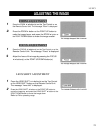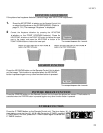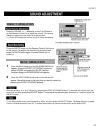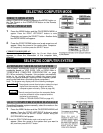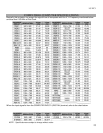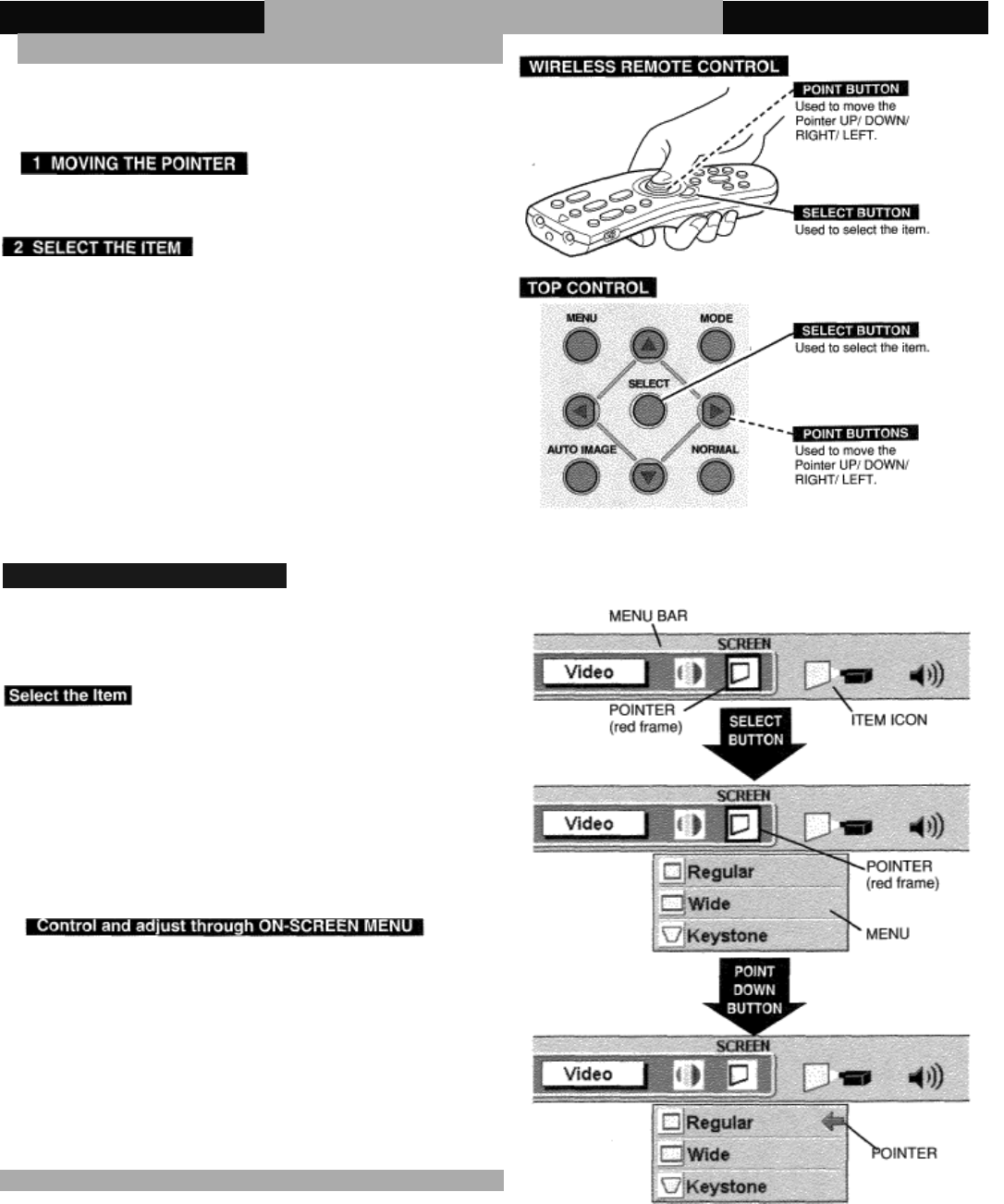
LC-XC1
18
OPERATING ON-SCREEN MENU
HOW TO OPERATE ON-SCREEN MENU
You can control and adjust this projector through the ON-
SCREEN MENU. Refer to the following pages to operate each
adjustment in the ON-SCREEN MENU.
Move the pointer (see the NOTE below) by pressing POINT
button(s) on the TOP CONTROL or the REMOTE CONTROL.
Select the item by pressing SELECT button.
NOTE: Pointer is the icon on the ON-SCREEN MENU to
select the item. See the figures on the section
‘FLOW OF ON-SCREEN MENU' below.
Display ON-SCREEN MENU
1
Press MENU button to display the ON-SCREEN
MENU
(MENU BAR). The red frame is the POINTER.
2
Move the POINTER (red frame) to the ITEM ICON that
you want to select by pressing POINT RIGHT I LEFT
buttons.
3
Select the ITEM by pressing SELECT button. The
dialog box of the ITEM appears.
4
Move the POINTER downward by pressing POINT
DOWN button. (The shape of the POINTER becomes
an arrow.)
5
Move the POINTER to the ITEM that you want to
adjust and adjust the ITEM by pressing SELECT
button. Refer to the following pages for details of
respective adjustments.
FLOW OF ON-SCREEN MENU